There are a ton of popular and well-rated gallery plugins at WordPress.org and other marketplaces, so sifting through all your options is a bit like that needle in a haystack people are always talking about.
To help, I’m going to go hands-on with six of your best options. For each of the WordPress gallery plugins on this list, I’ll:
- Share its free features.
- Show you what a sample gallery looks like using the exact same set of images for easy comparison (yes – I actually used all of these on my own site).
- Tell you some of the cool things that you can do with the Pro version.
Here’s a quick summary of the six responsive gallery plugins that I’ll be looking at:
| Plugin | Free Version? | Starting Price For Pro | Ease Of Use |
|---|---|---|---|
| Otter Blocks | Yes | $69 | 5/5 |
| Modula Gallery | Yes | $39 | 5/5 |
| NextGEN Gallery | Yes | $69 | 3/5 |
| Envira Gallery | Yes | $29 | 5/5 |
| Photo Gallery by 10web | Yes | FREE | 3/5 |
| FooGallery | Yes | $29.99 | 4/5 |
The six best WordPress gallery plugins in 2023
To give you an idea of how all of these WordPress gallery plugins function, I’ll create a gallery using the exact same set of images with each plugin.
To make this as fair as possible, I’m going to use the default settings for each plugin.
This isn’t a perfect representation of what a plugin can do because many WordPress gallery plugins let you choose from multiple gallery layouts, but it will give you a good idea of the default experience and what you can create without any learning curve.
1. Masonry Gallery Block by Otter Blocks
Otter Blocks is an excellent choice if you have lots of different size images with dimensions that don’t necessarily match. The reason is because Otter Blocks contains a masonry gallery option – even in the free version.
A masonry style gallery is based on a grid layout that contains columns, but the rows do not have a fixed height. This optimizes the use of what would otherwise be unnecessary blank space between your images. It makes it way easier to create a nice looking presentation of various images, without having to worry about their exact dimensions matching.
How to add a masonry gallery in WordPress using Otter Blocks
Since Otter Blocks is designed to work with the native WordPress (Gutenberg) editor, it makes it very easy to insert the masonry gallery into your pages or posts.
You simply follow the normal Gutenberg process of adding a block by clicking the plus sign inside of the square. When the menu slides out, simply scroll down until you see the Otter section, and choose the masonry gallery.
After you add your initial image, it’s just as easy to add another one. Simply click once on the block that contains the image, then click on the left most image icon that pops up. From there, click on “add”, and then either upload a new image from your computer, or add one from your existing images that you have in your media library.
Adding additional images is a piece of cake and because it’s a masonry gallery, your layout will look flawless. For context, the first image that was added above, has dimensions of 2048 × 1365. A second image was added, with dimensions 1685 x 1365. Despite their clear dimensional differences, take a look below to see what the magic of Otter Blocks masonry gallery was able to do:
How clean is that?
As mentioned, the masonry gallery is already available in the free version of Otter Blocks so you don’t need to upgrade to Pro to be able to use it. However, there are some really nice advanced features that Otter Blocks unlocks for you if you decide to level up your plan – so it’s still worth considering.
Most notable reasons to consider the premium version
- Easily add custom CSS to any block from your page – including the masonry gallery.
- The Block Sticky feature allows you to keep any block visible while a visitor is scrolling your page. This is especially useful for ecommerce stores, but can be used by others also.
- If you need help, Otter’s customer service team gets back to Otter Pro users within five hours or less (in most cases).
The Pro version starts at $69 per year.
2. Modula
Best for…people who want galleries that look great without requiring any tinkering (though it does let you tinker, if you want).
Modula’s unique selling point is that it lets you create beautiful responsive grid galleries with very little configuration. It does this by splitting its gallery builder into two parts:
- Basic – you choose a few minor settings, upload your images, and Modula puts it together into a neat grid gallery. If you want, you can stop here and still have a great-looking end product.
- Advanced – this optional settings area lets you go back and refine how your gallery looks and functions.
Modula Image Gallery is compatible with the block editor, Elementor and Beaver Builder. Some other things you can do with the free version of Modula are:
- Pull captions/titles from image metadata
- Add social share buttons to gallery images, and choose which networks to include
- Add animation effects when images load
- Use a Lightbox gallery
- Add hover effects on mouseover
- Shuffle images on each page load to create a different arrangement each time
- Customize thumbnail size, margin, height, or width
- Add links to your images, or use custom CSS for improving the overall design
Example gallery using Modula default settings
Most notable reasons to consider the premium version
- Filterable galleries, where users can click a category tag to only filter out gallery items with that tag (this is especially helpful for portfolios, though you can use it for anything)_
- More lightboxes, animation effects, etc.
- Remove the 20 image per gallery limit in the free version
The Pro version starts at $18.
3. NextGEN Gallery
Best for…people who work with images for a living (e.g. photographers) and need deep functionality beyond just showcasing images in a stylish gallery. If you just want a simple gallery plugin, it’s overkill.
NextGEN Gallery is the most popular gallery plugin at WordPress.org. While the default galleries in the free version don’t look that snazzy, it’s highly customizable and has very deep functionality. For that reason, it’s especially popular with photographers and other people who work with images for a living.
The free version gives you a few different gallery/album styles, but most of the unique functionality comes in the various premium versions (more on those in a second).
Beyond the album styles, you also get image management features like:
- Automatic watermarks
- Easy image resizing
- Album support
Example gallery using NextGEN Gallery default settings
Most notable reasons to consider the premium version
- Many more gallery style options (these let you create much nicer-looking galleries than the default example above)
- Image comments
- Social sharing
- Image deep links
- Sell images via NextGEN Pro plan
The cheapest Pro bundle starts at $63.20 (use coupon code: themeisle).
4. Envira Gallery
Best for…both casual users and power users. Envira Gallery does a good job of keeping its interface beginner-friendly, while still giving you access to more advanced features, like the ability to sell photos via WooCommerce.
Envira Gallery is a popular option that comes in both a free Lite version, as well as a more full-featured premium version.
The Lite version gives you basic controls for things like:
- Number of columns
- Lightbox
- Lazy loading
Many of the more advanced features are only available in the premium version, though.
Example gallery using Envira Gallery default settings
Most notable reasons to consider the premium version
- Social media integration, including an option to import images from Instagram
- eCommerce support via WooCommerce
- Video galleries
- Deep linking and pagination for large galleries
- Automatic watermark and image protection
- Lightroom add-on to automatically sync photo galleries with your Adobe Lightroom collections.
The Pro version starts at $29, though that plan does not include all features.
5. Photo Gallery by 10web
Best for…like NextGEN Gallery, Photo Gallery by 10web skews more towards power users who need support for lots of images. It’s overkill if you’re just looking for a simple solution to display a few galleries.
Photo Gallery by 10web is another popular option with deep functionality, including an option to sell images with the premium eCommerce extension.
The free version comes with a few basic gallery layouts, but many of the better-looking layouts, like the masonry option, are only available in the paid version.
Other neat free features include:
- Full video support so that you can create video galleries
- Automatic watermarks
- Album support
- Import gallery photos from Instagram
Example gallery using Photo Gallery by 10web default settings
Most notable reasons to consider the premium version
Honestly, much of the plugin’s unique functionality is locked away behind the premium version, including:
- eCommerce functionality
- More gallery layouts
- Social sharing
- Slideshow effects
The Pro version starts at $40.
6. FooGallery
Best for…casual or power users who want customizable galleries, but do not need eCommerce functionality (FooGallery doesn’t have it).
Like Modula and Envira, FooGallery is one of the simpler WordPress gallery plugins to use. The free version lets you set up your own:
- Hover effects
- Lightbox
- Automatic captions/titles
- Pagination
- Retina support
- Gallery template (you get 6 options in the free version)
Example gallery using FooGallery default settings
Most notable reasons to consider the premium version
- Support for videos in galleries
- More gallery templates
- Infinite scroll for image loading
- More loading and hover effects
- Categories and tags for images
- Real-time gallery filtering
The Pro version starts at $59.
Picking the best WordPress gallery plugin for your needs
You certainly don’t need six WordPress photo gallery plugins on your site, so which is the best solution for you?
If you’re looking for the options that let you create a great-looking image gallery in as little time as possible, you’ll probably be happiest with Modula. Envira Gallery is also a viable option, though the free version of Envira is a little more limited.
On the other hand, if you’re looking for a gallery plugin to help you manage tons of images/albums and maybe even sell the images in your galleries, you’ll likely be better off with NextGEN Gallery, Envira Gallery Pro, or Photo Gallery by 10web.
FooGallery is also a solid option that fits in somewhere between those two extremes.
Last, but certainly far from least, our very own Otter Blocks masonry gallery is a really great choice if you are already using the WordPress Gutenberg editor. Rather than overloading your website with many individual plugins that only perform one particular function, you can use Otter Blocks to keep your pages lighter and thus improve performance. That leads to happier visitors and better SEO, which leads to even more visitors, and a happier you. It’s a beautiful symbiotic process.
At the end of the day, no matter which plugin you end up choosing, make sure to optimize your images and maybe even consider an image optimization plugin like Optimole.
Have you used any of these WordPress gallery plugins? Which one is your favorite and why?


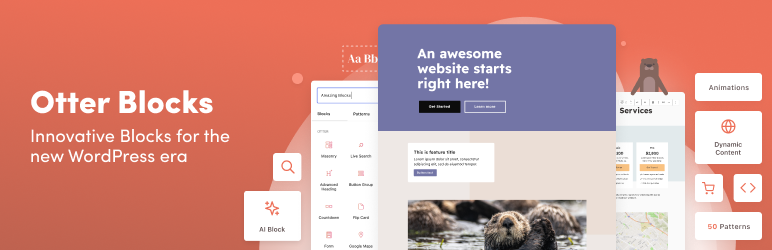



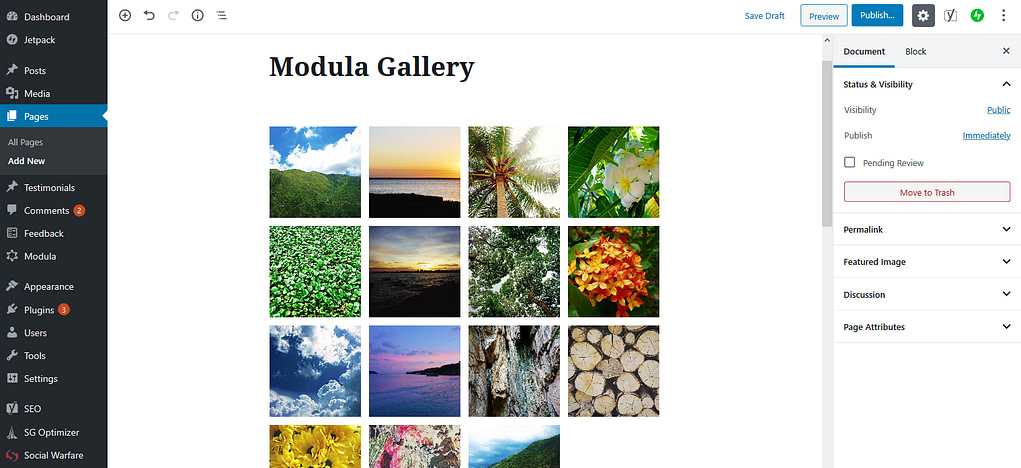









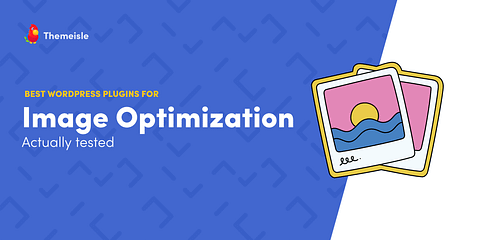
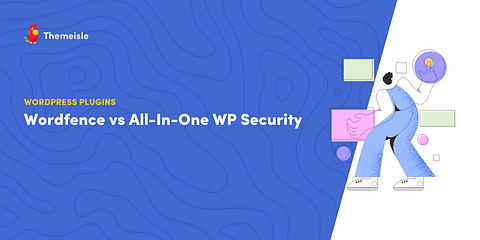
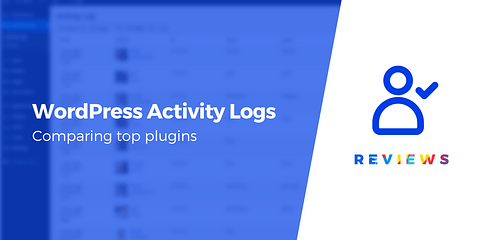
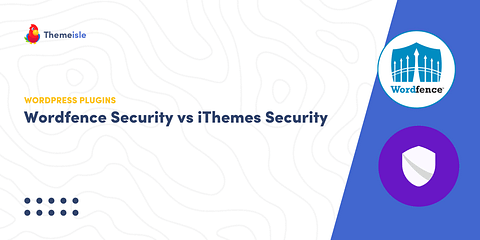
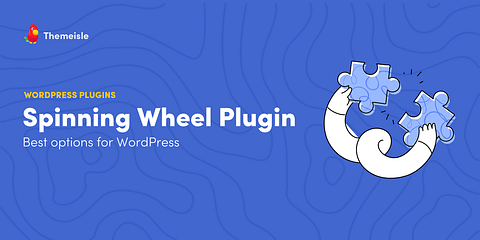
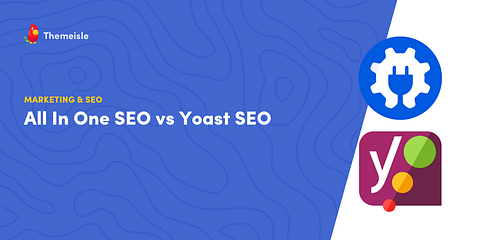
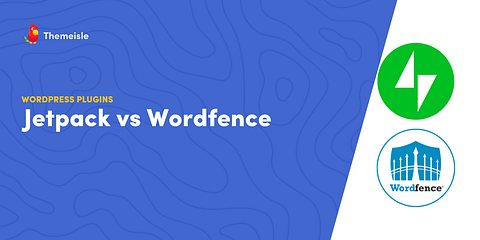
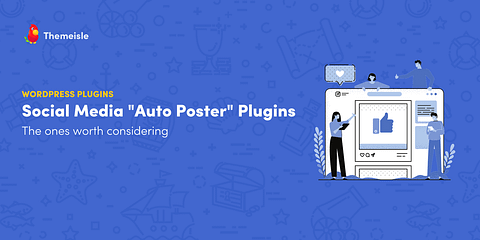
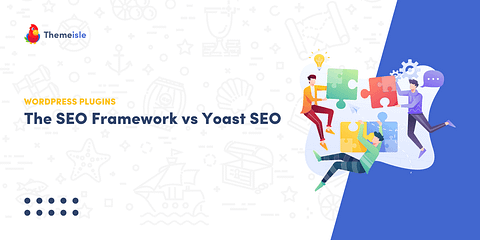
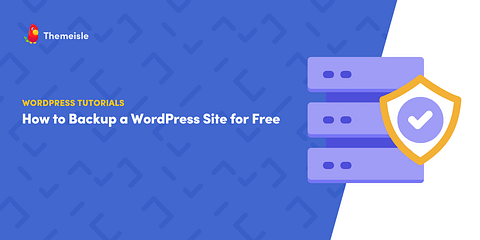
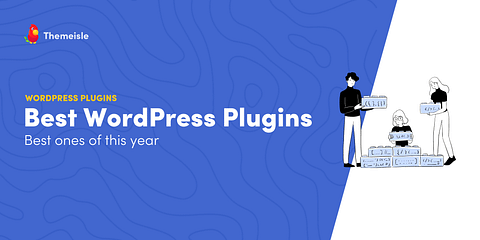
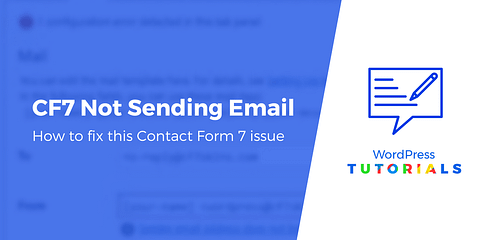
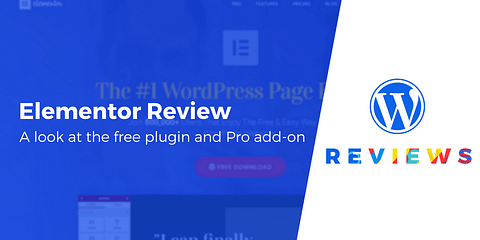
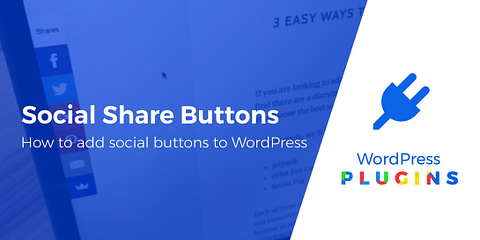
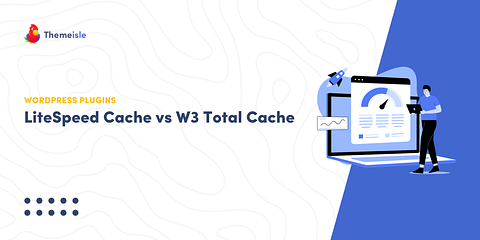
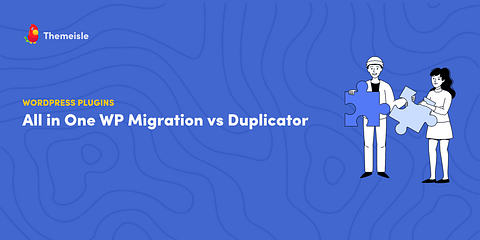
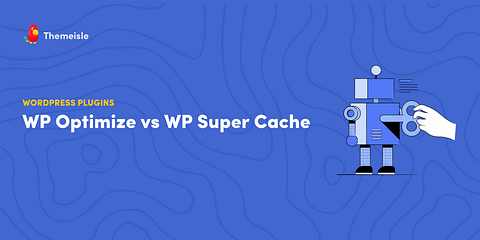
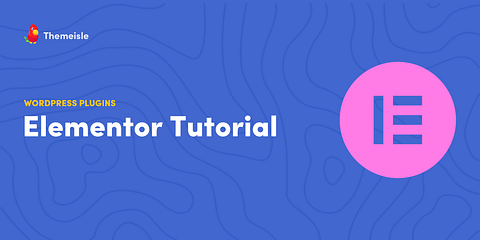
Or start the conversation in our Facebook group for WordPress professionals. Find answers, share tips, and get help from other WordPress experts. Join now (it’s free)!