What is root directory (in a website context)? Navigating the world of website management can be daunting, especially for beginners. From hosting to coding, there’s a lot to learn – and root directory is one term that frequently pops up in web development discussions.
A root directory is like the home base of your website. You can consider it the foundation upon which you build your entire website. In this article, we’ll further break down the concept of what is root directory, why it’s essential, and where to find it on your own website.
What is root directory?
Let’s start with the basics. A root directory is the top-level folder that contains all the essential files and folders necessary for your website to function correctly.
Imagine your website as a tree. The root directory is the trunk, and all the branches and leaves (files and folders) stem from it. Without a root directory, your website would be a chaotic mess of files scattered all over the place, making it impossible for browsers to locate and display your web pages correctly.
Why is the root directory important?
Now that we know what is root directory, let’s delve into why it matters. The root directory is where all your main website files are stored. These files include your HTML documents, images, stylesheets, scripts, and more. When someone visits your website, their browser needs to know where to find these files to render it correctly.
Think of it this way: when you invite someone to your house, you need to tell them your address, so they can find you. Similarly, when a user enters your website’s URL in their browser, the root directory address guides the browser to locate and display the appropriate web pages and content. Without it, your website would essentially be lost on the vast internet.
Where to find your root directory
So, where can you find your website’s root directory? The location may vary depending on your web hosting setup, but here are two common methods:
- cPanel: Many web hosting providers offer cPanel, a user-friendly control panel for managing your website. In cPanel, you can access your root directory by navigating to the File Manager or public_html folder. This is where all your website files are stored.
- FTP (File Transfer Protocol): If you’re more technically inclined, you can connect to your web server with an FTP client like FileZilla. Once connected, you’ll typically find the root directory in a folder named after your website’s domain or in the www or public_html directory.
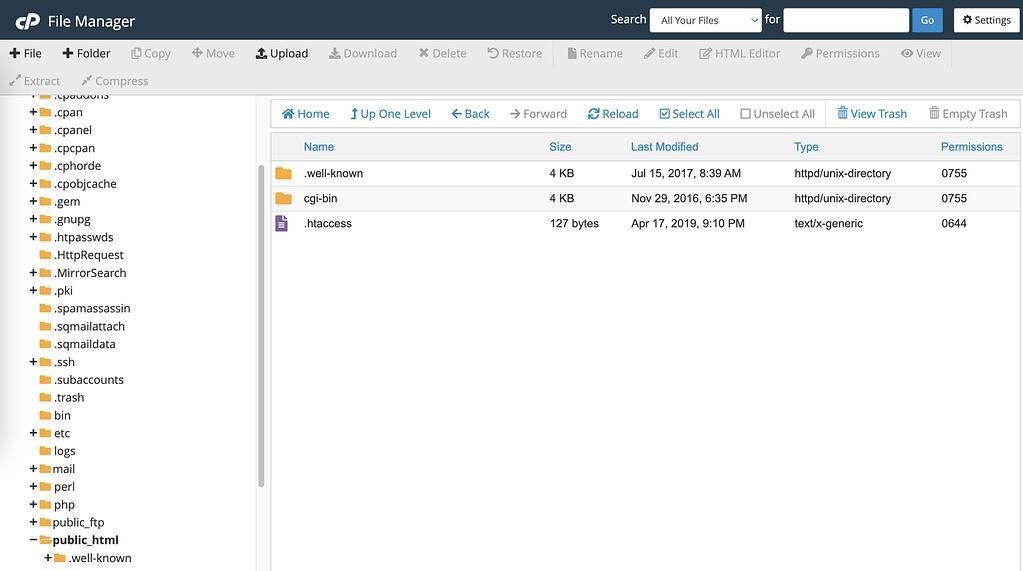
Remember, the root directory is a critical part of your website, so be cautious when making changes to it. Only delete or move files if you’re sure what they are. Mistakes can lead to broken links, missing content, and a frustrating user experience.
Simple tips for using your root directory safely
Here are some essential tips to help you use your root directory safely:
- Backup regularly: Before making any significant changes, always back up your website files. This way, you can restore them if something goes wrong.
- Organize your files: Keep your root directory organized by creating folders for different types of content, such as images, scripts, and stylesheets. This makes it easier to manage your files.
- Use version control: Consider using version control systems like Git to track changes to your website’s code. This can help you roll back to previous versions if needed.
- Check permissions: Ensure that file and folder permissions are correctly configured to prevent unauthorized access or modifications.
Wrapping up
We hope this article has shed light on the “what is root directory?” question. Understanding the root directory is essential for website management. This primary hub holds all your website’s files and directories, guiding browsers to display content correctly. Learning to find and handle it can help you run your website efficiently and prevent typical pitfalls. As you become more comfortable with web development, why not continue to expand your knowledge to master the intricacies of this field?


Or start the conversation in our Facebook group for WordPress professionals. Find answers, share tips, and get help from other WordPress experts. Join now (it’s free)!