WordPress is the world’s most popular website builder. According to reports, 43.2% of the world’s websites use WordPress, and hundreds of sites are built every single day using the platform. But how do you actually get started? 🤔 In this guide, we’ll show you how to download WordPress, step-by-step.
What is WordPress and why is it free?
Before we tell you how to download WordPress, you should know exactly what it is and how it works. WordPress is a popular content management system (CMS) that allows users to create and manage websites easily. It provides a user-friendly interface and a wide range of customizable themes and plugins, which means anyone can build a great website, even if they don’t have coding skills.
👉 You’ll notice that there are two different platforms, WordPress.com and WordPress.org.
- WordPress.com is a fully hosted platform, meaning that your website is hosted on WordPress.com’s servers.
- WordPress.org, on the other hand, is a self-hosted platform, which means you need to find your own web hosting provider and install the WordPress software on that hosting account.
WordPress.org is an open-source community project that thousands of people can contribute to. There is a team of developers that work on the project all the time, but anyone with the skills can fix bugs, create or suggest new features, and contribute to patching. The end result? A very powerful platform with more features and plugins than you can imagine.
While WordPress is free to download, it doesn’t mean that your WordPress website will be completely free. You’ll need to spend some money on a registered domain name, which will be your website’s address on the internet, and also on a web server that will host your site. The good news is that most website hosting providers will install WordPress for you automatically, so you don’t need to worry about installation.
But you always have the option of installing WordPress on your own, which can be great if you want to do a custom install or want to run your website on your own server or computer.
How to download WordPress for free
Get started by heading to WordPress.org’s download page. This page gives you two options. You can download WordPress and install it yourself, or set it up with a hosting provider. We’ll explain the difference between the two in the next section.
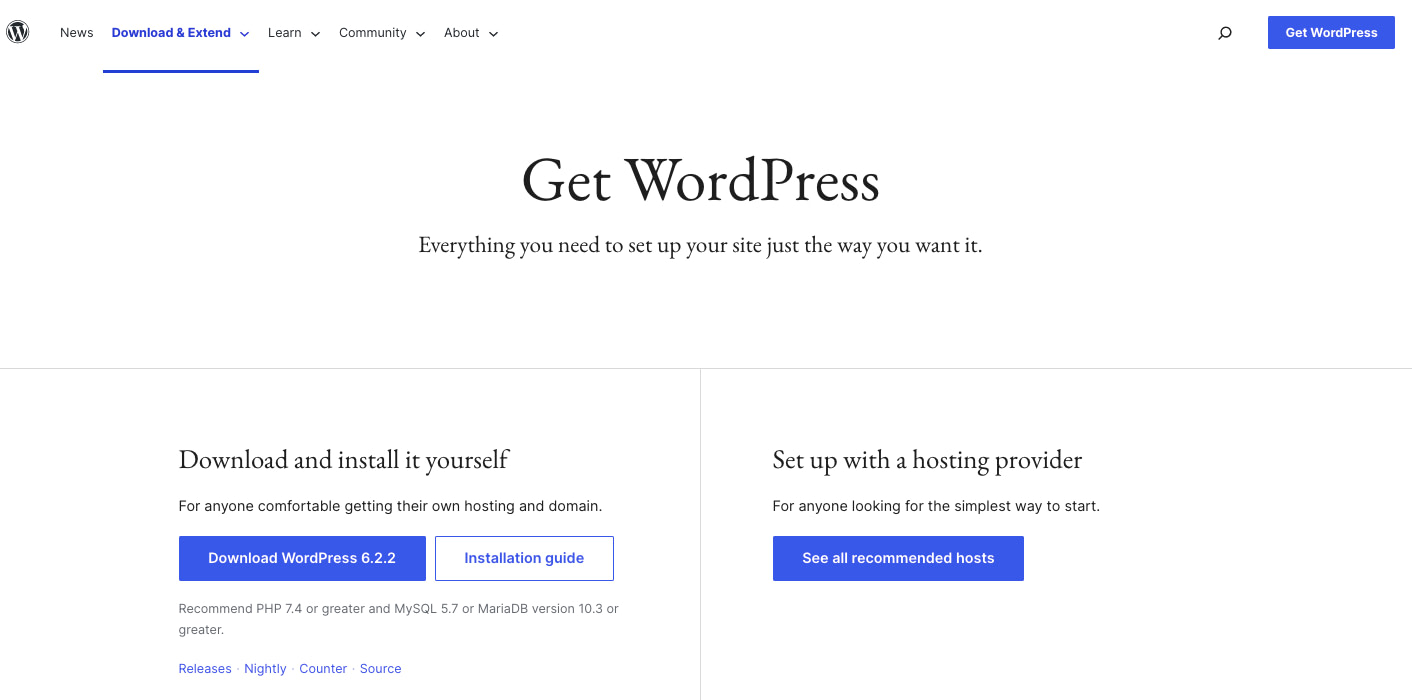
1. The first step is to hit the blue Download WordPress button on the left hand of the screen. This will create a zipped folder with everything you need. The button will tell you exactly what version of WordPress you’re getting – it’s always the most recent version of WordPress.
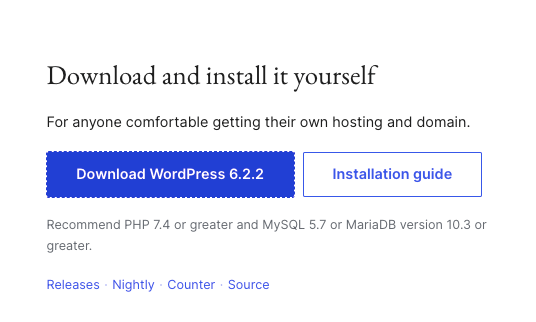
2. Click on the zipped folder to unzip your files. This will automatically create a WordPress folder on your computer.
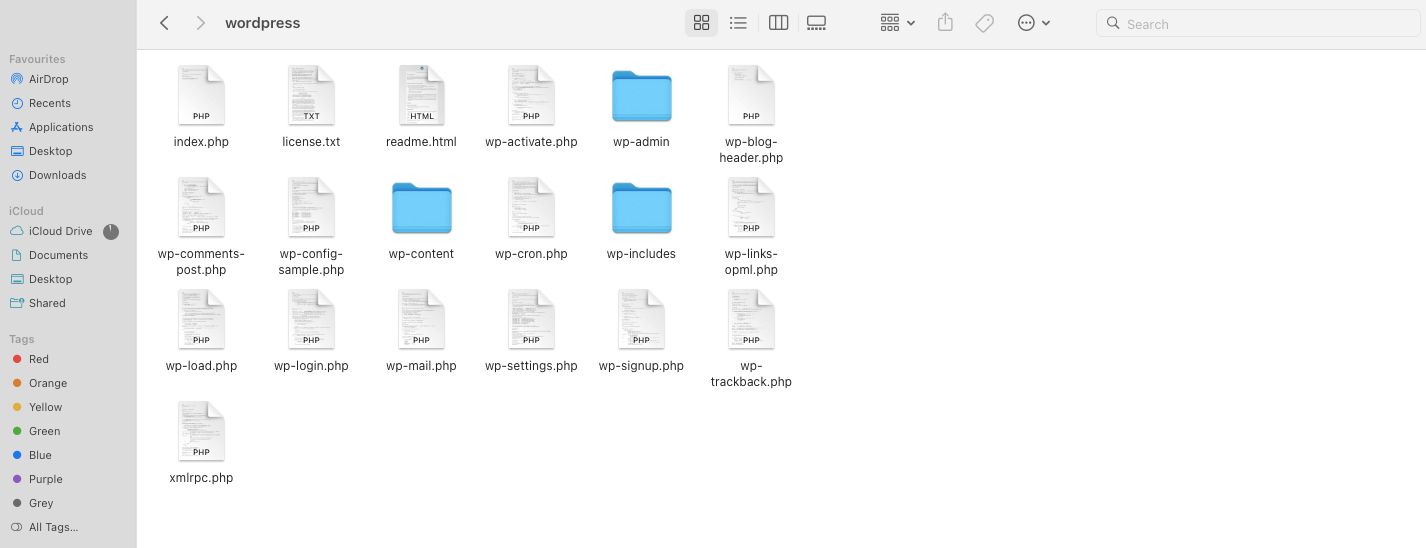
That’s it! 🤩 You now know how to download WordPress for free. The next step is to install it on your computer or server.
How to install WordPress
There are four different ways for you to install WordPress once you’ve downloaded it. You can learn more about it in our comprehensive step-by-step guide, but before you head over there, it’s important to learn the differences between the various methods:
- How to download WordPress through a hosting provider
- How to download WordPress using cPanel
- Manual installation via FTP
- Installing WordPress on your local computer
1. How to download WordPress through a hosting provider
This is the easiest path to follow if you need WordPress as the foundation of your next website and you actually want to show that website to the world.
In this scenario, it’s the hosting provider who will install WordPress for you. Many hosting companies provide such installation options for WordPress; others require a little more work on your part.
Once you sign up for a hosting plan, you typically have access to a control panel (e.g., cPanel, Plesk) or a custom hosting dashboard. Within this interface, you can find an option to install WordPress automatically.
The hosting provider’s automated setup takes care of the installation process, including creating a database, uploading files, and configuring the necessary settings. It simplifies the process and saves time compared to manual installation.
After the installation, you will have a basic WordPress website set up and ready to use. You can log in to the WordPress admin panel and start customizing your site without worrying about the technical setup details.
2. How to download WordPress using cPanel
cPanel is a popular web hosting control panel that provides an interface to manage various aspects of your hosting account. Many hosting providers offer auto-installers, like Softaculous or Fantastico, within the cPanel interface.
With this method, you log in to your hosting account’s cPanel, locate the auto-installer tool, and select WordPress for installation. The auto-installer takes care of the installation process, including creating a database, configuring settings, and uploading files.
Once the installation is complete, you can access your WordPress site and start customizing it.
3. Manual installation via FTP
If you want to install WordPress manually, you first need to obtain the FTP connection details from your web host, plus access to the database setups on the server.
With that, you’ll need to first create a new database for WordPress, and then upload all the files to your server via FTP, configure the settings, and run the installation script.
After the installation, you have full control over customizing your WordPress website according to your preferences, including selecting themes, installing plugins, and modifying code if needed. Our installation guide referenced (and linked to) in the intro to this section explains how to do it step by step.
4. Installing WordPress on your local computer
You can use this method if you want to create a local development environment for testing and designing your website before making it live. It’s really only something more advanced users should try.
To set up WordPress locally, you need to install a local server environment like XAMPP, WAMP, or MAMP. This provides the necessary software (Apache, MySQL, PHP) for running WordPress. After installing the local server environment, you download the WordPress software package and extract it into the appropriate directory. Then, you create a database and configure the necessary settings in the local server environment.
Finally, you access your local WordPress site via a web browser and complete the installation process.
It’s not recommended for beginners, but if you’d like to give it a go, once again feel free to use our installation guide referenced in the intro to this section.
How to download WordPress and create a site
Downloading and creating a WordPress site is the first step to starting your own blog or business or launching a creative outlet. It might take a little time, but if you have a good hosting provider, the entire process becomes extremely easy.
👉 Once you’ve downloaded and installed WordPress, you can use our easy-to-follow guidelines to make a website.
Hopefully after reading this you now know how to download WordPress, but if you still have some questions, please drop a comment below. We’ll do our best to help.

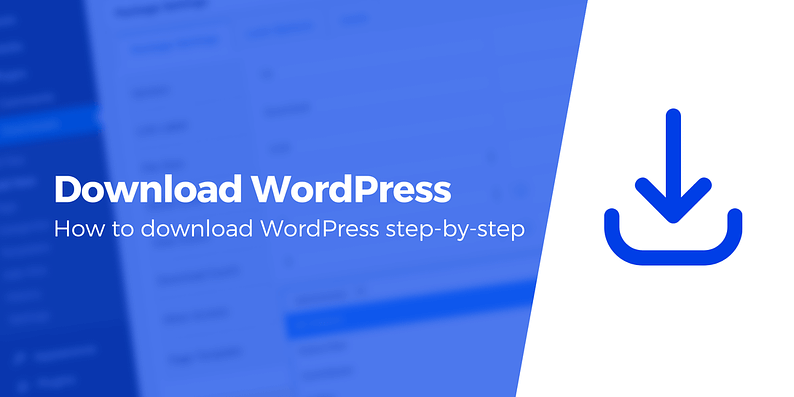
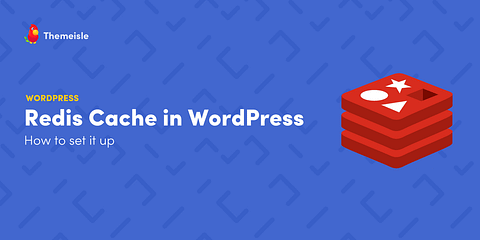

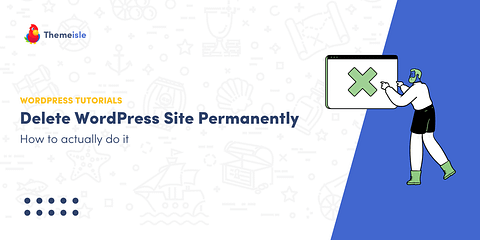
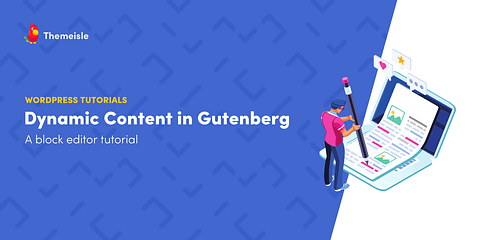
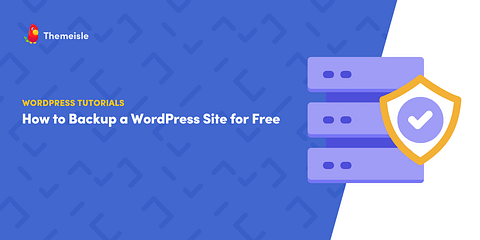
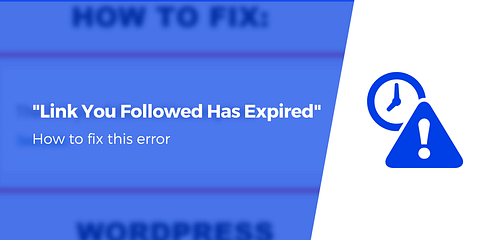
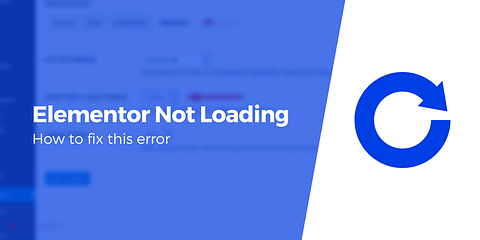

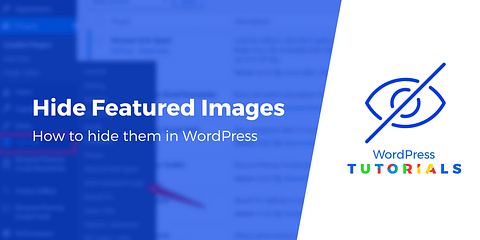
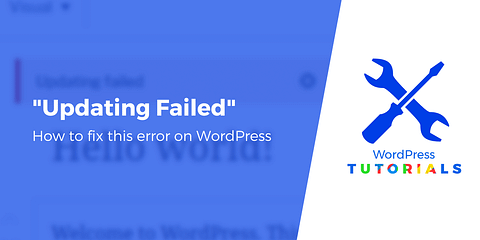
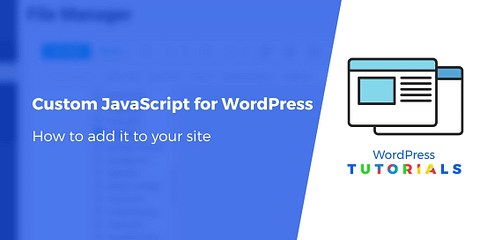
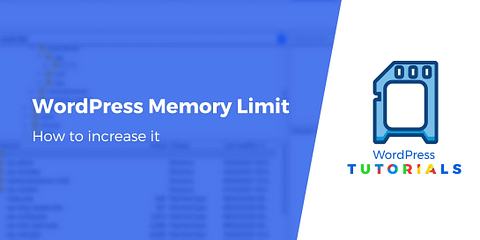
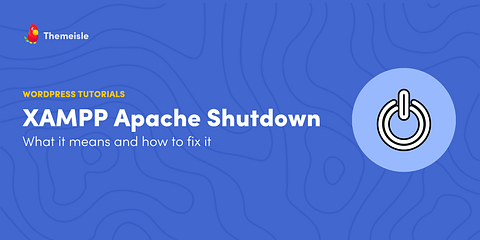
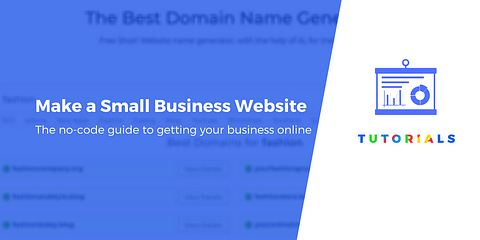
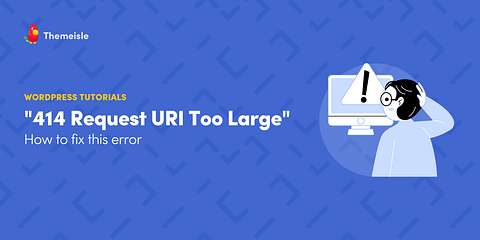
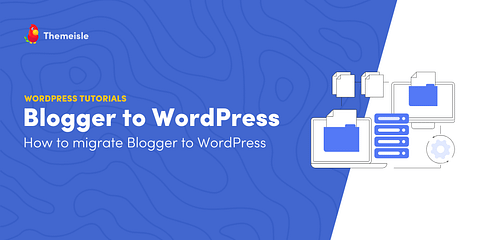
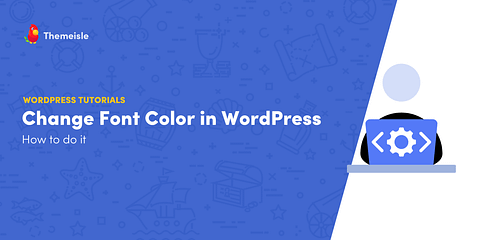
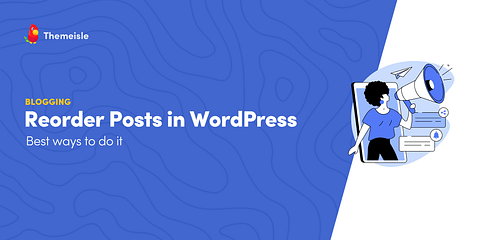
Or start the conversation in our Facebook group for WordPress professionals. Find answers, share tips, and get help from other WordPress experts. Join now (it’s free)!