If you’re like most people, you build your websites with WordPress [1] and browse the web with Chrome [2]. But did you know that these two market leaders can actually team up to help you be even more productive? In this post, we’ll share some of the best WordPress chrome extensions for all types of WordPress users.
These extensions can help you quickly test out web pages, find which theme or plugins a site is using, proofread your blog posts, and lots more!
Ten best WordPress Chrome extensions
While not all of these WordPress chrome extensions are exclusive to WordPress, they can all help you be more productive when working with WordPress sites.
- Checkbot
- WordPress Theme and Plugins Detector
- WPCompendium
- WordPress Admin Bar Control
- WordPress Site Manager
- Grammarly
- Shareaholic for Google Chrome
- SimilarWeb
- Awesome Screenshot
- Session Buddy
1. Checkbot
What it does 💡
Helps you test how your WordPress site performs for SEO, security, and speed.
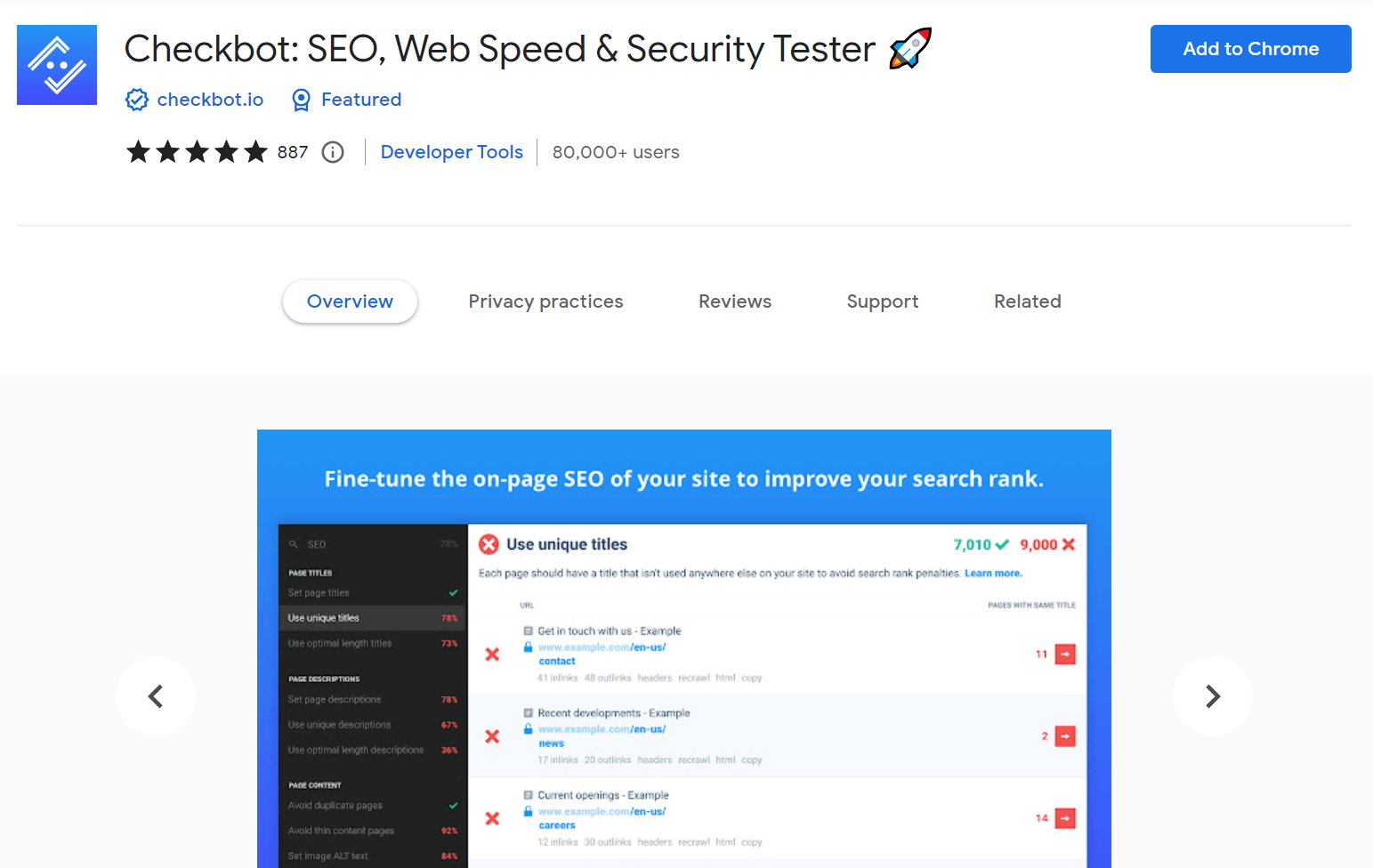
Every WordPress site owner should care about things like search engine optimization, page speed, and security. If you need a tool that does quick checks on these three aspects, Checkbot is the right one to try.
With Checkbot you can check your broken links, URL redirects, page titles, robots.txt, duplicate content, caching, coding errors (HTML, CSS, Javascript), and a lot more. How does it work exactly? Checkbot tests 100 site pages at once for over 50 common errors that one would normally encounter on a WordPress site and suggests improvements for the ones that are not optimal.
So just install the extension and click on its icon in your address bar. Enter your site’s URL and see the results once the extension has finished crawling your web pages.
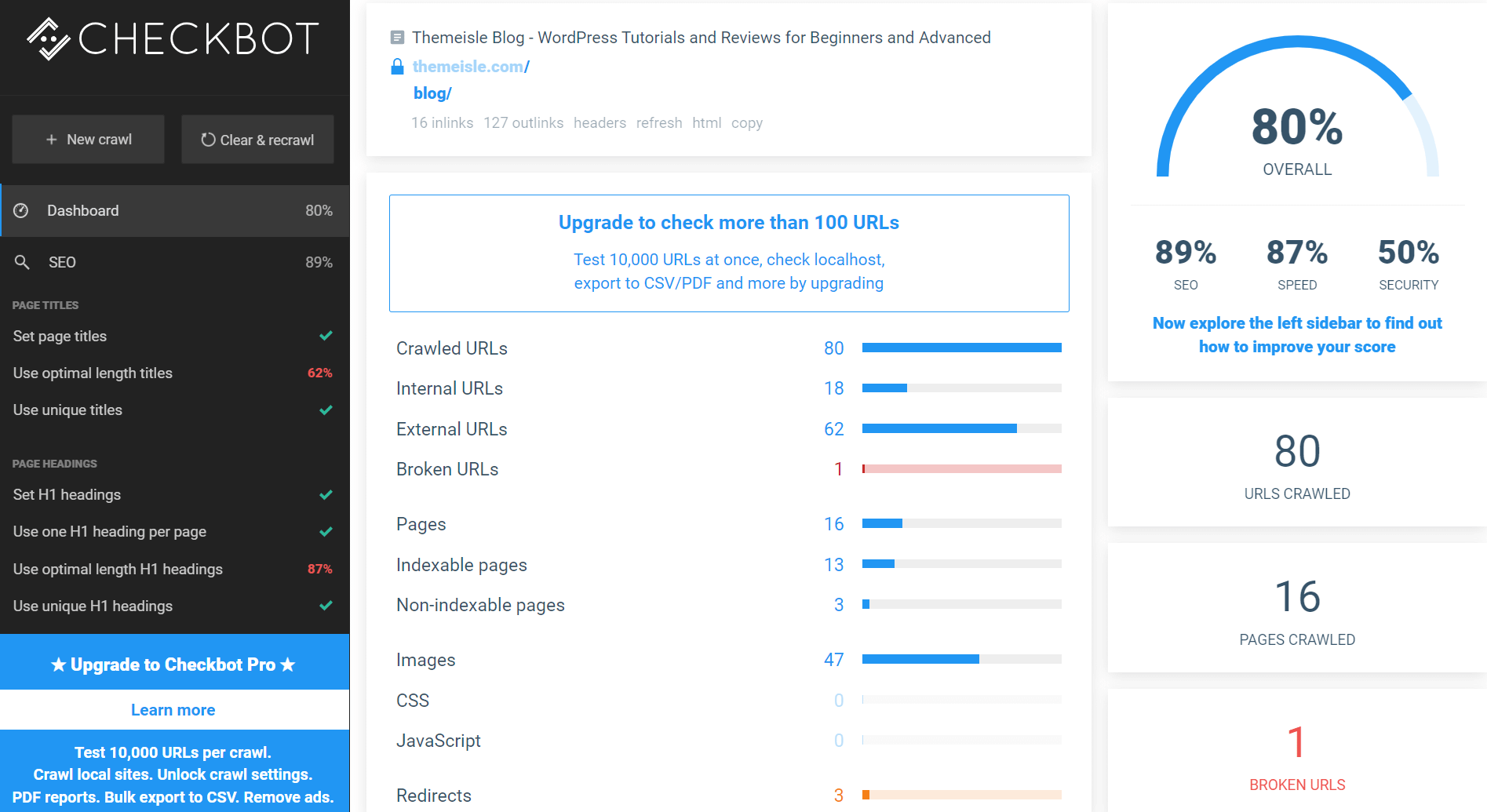
2. WordPress Theme Detector and Plugins Detector
What it does 💡
Helps you find which theme and plugins a site is using.

Ever visited a website and wondered which theme or plugins it was using? Well, if you add WordPress Theme Detector and Plugins Detector to your browser, you have a good chance of finding out.
It detects the theme and plugins that are currently active on any WordPress site – a real easy way to check out themes and plugins in action; and possibly see how other websites have made customizations to the theme or how they are using a plugin’s functionality before you buy them.
3. WPCompendium
What it does 💡
Gives you easy access to a variety of WordPress tutorials.

In an earlier post, we showed you how to access help from every WordPress screen simply by clicking the Help option. But do you know that there’s an extension for the same purpose? If you’re a WordPress beginner, WPCompendium is one of the WordPress Chrome extensions that you do not want to skip.
It helps you learn how to use WordPress with hundreds of step-by-step tutorials, all available at a single click! The tutorials cover every aspect of WordPress and help you learn and troubleshoot problems.
4. WordPress Admin Bar Control
What it does 💡
Lets you easily show/hide the WordPress admin bar.

The WordPress Admin Bar at the top of every WordPress screen is a handy tool that can greatly improve workflow and be customized. But sometimes, it can also get in the way, for instance, while designing a site.
In such cases, use the WordPress Admin Bar Control extension to temporarily hide/reveal the bar. If you want to hide the bar, simply click on the extension. If you want it back, click again. One of the WordPress chrome extensions that simply works.
This extension isn’t the right one if you want to get rid of the admin bar completely, though. To do that, follow this post.
5. WPADMIN : WordPress Site Manager
What it does 💡
Helps you manage multiple WordPress sites.

Next on our list of WordPress Chrome extensions is WPAdmin WordPress Site Manager, an extension that helps you manage multiple WordPress websites. After adding it to your browser, you can submit the details for the sites that you manage.
Tap the “Add A New Site” button from the drop-down to add as many websites as you want. Thereafter, you’ll be able to select options to hide the front-end admin toolbar, enable an advanced theme editor, and select editor themes. Additionally, you can choose a theme for your admin highlight bar. You can move between sites, edit them, and add new ones.
Using this extension, you’ll also be able to access the theme editor and make quick edits to your theme.
6. Grammarly
What it does 💡
Helps you proofread your WordPress content.

If you write a lot on the web, Grammarly for Chrome really should be your top choice for a browser extension. It automatically proofreads your content and catches a huge variety of errors. And, best of all, it works inside the regular WordPress editor:

If you wish, you can type directly into a cleaner Grammarly document that you can access by clicking an icon at the bottom of the text box in your editor. And what’s more, it’s possible to switch between your regular WordPress editor and the Grammarly document with just a click.
Before you have access to these wonderful features, however, you need to have an account with Grammarly. To do this, simply sign up using your email account. From then on, you’ll also receive weekly emails that offer personalized insights.
7. Shareaholic for Google Chrome
What it does 💡
Helps you share your content on multiple social networks.

Shareaholic for Google Chrome is a cool extension that lets you share content to many social platforms like Facebook, Twitter, Pinterest, LinkedIn, Evernote and about 250+ services.
This extension is not just for WordPress users, but it’s a helpful way to share your own content to multiple networks at once.
8. SimilarWeb
What it does 💡
Helps you analyze other websites’ traffic stats and other details.

SimilarWeb is one of the more hugely popular Chrome extensions that’s particularly useful to gauge website traffic and key metrics for any website. After adding it to your browser, access to in-depth traffic and engagement stats is just a click away.
In an instant, you’ll be able to find similar websites, and click on the browser icon to check out their search engine ranking, as well as know the volume and origin of traffic. You’ll also know the traffic rate, keyword ranking, and engagement rate of the websites. Thus. it provides you with the latest digital trends and helps you learn from the websites that have got it right.
9. Awesome Screenshot & Screen Recorder
What it does 💡
Helps you take and annotate screenshots + record your screen.

Need to take a quick screenshot of any webpage? Crop it? Select only a portion of it? Entire page? Well, Awesome Screenshot helps you do all that and more, right from your browser. The image dimensions display even as you scroll to crop, so you can get it to just the size you want, down to the last pixel.
It can do other awesome things too such as capture desktop, video record your screen for free for 30 seconds, delay capture, blur sensitive info and highlight portions of the image. You can annotate any image with rectangles, circles, arrows, lines and text. Once you’ve edited the image, you’ll be able to save it locally, copy to clipboard, paste to Gmail, Facebook, Twitter, etc., print or share with one-click uploads to Drive.
10. Session Buddy
What it does 💡
Helps you save groups of tabs to reuse them later.

While looking up anything on the web, it’s usual to open multiple tabs at the same time. How would you like to leave it open for a while or even days and return to the same set of tabs later? That’s where Session Buddy excels – it acts as a session manager or bookmark manager, allowing you save all open tabs and restore them later with a single click. This frees up memory and clears clutter on the screen.
You’ll be able to save many tabs in an organized way in multiple sessions and give a title to each session for easy recall. If you have a list of URLs on a file or clipboard, you can create a session with these URLs as well. Tabs can be imported and exported in many formats, so you can open a session on a totally different device. Surely, a handy extension for any person who accesses the internet for a load of information on a regular basis.
Wrapping up 👨🔧
That wraps up our list of the best Chrome extensions for WordPress users. If you’re interested in even more free tools for your WordPress sites, we have a post on blogging tools and speed test tools that you might want to take a look at.
In addition, you might find our roundup of AI tools useful. Otherwise, you can always browse our blog for any other resources you might need. Chances are we have a guide, tutorial, or article that will help you.
Have you used any of these WordPress Chrome extensions? Is your favorite extension missing from this list? Let us know in the Comments.


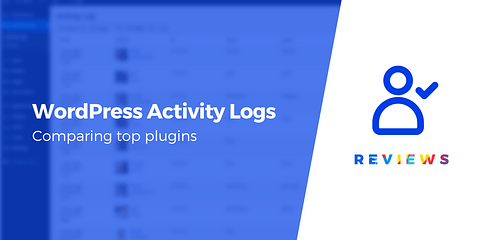
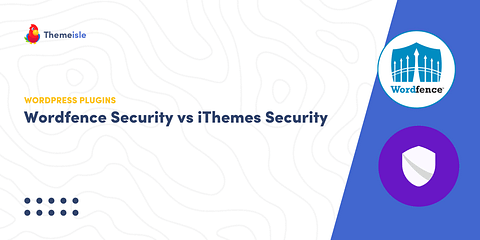
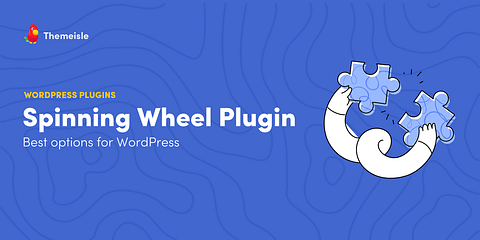
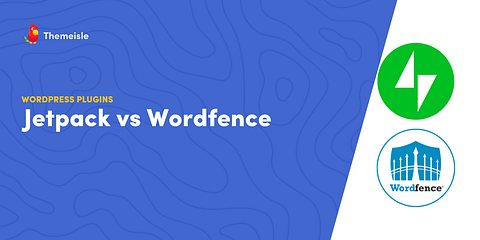
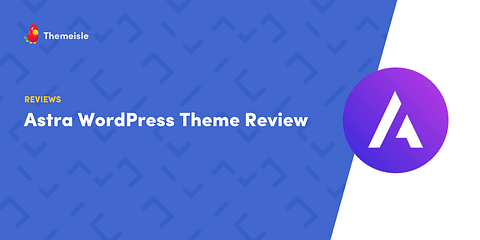
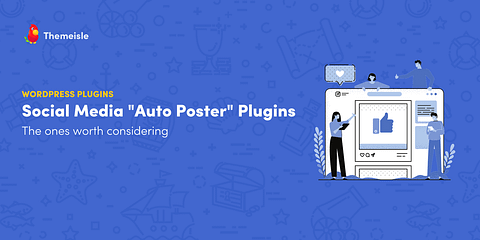
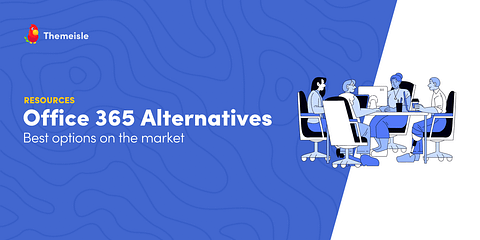
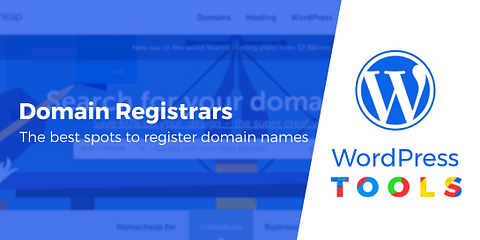
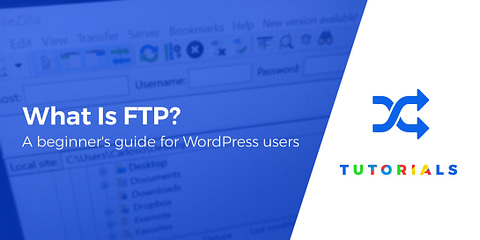
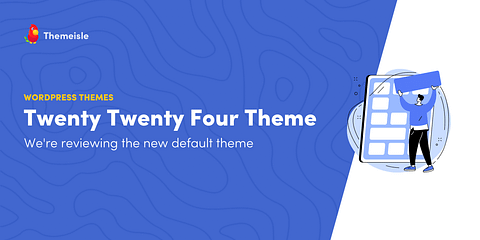
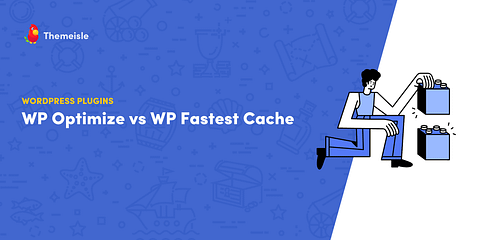
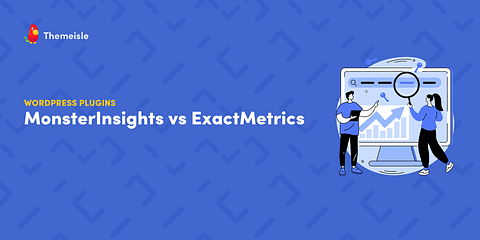
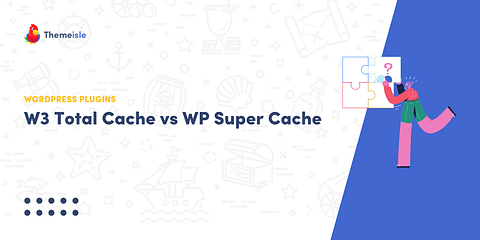
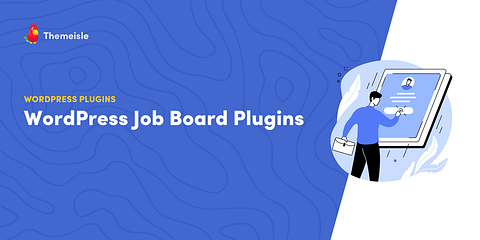
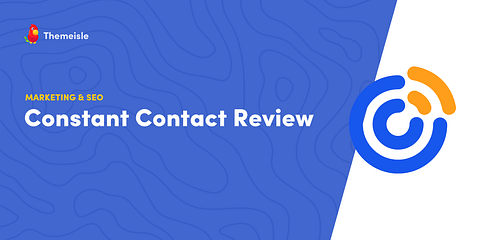
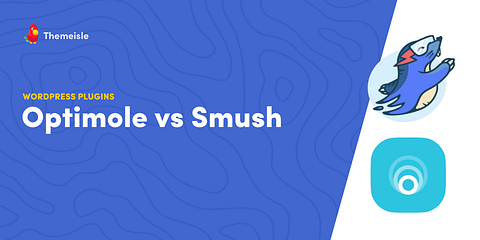
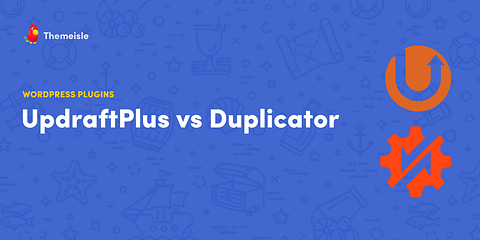
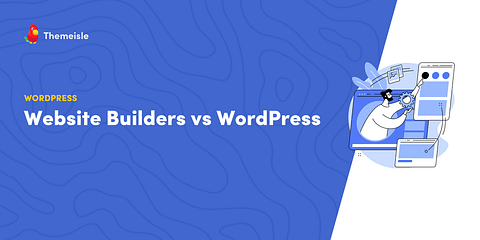
Or start the conversation in our Facebook group for WordPress professionals. Find answers, share tips, and get help from other WordPress experts. Join now (it’s free)!