Astra is one of the most popular WordPress themes with over one million installations and excellent ratings. However, it’s a good idea to check out an Astra theme review to find out whether the layout is the best choice for your website.
Astra is lightweight and fast, making it a great choice for those that want to boost SEO and provide a stellar user experience (UX). Better yet, with plenty of design options, it’s easy to customize all aspects of your site. However, this can involve a steep learning curve 🎓 for beginners.
In this post, we’ll take a closer look at the Astra theme. Then, we’ll kickstart our Astra theme review across six key factors.
Let’s jump right in! 🪂
An introduction to the Astra WordPress theme
Astra is a highly customizable theme that’s an excellent choice for portfolio websites, WooCommerce stores, and personal blogs. Even better, Astra comes with tons of SEO-focused features to help you boost your search ranking.
For instance, the theme is lightweight so you can achieve super quick loading times. What’s more, it provides integrated Schema.org code to help you get featured in the rich results:

Additionally, Astra gives you near total control over the design of your website. There are plenty of pre-built starter templates to get set up quickly. Plus, you’re able to configure different blog page layouts, and access global color and typography controls.
And, with Astra Pro, you can even create custom designs for various parts of your site. So, you might design a CTA box to add at the end of all blog posts (or blog posts from a certain author or category).
Astra theme review: Hands-on look at six key features
Now that you know a bit more about the Astra theme, let’s get started with this Astra theme review.
To give you a better idea of Astra’s quality, we’ll take a hands-on look at six key features in the Astra WordPress theme:
- Design options
- Starter templates (importable demo sites)
- The header and footer builder
- Integrations
- Performance
- Pricing
1. Design options 🎨
There are two ways to access Astra’s design options. You can open the WordPress Customizer by going to Appearance → Customize. Or, click on the Astra tab in your WordPress sidebar.
Here, you’ll find a bunch of quick links which lead straight to the Customizer:
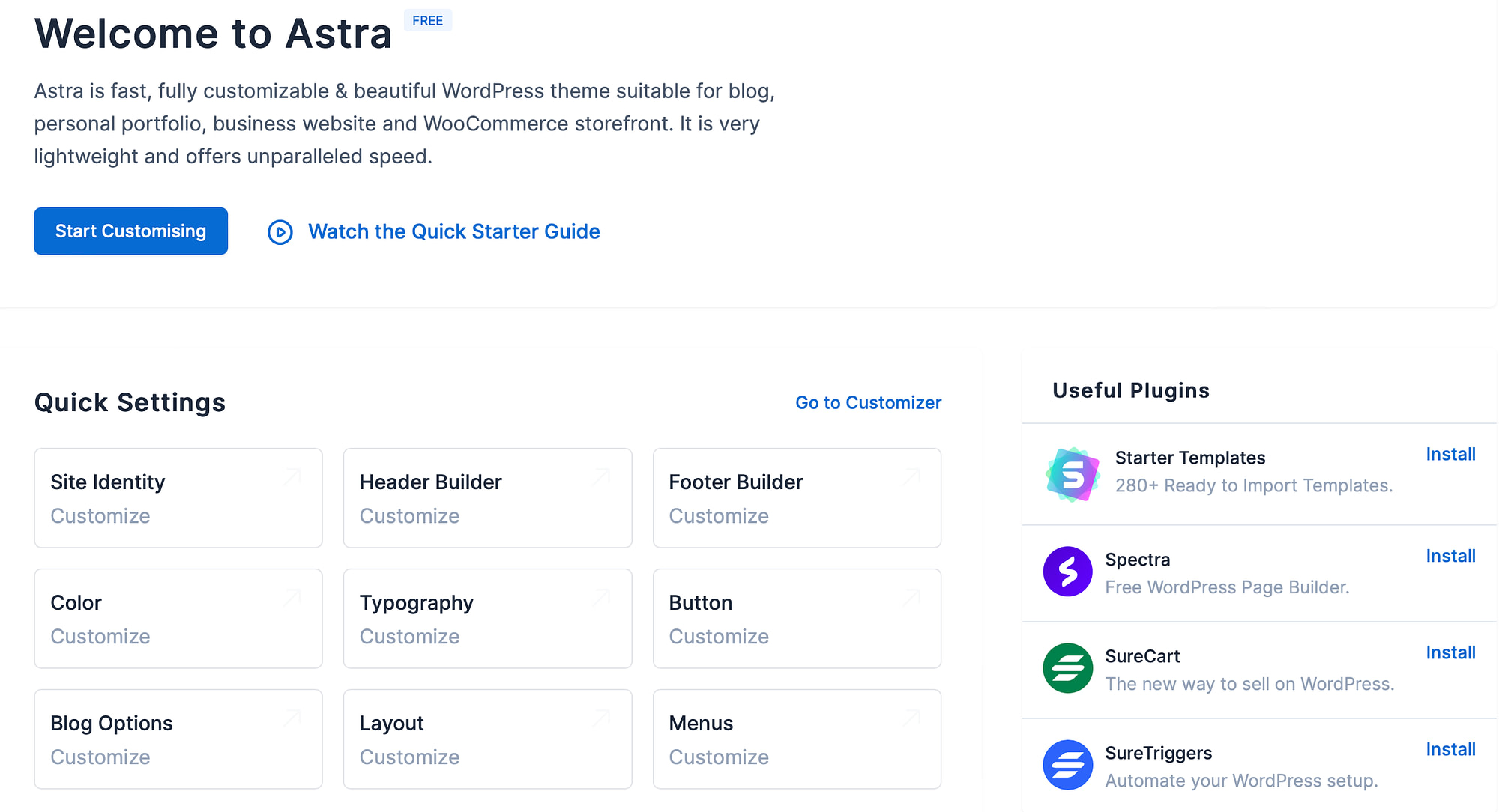
In the editor, you’ll see all the ways that you can customize the layout. For instance, you can configure detailed global controls for fonts, colors, buttons, and more to speed up page-building.
Better yet, you can build unique layouts for your single posts and blog/archive page. Here, you can disable the post title, apply a new container style, change the sidebar layout, activate related posts, and more:
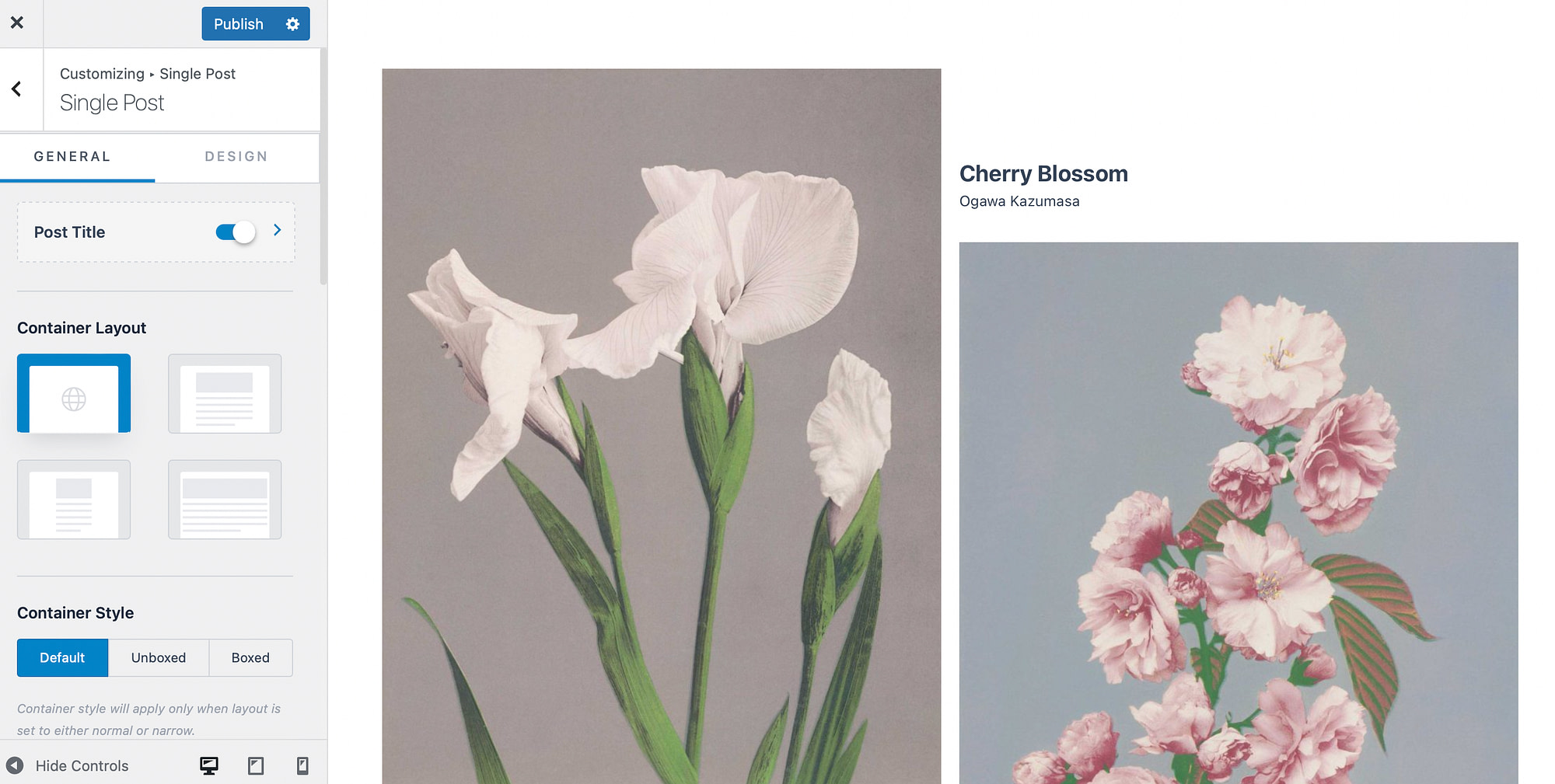
Additionally, you’re able to set up some unique theme features. For example, in the Global tab, you can enable scroll to top functionality on desktop and mobile devices:
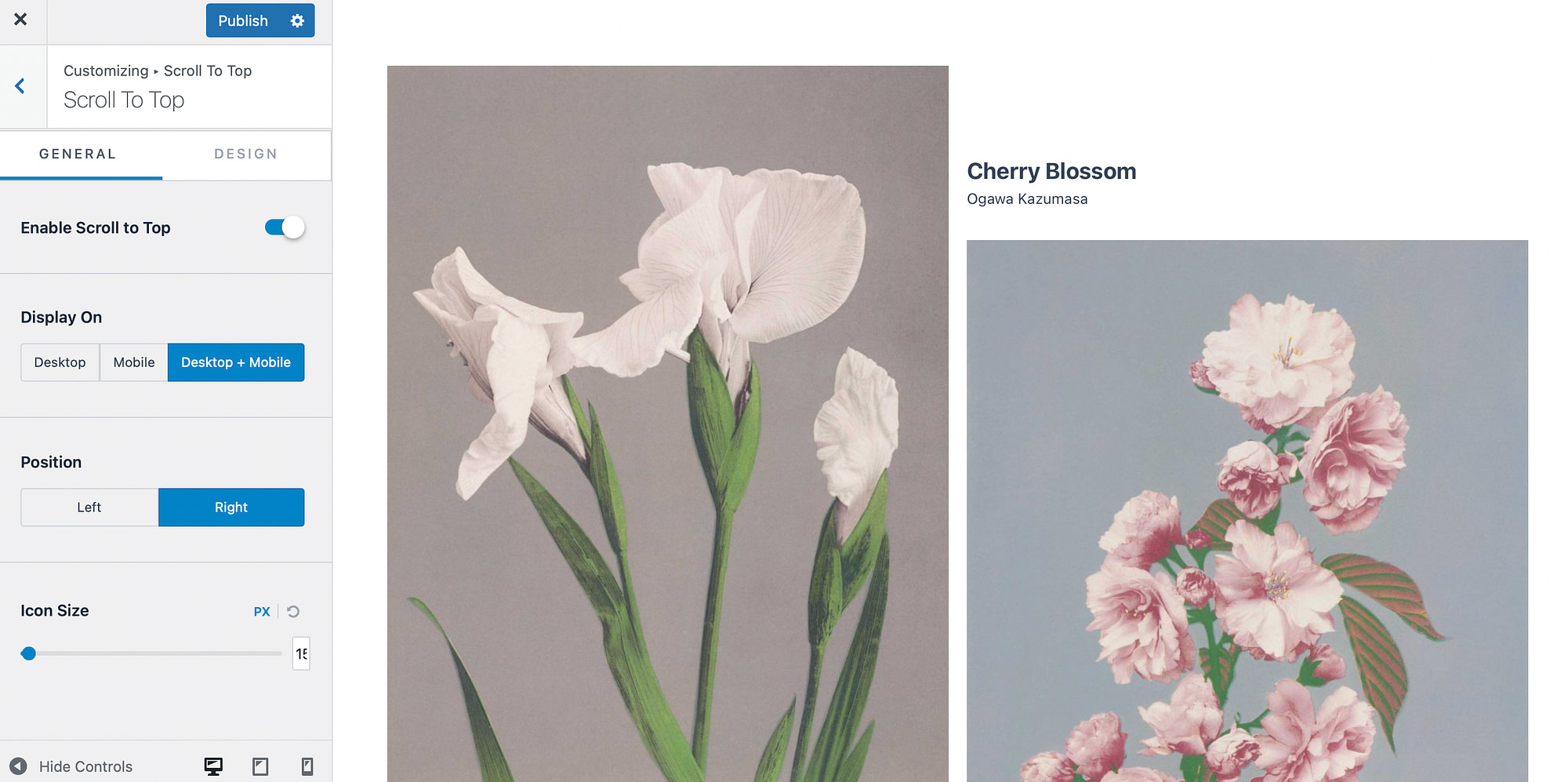
Plus, you can improve site accessibility and activate smooth scroll.
Overall, Astra offers very deep customization options, which is one of the reasons it’s such a versatile theme.
However, having so many options can cut both ways. While they do give you lots of control, you might feel a little overwhelmed with all of the options.
One way to fix this is to use an importable starter template instead of configuring all of the settings from scratch. So, let’s talk about those next…
2. Starter templates ⚡
If you’re looking to set up your website quickly, you can install some beautiful pre-built starter templates.
In total, Astra offers over 280+ importable starter templates, which is one of the largest collections that you’ll find in any WordPress theme.
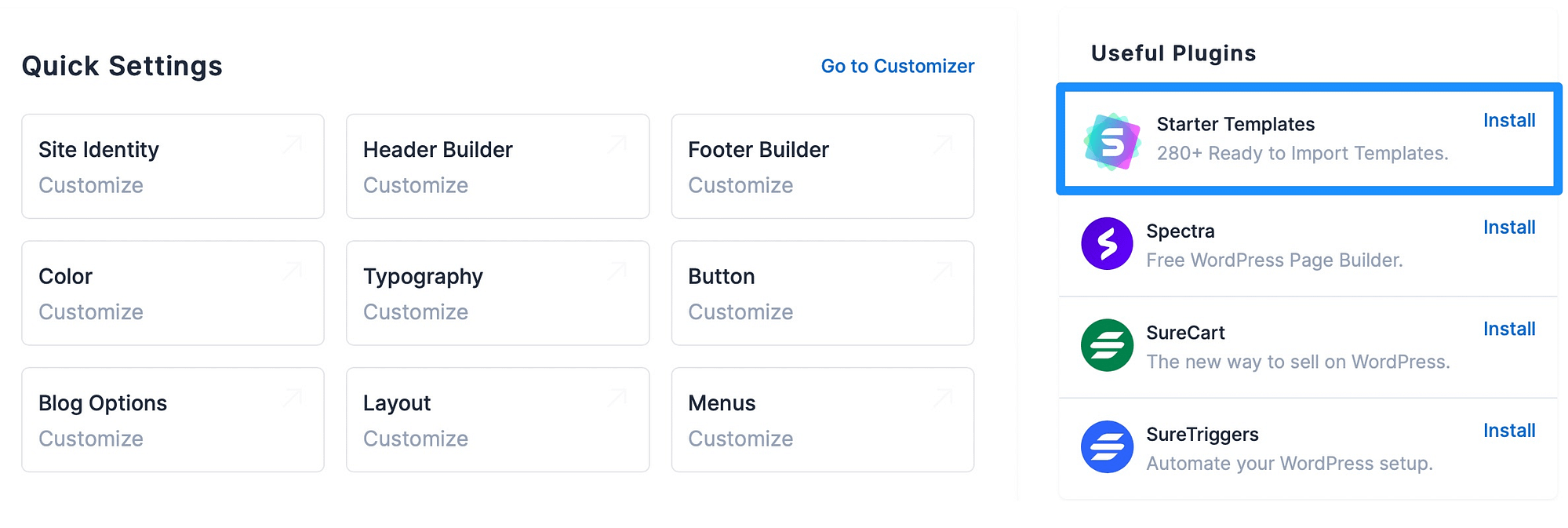
When you browse the available starter templates, you can choose your preferred editor from three different options:
- Native WordPress block editor (Gutenberg)
- Elementor
- Beaver Builder
Then, you’ll be taken to the Astra library where you’re able to search for templates, or browse the collection which is organized by website type.
There’s a generous selection of templates available with the free Astra theme so you’re sure to find a design that suits your website:
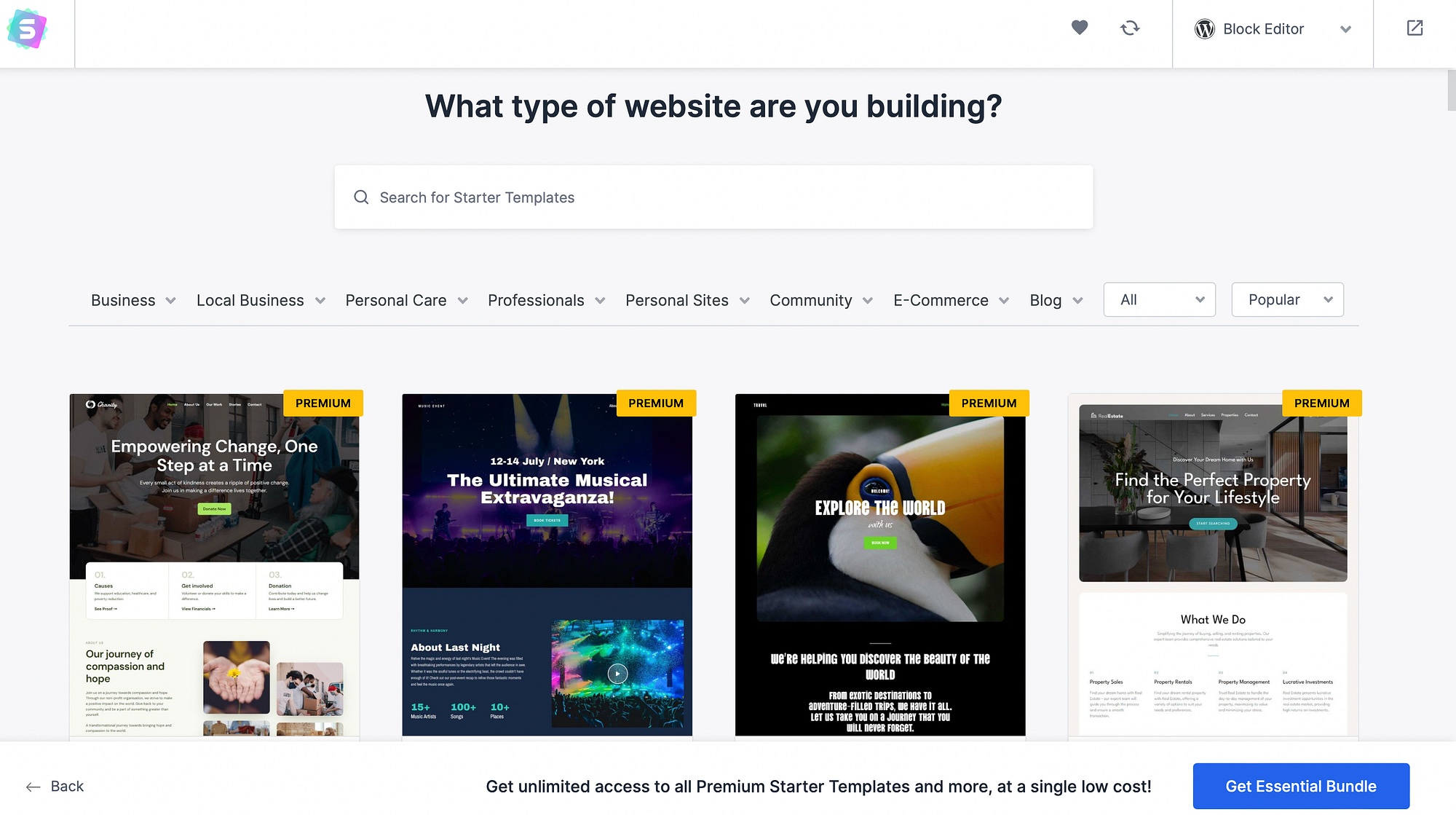
Here, you can save the best layouts to your “favorites” board, or select the one you’d like to activate. Depending on the type of template you select, there’s a possibility to configure some key settings before installation.
For instance, with the Freelance Artist layout, you’re encouraged to upload a logo before you continue:
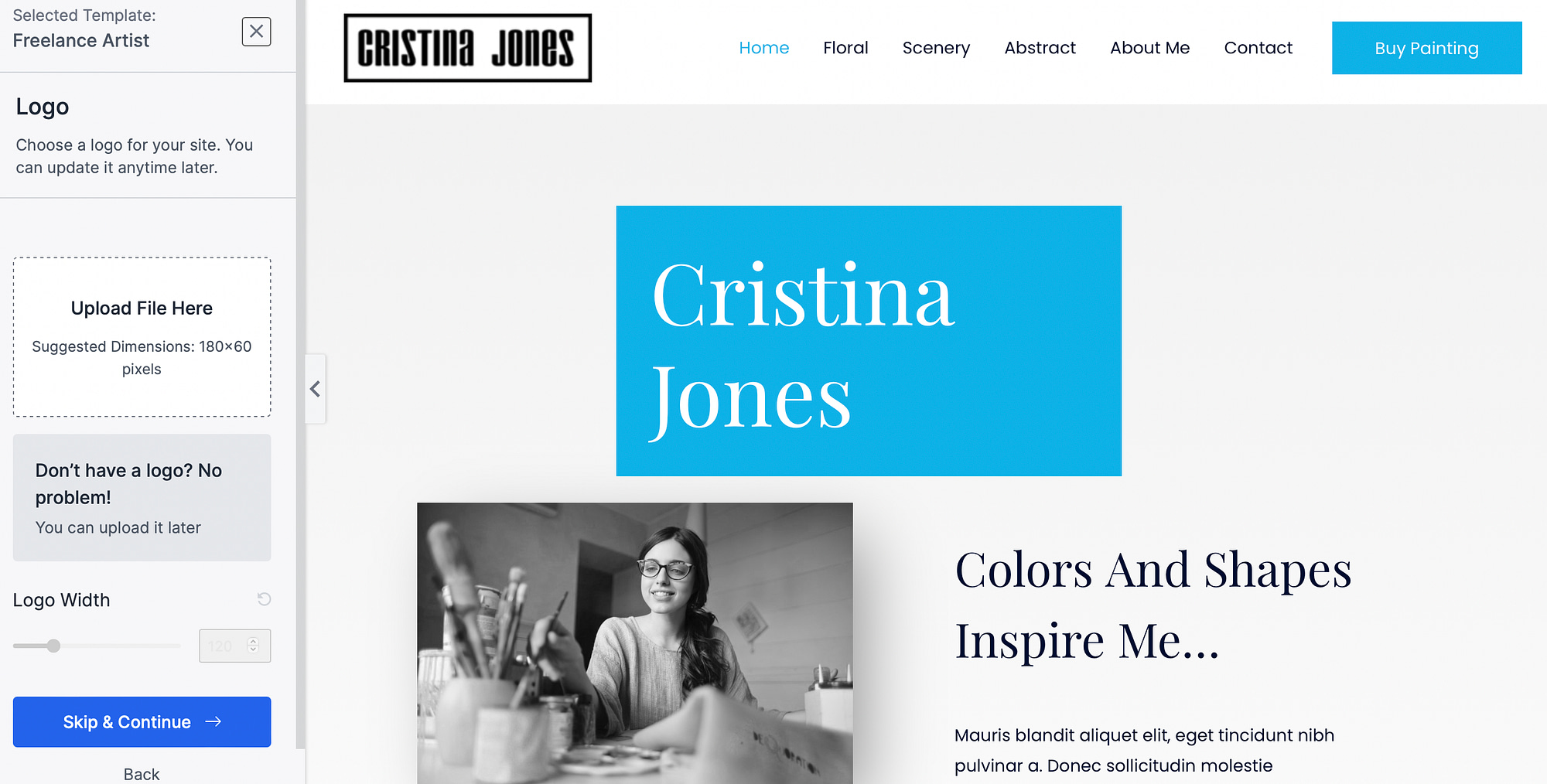
Then, you can select a color palette and change the default typography. Next, you’ll choose which advanced settings you want to import with your template, like widgets, plugins, and more.
It only takes a few seconds for the content to import. Then, you can view the design on the frontend of your site.
3. The header footer builder 🚧
We’ve discussed some of the design options already in this Astra theme review. But now, we’re going to take a closer look at the header and footer builder.
This is a unique feature that enables you to edit template parts that aren’t usually customizable in other themes. In the Customizer, you’ll see links to edit your header or footer.
Select the relevant tab to see all the ways that you can modify the layout:
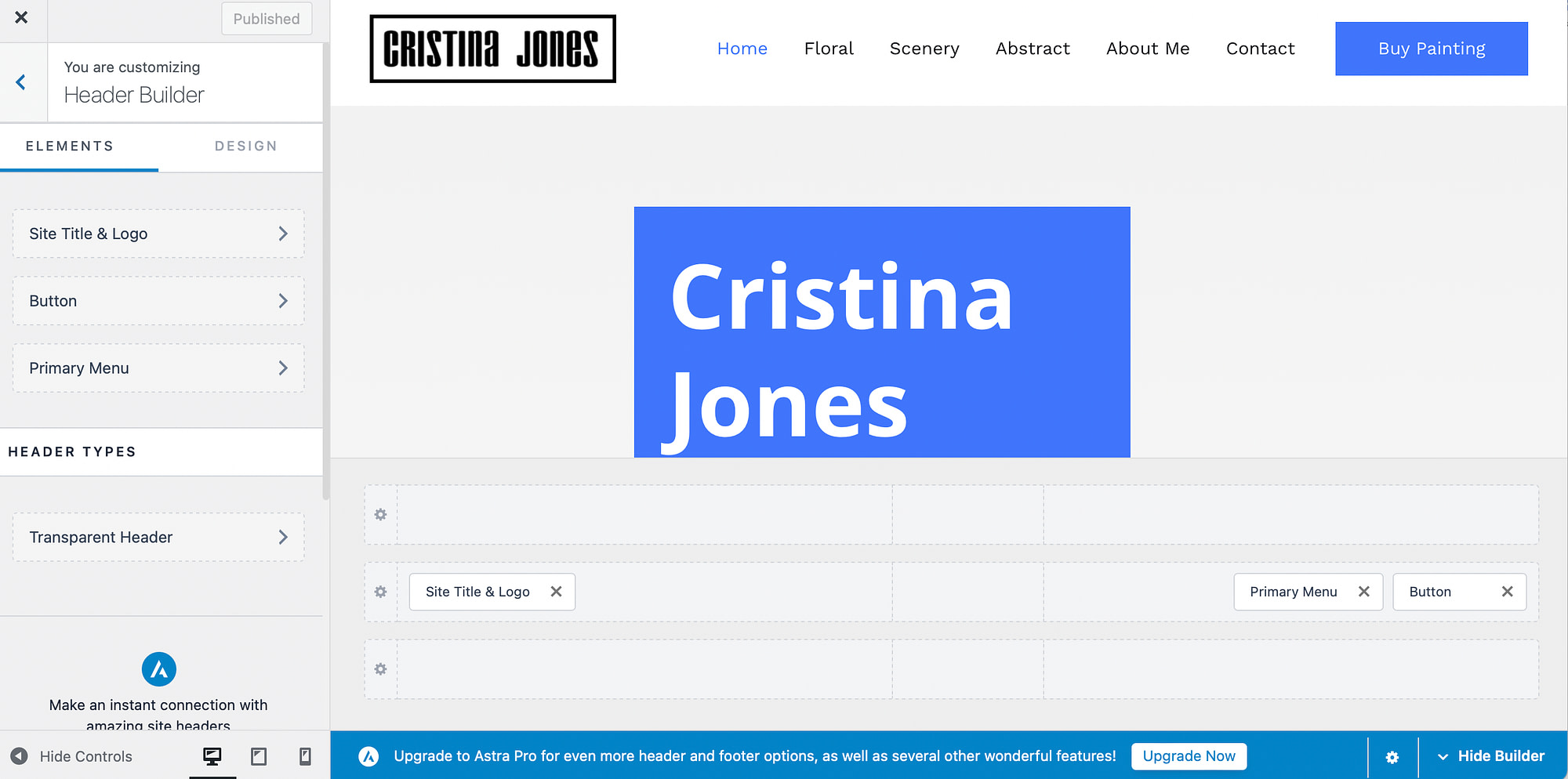
Under the Elements tab, you can remove or change your website logo, and enable a different logo for retina devices. Meanwhile, you’re able to adjust the logo width. And, in the Design tab, you can change the logo color and title color.
In the Elements section, you’ll see that Transparent Header is currently selected for your website. With the Pro version, you’ll get access to more header types like sticky headers.
However, if you click on this link and switch to the Design tab, you can apply a background overlay, change the menu text and background colors, determine a widget color, and more:
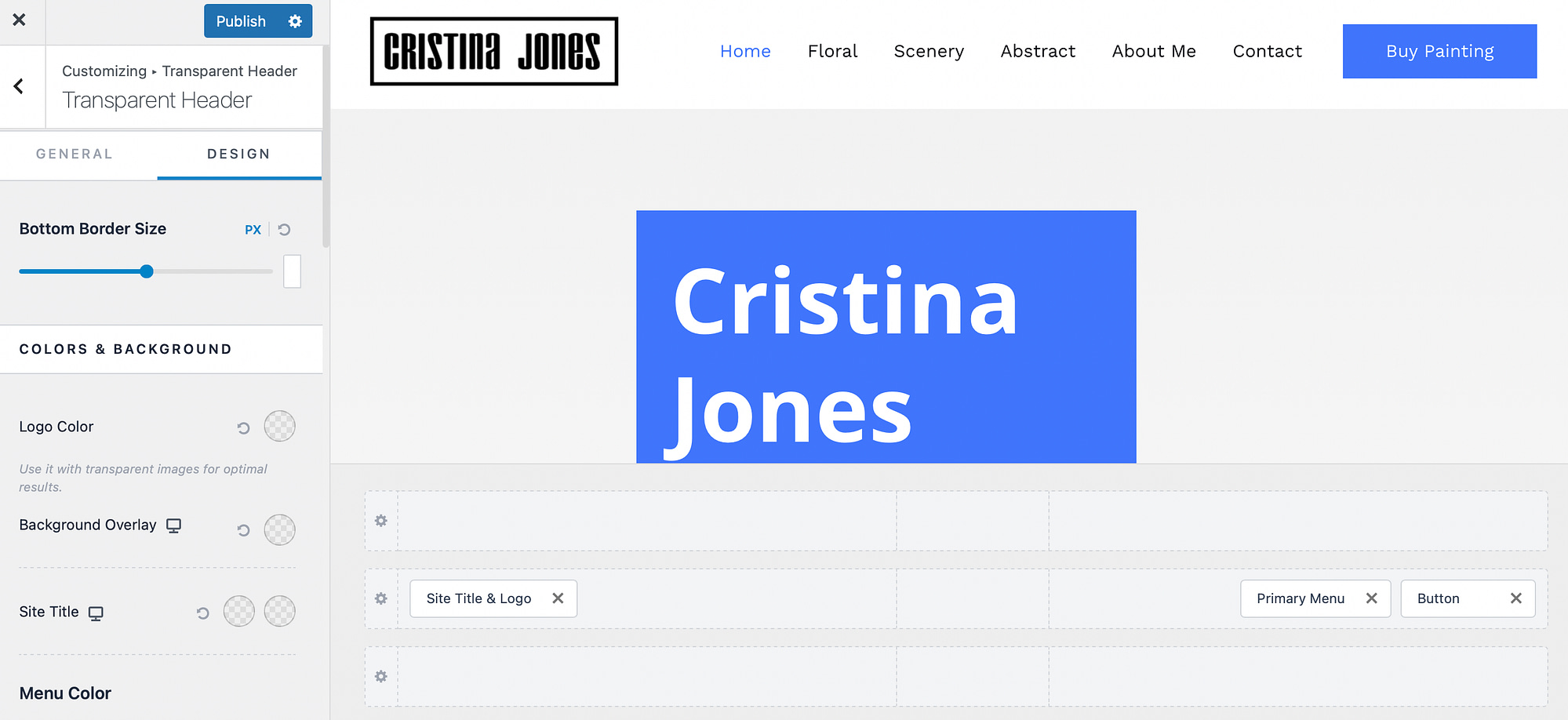
Lastly, you’ll find the header builder at the bottom of the editor, made up of three rows. Here, you can drag-and-drop your header items.
If you want to add more items, simply click on the + icon:
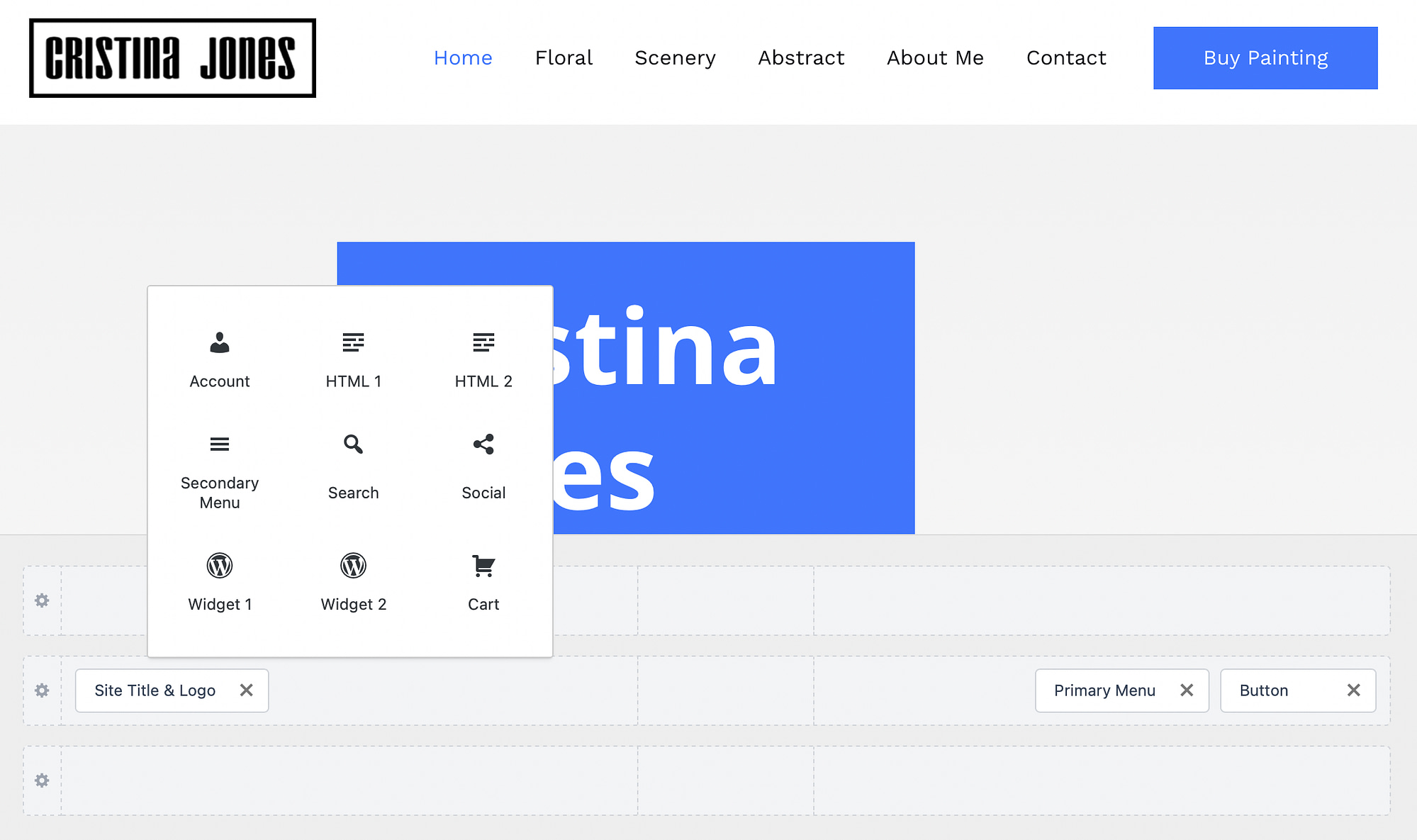
Then, choose between header options like widgets, menus, social icons, search bars, cart icons, and more.
4. Integrations ⚙️
Next up in this Astra theme review is integrations. As we mentioned earlier, if you access the Astra dashboard, you can quickly install a bunch of useful plugins like CartFlows, Stripe Payments, and SureTriggers:
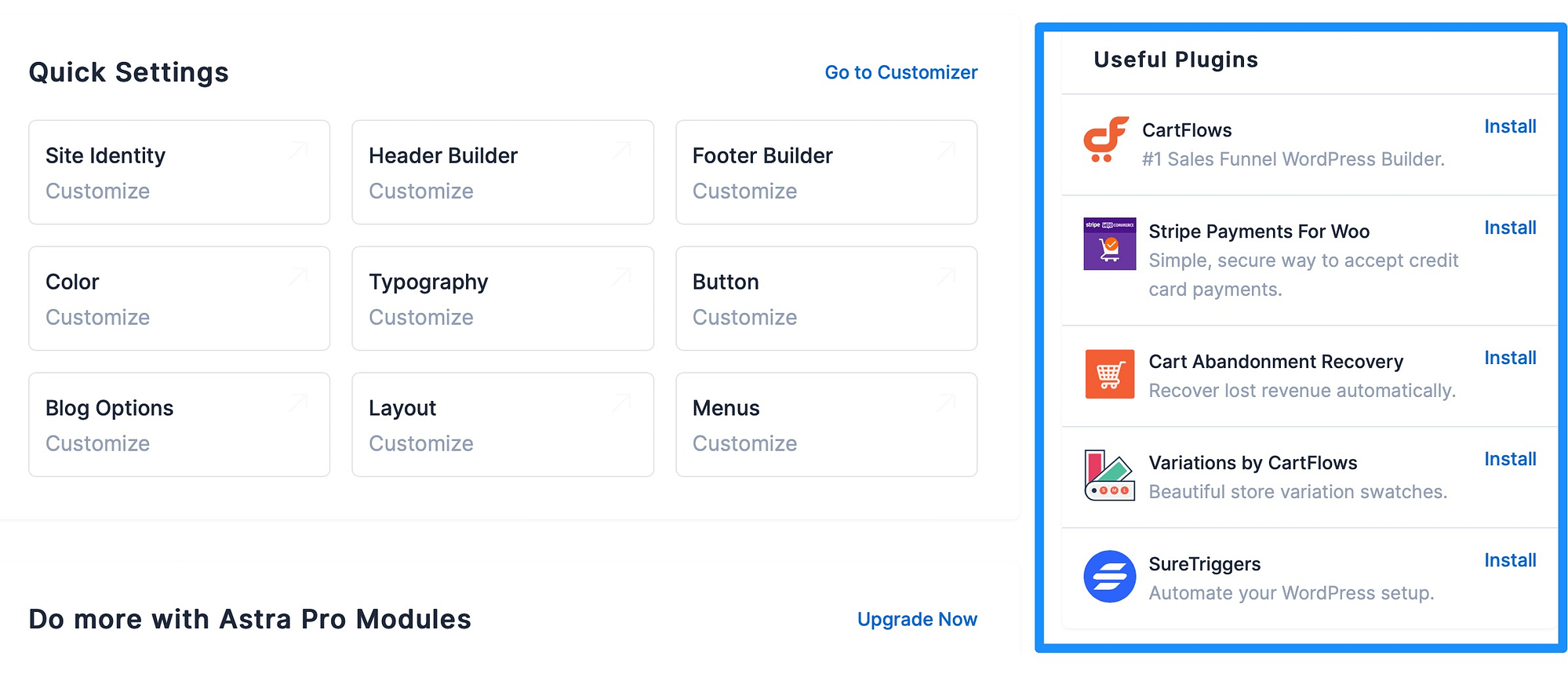
However, Astra is also compatible with popular page builders like Beaver Builder and Elementor which you can use to customize your layouts.
What’s more, you can utilize premium plugins like LearnDash or LifterLMS which are great options if you sell online courses. For these LMS plugins, Astra offers special integrations that let you control how your course content looks right from the WordPress Customizer.
If you run an ecommerce store, this theme is a great fit for your site since it comes with tons of useful WooCommerce features. For example, you can let customers quick view your products, display your items in a gallery, and present attractive sales bubbles to encourage swift purchases.
5. Performance 📈
Even though Astra provides tons of starter templates, features, and design options, it doesn’t compromise in the performance department. This is because Astra comes with a bunch of built-in features to optimize your website, such as using vanilla JavaScript instead of requiring jQuery.
We conducted a page speed test using WebPageTest to assess the page size and HTTP requests of the base Astra theme. It came in at 51 KB with just 7 HTTP requests:

However, the exact performance of your site will depend on which editor you pair with Astra. For best results, consider using the native WordPress editor (Gutenberg). While you can still build fast-loading sites when you combine the theme with Elementor or Beaver Builder, using the native WordPress editor will always offer the absolute best performance.
Plus, while Astra is very fast, there are some Astra alternatives that are even faster. Most notably, GeneratePress and Neve. Here are the same performance results for all three themes:
| Astra | GeneratePress | Neve | |
| Page size | 51 KB | 36 KB | 41 KB |
| HTTP requests | 7 | 7 | 7 |
👨🎓 If you want to learn more, you can read our GeneratePress vs Neve comparison.
6. Pricing 💳
No Astra theme review can be considered complete without mentioning how much it costs.
Right off the bat, you should know that Astra does offer a very powerful free version. For example, there’s over 100 template options for free users. Plus, you can use the header footer builder to gain near full-site control, and set global styles.
However, if you want access to more customization options, you might like to upgrade to Astra Pro.
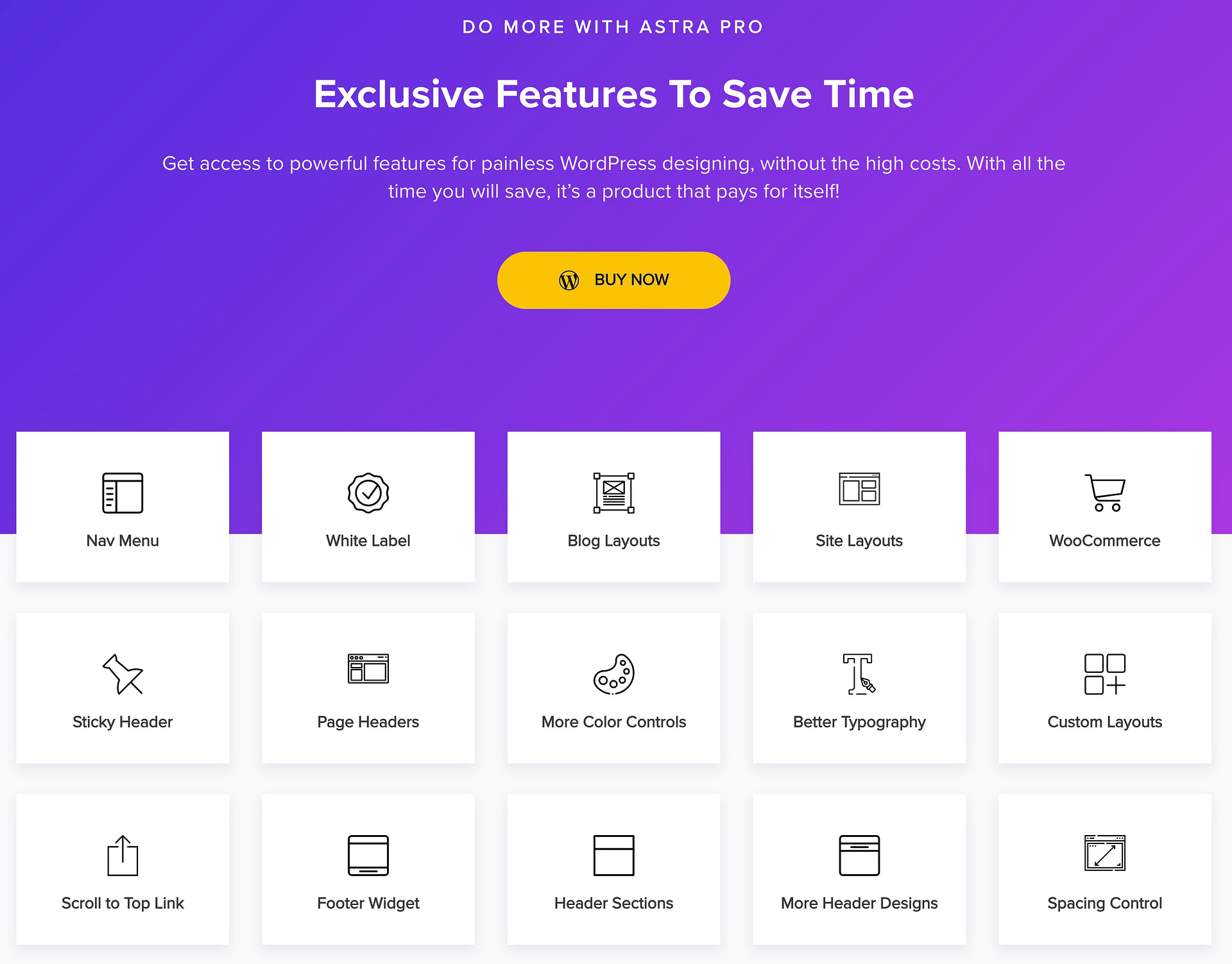
Astra Pro costs $49.00 for one year of support and updates on unlimited sites. However, the developer usually runs promotions to discount that price to $47 for the first year.
You can also purchase a lifetime license for $299, which the developer often discounts to $227.
With Astra Pro, you can build custom layouts for headers, footers, and 404 pages. Also, you’ll find additional options in the header footer builder like sticky headers, mega menus, and more.
However, if you want to access the premium importable starter sites, you’ll need to purchase at least the Essential Bundle, which starts at $169.
Here are the current prices for a one-year license with the developer’s regular discount:
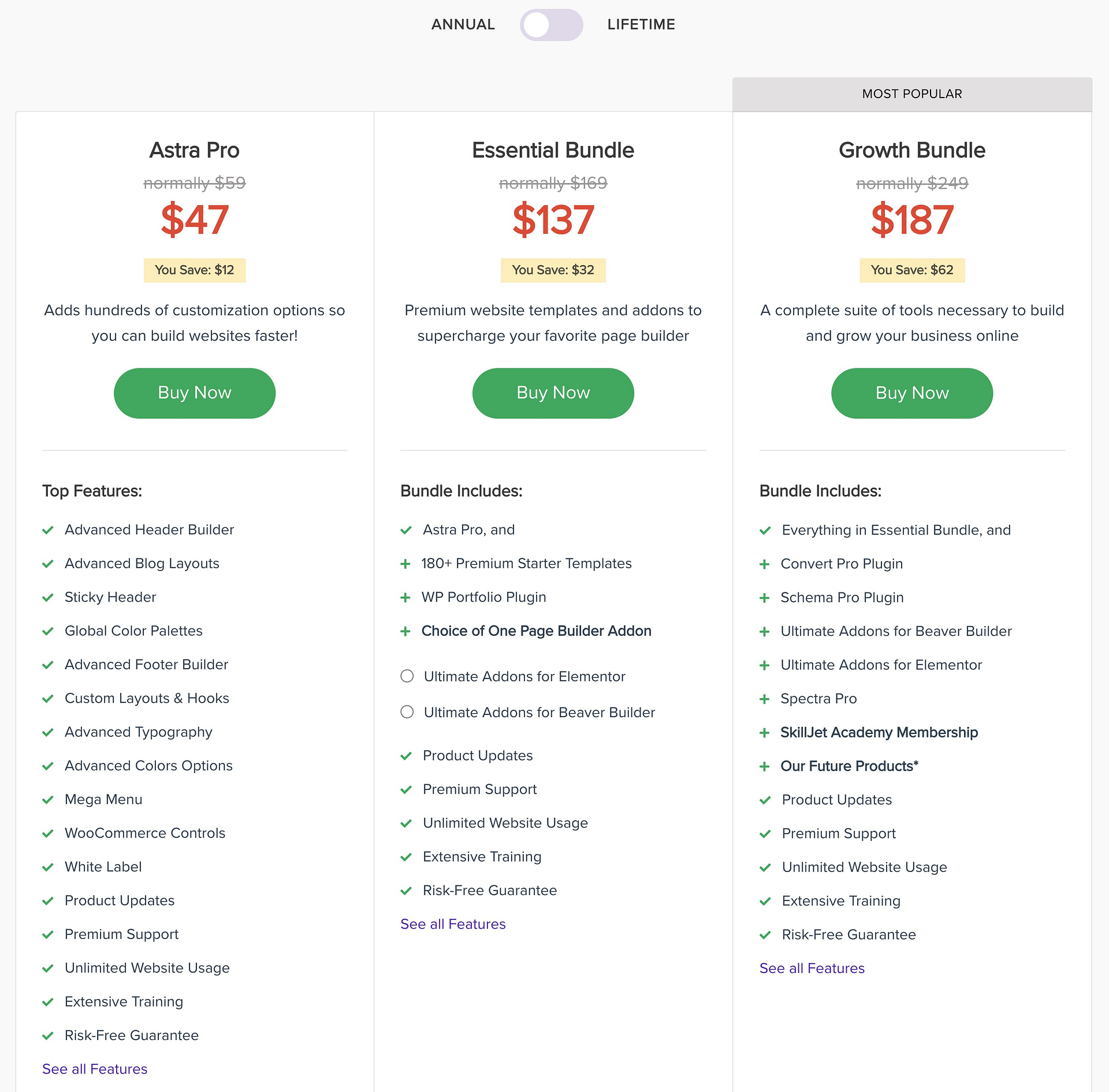
Conclusion 🧐
To conclude our Astra theme review, we think it’s a great choice for users looking for a high level of customization. There’s plenty of starter templates for quick site building. What’s more, you can set global design settings, and edit template parts like headers and footers.
Additionally, Astra comes with lots of useful integrations, and you’ll get access to WooCommerce features like quick view and cart dropdown. Best of all, you can access all of these features without slowing down your site thanks to Astra’s lightweight performance.
Of course, Astra is not the only lightweight multipurpose theme out there. If you want to see some other options, you can read our Neve vs Astra vs OceanWP comparison or check out our full list of Astra theme alternatives.
Do you have any questions about our Astra theme review? Let us know in the comments below!
Free guide
4 Essential Steps to Speed Up
Your WordPress Website
Follow the simple steps in our 4-part mini series
and reduce your loading times by 50-80%. 🚀
Free Access
Astra Theme
Astra is a powerful WordPress theme that excels for its customization options. Thanks to its header and footer builder, you can edit almost every aspect of your site. You can also set global controls for colors and fonts. Plus, it’s SEO-ready, and delivers fast loading times (especially to American audiences).
Pros
Starter templates (around 100 with the free plan and 280+ in total with the premium plan)
Make all changes within the Customizer
Useful WooCommerce features, along with LMS plugin integrations
Header footer builder
Fast load times and lightweight performance
Cons
Need to purchase the bundle to access premium starter templates
Some important customization options are only available in Astra Pro


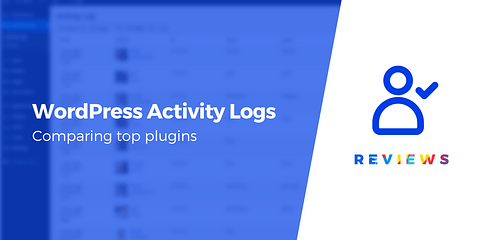
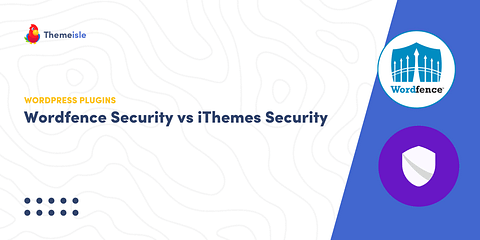
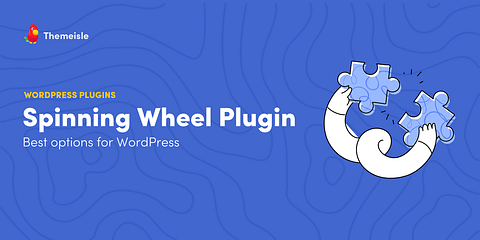
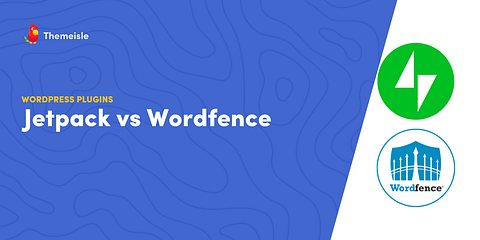
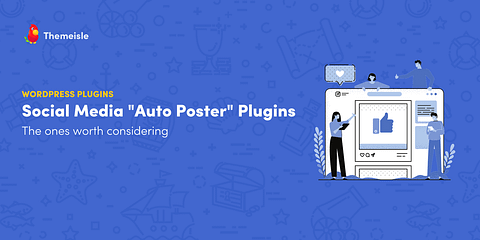
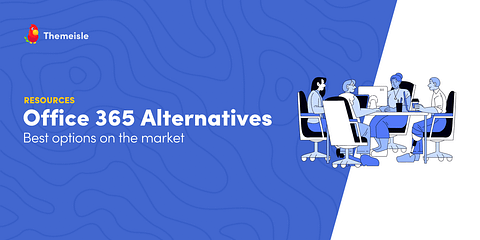
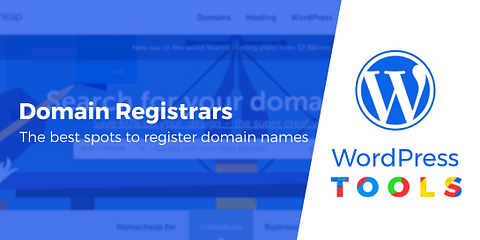
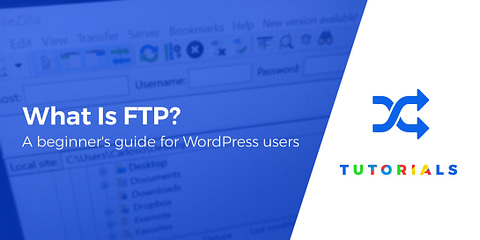
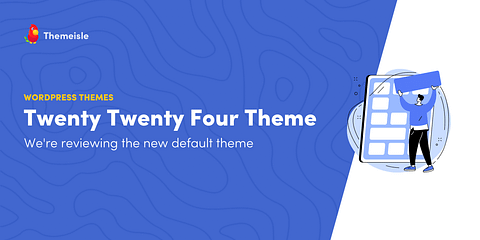
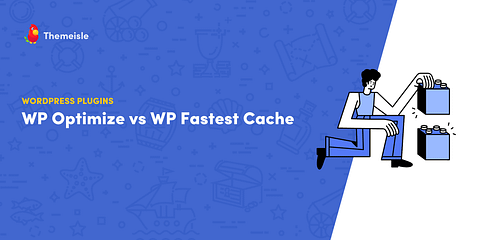
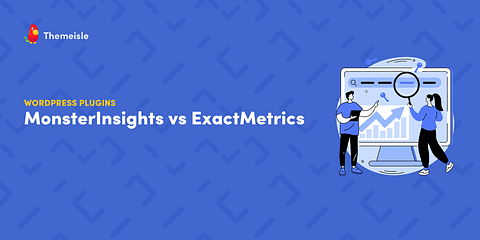
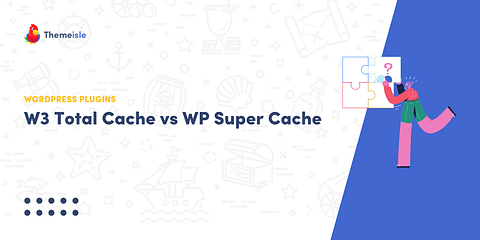
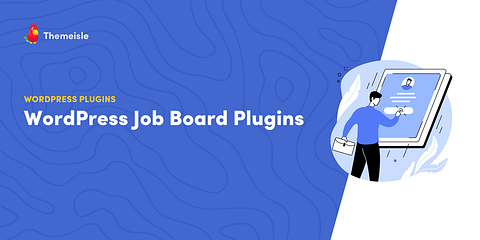
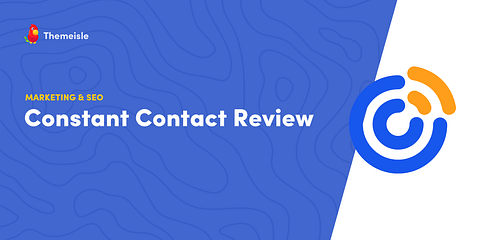
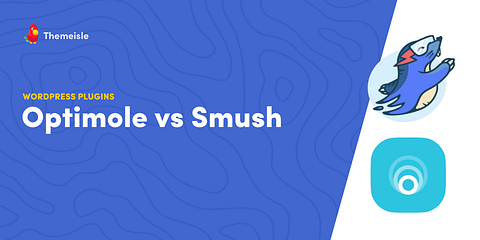
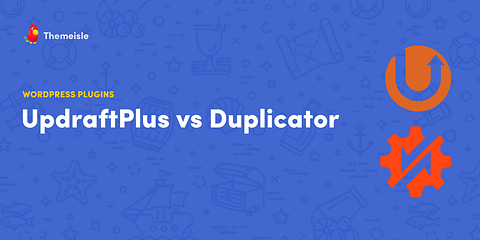
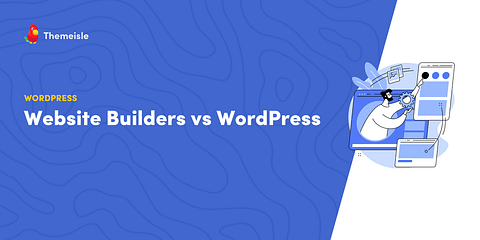
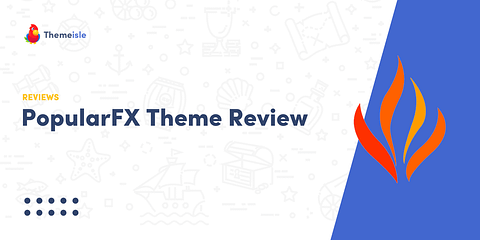
Or start the conversation in our Facebook group for WordPress professionals. Find answers, share tips, and get help from other WordPress experts. Join now (it’s free)!