Considering the Beaver Builder page builder plugin? In our hands-on Beaver Builder review, we’ll help you decide if this plugin is right for you.
This review will share the key features of Beaver Builder, with a step-by-step tutorial. We will also take a look at the premium Beaver Builder plans.
Let’s dig in…
What is Beaver Builder?
Beaver Builder is a drag-and-drop page builder plugin that makes it easy to create customized WordPress content. All of the Beaver Builder modules work directly in the front-end, so the page in your editor looks almost exactly like what the public sees. This allows you to build attractive websites in minutes, no coding required.
This Beaver Builder review will show you how the plugin works and help you decide if it’s the right page builder for you.
Why use Beaver Builder?
In the age of the WordPress Block editor, you might wonder what the point of a page builder like Beaver Builder is. But the Block editor is relatively new and far from perfect. It does not provide nearly the same level of flexibility as a page builder like Beaver Builder.
This is because the Block editor isn’t really a page builder. It is a block-based version of the standard WordPress editor. Page builders, on the other hand, allow you to transcend the WordPress editor entirely. When combined with the right theme, they replace your standard editor with a visual view of your website.
This function of page builders allows for a more accurate view of the page you’re creating as you’re building it.
Key features
Beaver Builder offers several impressive features:
Full visual editor with drag and drop functionality. The Beaver Builder page editor allows you to visually edit what individual pages will look like. All you need to do is choose a content block from the menu and drag it to the appropriate place. You will then be able to see what those blocks will look like on the actual page. You will also be able to view changes to the page’s appearance in real time.
Lack of clutter. The interface is incredibly simple, with no unnecessary bells or whistles. All of the modules are found within a collapsible sidebar. This creates a distraction-free environment for you to build your page in.
Pre-formatted block types. Beaver Builder’s base modules allow you to format text, place images, and embed content from places like YouTube.
Modules. You can also use Beaver Builder to customize the modules visible on individual pages of your website. This gives you more flexibility than the built-in WordPress widgets function, which only enables you to toggle widgets for all pages or no pages. Most plugin-based widgets will still integrate seamlessly with Beaver Builder.
Compatibility with any theme. Beaver Builder works with any WordPress theme, but you should consider pairing it with a page builder-friendly theme like Neve for best results.
Column-based layouts. Beaver Builder offers several different row layouts with columns of different sizes. You can use these to organize important information in a more attractive way without the need for code.
Ability to fully customize pages, posts, and custom post types. You can use Beaver Builder to create a consistent look for your website or to give every single piece of content on your website a unique feel.
How Beaver Builder works
The first step to working with Beaver Builder is to install the Beaver Builder plugin on your WordPress site. Once activated, you can launch the plugin from any page or post. When you create new content, you will automatically be prompted to choose the Beaver Builder page builder.
How to add content to a page
The first thing you will notice is the clean interface. Unlike other page builders, Beaver Builder doesn’t have a permanent sidebar. You can see the whole page in your normal view.
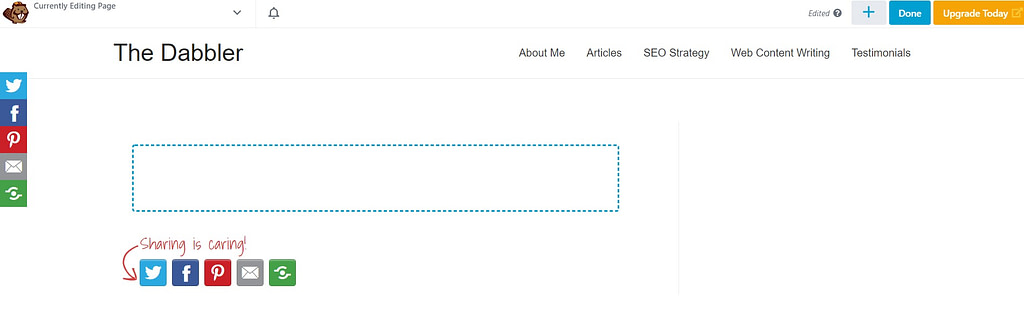
You can click the “+” in the top right corner to reveal the module menu.
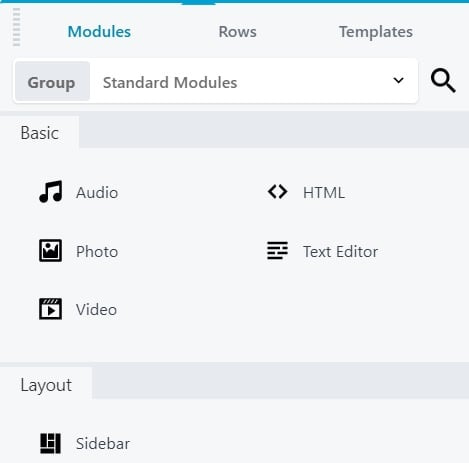
Click on the module you want, then drag it into the appropriate place on the page. Click play to view the full process.
Once the block is dropped, you will be able to customize it. Each block has different parameters for customization.
For example, the text editor functions in much the same way as the old WordPress editor, allowing you to include several types of text in one block:
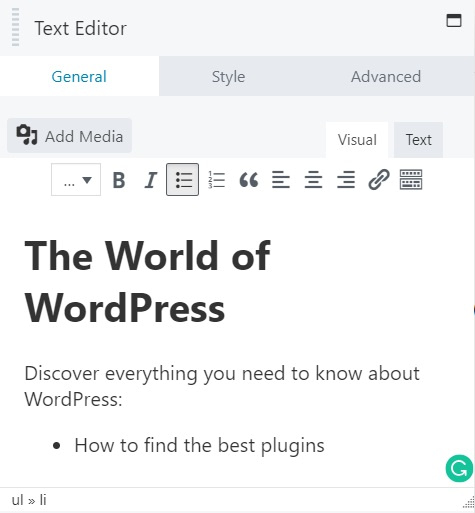

You can also add text by just typing on the page, which is convenient for quick edits or tweaks.
How to create a layout
The real draw of Beaver Builder, however, is not the ability to move individual content blocks. It is the ability to create multi-column layouts. You can do this by opening the drop-down menu and switching to “Rows”.
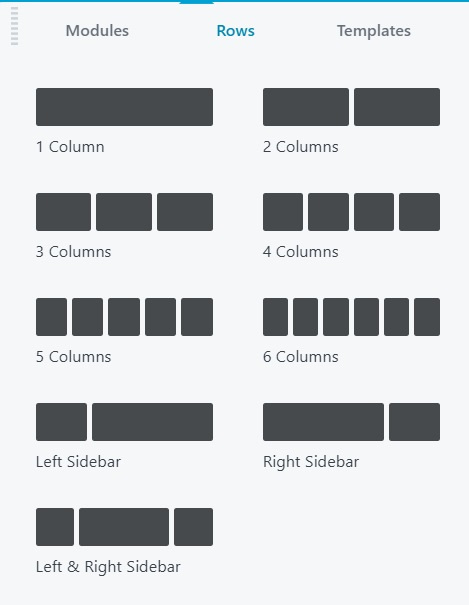
Once you have placed a row, you will be able to add modules to each column. There is no limit to the number of modules that you can place in an individual column.

You can then create a unique layout by using rows with different numbers of columns.
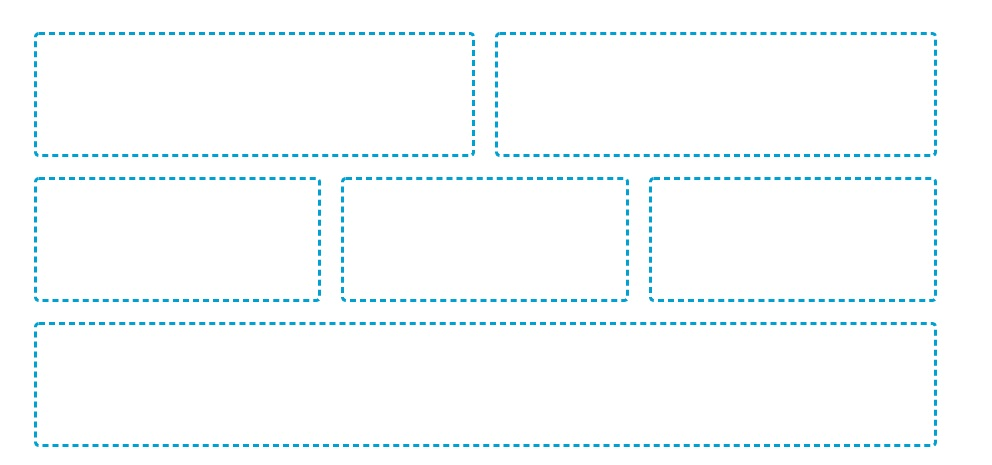
You can then use columns of different sizes to display different types of content. For example, you might want to place short testimonials in the narrow columns of the middle row. The bottom row, on the other hand, is an ideal spot for a banner.
Beaver Builder premium
Like most page builders, Beaver Builder also offers a variety of premium product tiers for users with advanced needs. All of the plans let you use Beaver Builder on unlimited websites, which is unique compared to many other page builder plugins.
- Standard – $99.00 – The Standard plan gives you access to premium modules and templates, and one year of customer support. You also gain the ability to save your page layouts for reuse and even to export them so they can be used on other sites.
- Pro – $199 – This plan offers all of the same features as the Standard plan, with the addition of WordPress multisite compatibility and access to the Beaver Builder theme.
- Agency – $399 – This plan comes with all of the same features as the Pro plan, with the addition of multisite network settings and white labeling (the ability to remove all Beaver Builder branding and replace it with your own).
Premium modules include content sliders, post carousels, contact forms, pricing tables, and WooCommerce product modules. These features can greatly reduce the number of other plugins you need to build your ideal website.
Should you use Beaver Builder free vs pro?
The appeal of Beaver Builder premium depends on your level of confidence in your design skills and the type of business you run.
One of the main benefits of buying a premium Beaver Builder account is access to templates. There are dozens of templates available for both landing pages and content pages. Many are designed with specific industries or topics in mind.
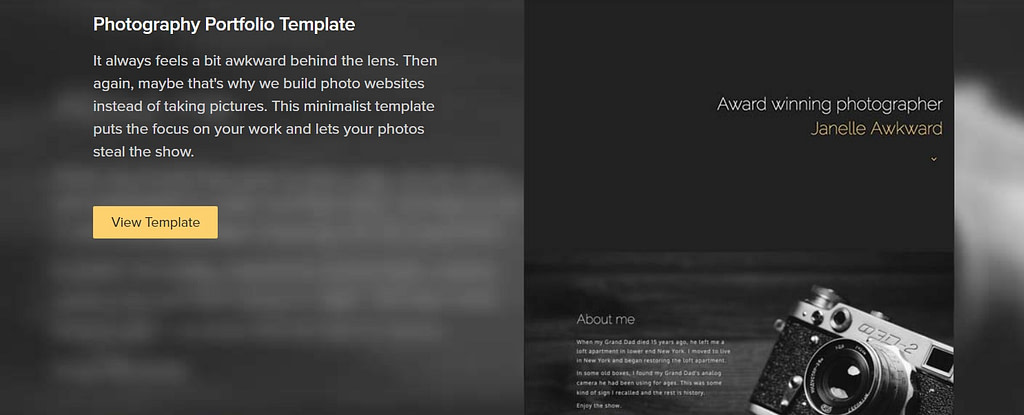
If you lack design skills or you want to build your site in the fastest time possible, these templates are well worth the expense. They take all of the guesswork out of creating a beautiful website.
If you do have excellent design skills and the templates don’t appeal, you might want to consider a premium plan for the ability to save your page layouts. This allows you to use your best designs across a variety of pages and websites without having to manually recreate them.
The other big reason to purchase Beaver Builder premium is to access the premium modules. These allow you to fully customize the appearance of your website and create an eCommerce store.
In summary, you should purchase Beaver Builder premium if:
- You need to use the premium modules, which many sites will need.
- You want to access high-quality templates that will dramatically reduce the time you spend building your site.
- You want to re-use page layouts on many pages of one website or on multiple sites.
- Your business model relies on eCommerce.
On the other hand, if you want to create a simple website for displaying your professional portfolio, you’re fine sticking with the free plugin.
Beaver Builder review: the final verdict
All in all, our Beaver Builder review shows that this is an excellent page builder with an attractive, clutter-free interface.
Grab the free version if you just want some additional control over your contents’ layouts and don’t need advanced modules or templates.
Grab one of the premium plans if you want to create more complex content, like including testimonials, email opt-ins, or even building an eCommerce store.
Once you install Beaver Builder, you can extend it with extensions. One good option is the official Beaver Themer extension, which adds full theme building support.
You can also explore our collection of the best Beaver Builder add-ons.
If you’re still on the fence, you can also check out our Elementor review to learn about another excellent WordPress page builder plugin.
Do you still have any questions about the Beaver Builder plugin? Let us know in the comments!


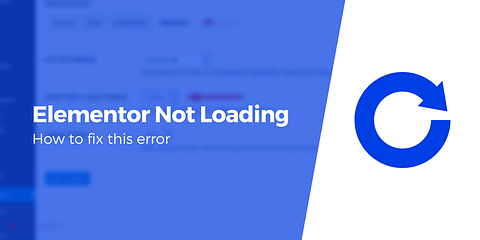
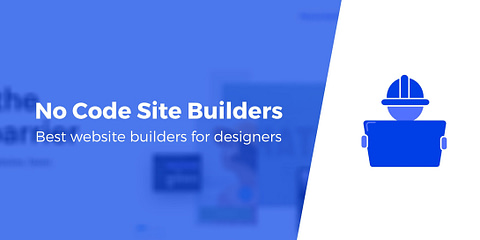
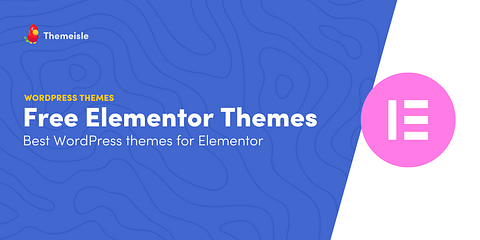
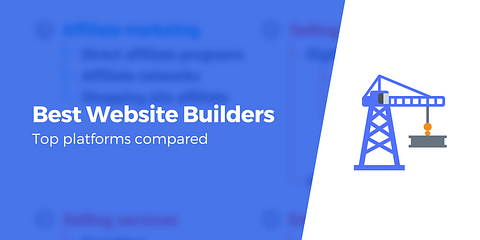
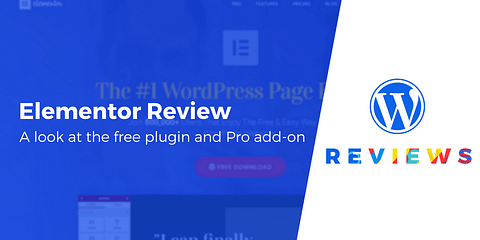
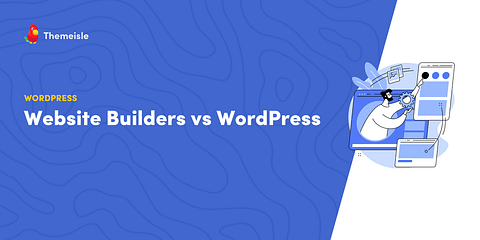
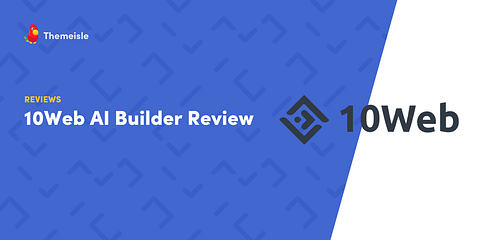
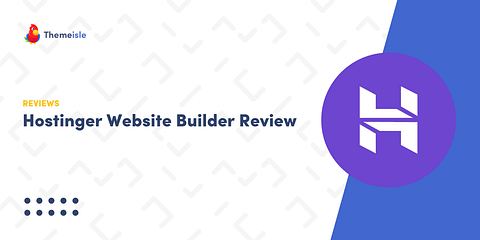
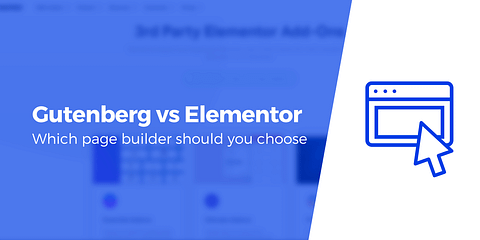
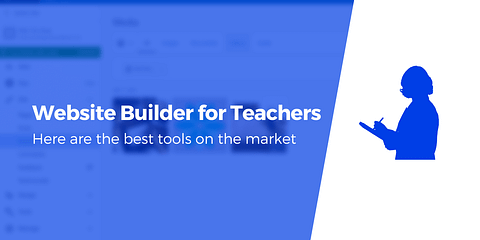
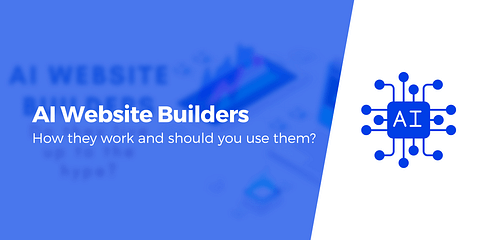
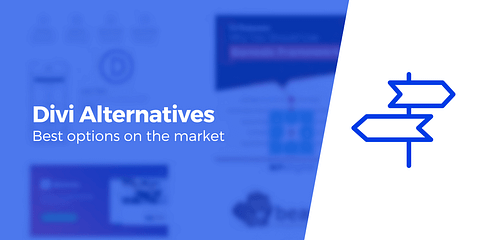
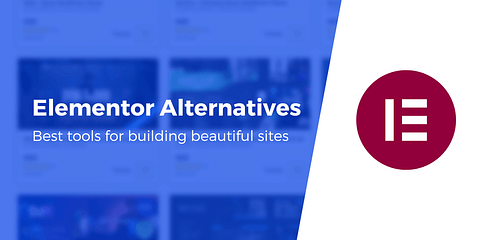
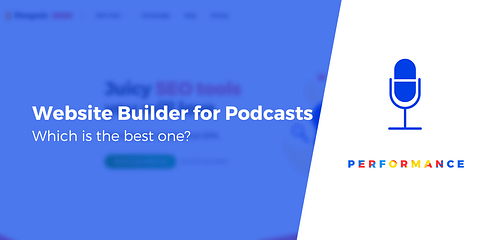
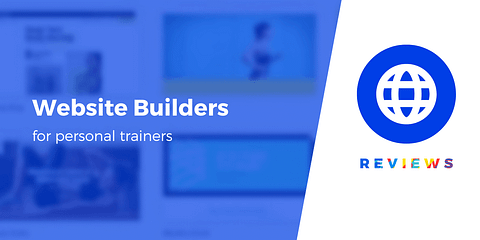
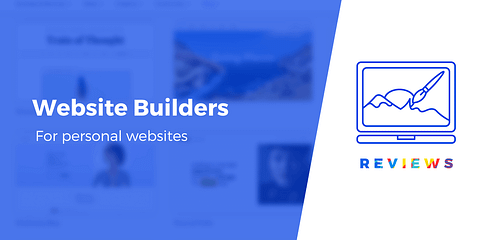
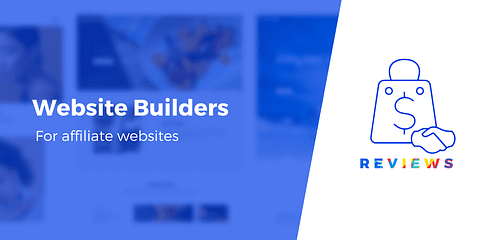
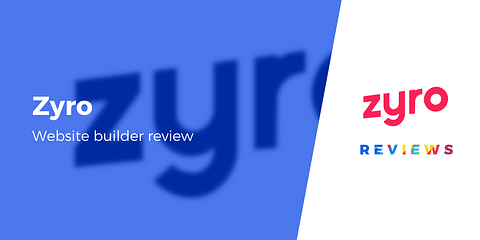
Or start the conversation in our Facebook group for WordPress professionals. Find answers, share tips, and get help from other WordPress experts. Join now (it’s free)!