Even if you’re already taking all the necessary precautions to maintain and protect your WordPress site, sometimes your site can still go down for reasons that you can’t control. You need to be prepared for when this happens in order to quickly put things back in order because the longer you wait, the more money you’re leaving on the table. Fortunately, there are a few nice website monitoring services and tools out there that will monitor WordPress uptime and downtime for you, so you don’t have to check it manually.
In this post, I am going to talk about the five best WordPress monitoring tools and plugins that will help you keep track of your website’s status, so you don’t have to. Furthermore, I’ll summarize how to use them to reach your goal. Some of the WordPress uptime monitoring plugins can be used for free and some are paid services, but all five are friendly and intuitive.
Best tools to monitor WordPress uptime
There are all kinds of reasons outside of your control that can cause your site to go down. When that happens, one of these tools can quickly notify you so that you can step in and get things working again.
1. ManageWP Worker
ManageWP Worker is the plugin that synchronizes the ManageWP platform with your site. The plugin provides some basic features for free, but the uptime monitoring feature is only available in the premium plan.
How does it work?
While you install it on your WordPress site, most of the action takes place in a separate dashboard provided by ManageWP, which monitors all of your sites in one place. So once you install the plugin, you need to go to your ManageWP account and add your site’s URL there.
Next, once things are all set, go to Uptime Monitoring and activate the add-on (it costs $1 per month for each site). You can then get notifications via:
- Slack
- SMS
Main Features
- Modern dashboard with widgets for statistics.
- Cloud backup.
- Security updates and checks in bulk actions.
- Automatic safe backups and updates.
- Performance and security checks.
- Google Analytics integration.
- Uptime monitoring (premium add-on).
- SEO ranking optimization (premium add-on).
- Cloning and migration (premium add-on).
- White label options (premium add-on).
Pricing
While the base tool is free, to monitor WordPress uptime you’ll need to pay $1 per month per site.
2. My Website is Online
Second on our list of the best WordPress monitoring tools is My Website is Online, an open-source website monitoring solution built to help online stores minimize lost sales.
You’ll find the WordPress plugin listed as Uptime Monitoring for WordPress – My Website is Online. But, make no mistake about it – My Website is Online is capable of so much more than just monitoring WordPress uptime.
In essence, you can leave it to keep tabs on the status of your website’s TCP, HTTP(s), ping, and DNS. The system is, for instance, set to automatically alert you when your website’s SSL certificate is about to expire, whenever the DNS records have been changed, as well as in the event any of your URLs get flagged up by Google Web Risk as an unsafe web resource.
All these WordPress monitoring alerts are, in fact, delivered via two of the fastest notification channels – email and SMS. So, you get to find out about possible website downtime as soon as it occurs.
The setup process itself is pretty straightforward. Once you install and activate the Uptime Monitoring for WordPress – My Website is Online plugin, proceed to My Website is Online tab and paste the verification code for your site.

You should then be able to seamlessly monitor WordPress uptime.
Main Features
- Ping monitor.
- DNS records monitoring.
- Domain expiration monitoring.
- SSL certificate checks.
- TCP port monitor.
- Unlimited email alerts.
- SMS alerts.
- Notifications are sent to multiple email recipients.
- Retains lots for 12 months.
- Scans HTTP headers and status.
- Monitors website response times (TTFB).
- Google Web Risk checks.
- Checks every minute.
Pricing
After a free 30-day trial, My Website is Online proceeds to perform WordPress website monitoring for $2.95 per month.
3. Jetpack
Jetpack is a multipurpose plugin that does a bit of everything, and helping you monitor WordPress uptime is one of those things.
To use the plugin, you just need to activate it, connect it to your WordPress.com account, and enable your desired modules.
In this case, you specifically want to enable the Downtime Monitoring feature in the Security section. You can find it when you click on Jetpack -> Dashboard via your WordPress main menu.
Via Jetpack’s Settings tab, select your notification preferences, and you’re good to go (aka the plugin will start monitoring your site and will send you an email if it goes down.).
Keep in mind that Jetpack does not offer advanced monitoring, but only basic checks and notifications when your site goes offline. Also, you don’t have any advanced settings for customization.
Main Features
- Lazy image loading for a faster website.
- Hundreds of professional themes for any kind of site.
- Unlimited and high-speed image and video content delivery network.
- Malware scanning and automated threat resolution.
- Secure logins and daily backups.
- Spam filtering and downtime monitoring.
- Site analytics and stats.
- Automated social media posting.
- SEO tools.
Pricing
Downtime Monitoring is available on the free Jetpack plan.
4. Uptime Robot
Uptime Robot is a free tool entirely devoted to uptime monitoring. It lets you add 50 monitors (aka websites, pages, or forms) that are checked every five minutes. To start the adventure, you need to create an account here – just like in the other cases.
The cool thing is that it will allow you to monitor WordPress uptime without the need for a plugin.
After you log in, you will be redirected to the Uptime Robot dashboard, where you need to add your own website:
- Click Add New Monitor
- Select your monitor type and details
- Enter your site’s URL
For more features and functionality, you can upgrade to their premium plan, where you can get a larger number of monitors that check more frequently + SMS and voice call alerts.
Main Features
- Multiple types of checks: HTTP(S), ping, port, and keywords.
- Alerts via email, SMS, Twitter, push notifications, Slack, HipChat, web-hooks.
- Statistics for uptime, downtime, and response times.
- Downtime verification from multiple locations.
- Advanced notification settings.
- REST API integration.
- Public status pages for team sharing.
- Maintenance windows.
Pricing
Uptime Robot provides two plans:
- Free
- Pro – $8/month (or $7 if you want to be billed annually)
5. InternetVista
Last but not least, InternetVista is a paid solution for businesses that need to monitor WordPress uptime to ensure no sales fall through the cracks due to technical difficulties. Their motto is “Uptime is money”, which is definitely true for professionals. Even though the tool doesn’t provide free services, you can test it by signing up for their free trial period that lasts 31 days.
Once you sign up, you can add your site and view its stats in a dedicated dashboard.
In the Applications tab, you can set up your preferences regarding the alerts and what pages you would like to monitor. InternetVista lets you manage more than only websites: you can also add emails, services, and servers to get notified about.
And in the Media tab, you can choose how you want to be alerted – by email, SMS, Twitter, Slack, or a webhook.
Main Features
- Nothing to install or to develop; just an online registration.
- No false alarms. All the errors are checked twice before sending the alerts.
- Professional assistance is one telephone call away.
- Monitoring subscription management via multi-user web application, mobile apps, or REST API.
- Monitoring of all your web services: website, user path, API, email servers, online services, and various technical services.
- Performance reports.
- Real-time alerts (integration with WordPress, Slack, Twitter, or SMS).
- Multilingual platform.
Pricing
InternetVista has four plans (all offering a free trial) as follows:
- Start – $5.68/month
- Business – $23.34/month
- Enterprise – $71.35/month
- Custom – from $2.48/month
Conclusion
These are our recommendations to monitor WordPress uptime and downtime regularly, so you can make sure everything works smoothly on your site. But in case we did miss something important, we would like to hear it from you. You’d make us happy if you would share your own methods for monitoring your website via the comments section below.
By the way, which one of the tools in this post is your favorite?



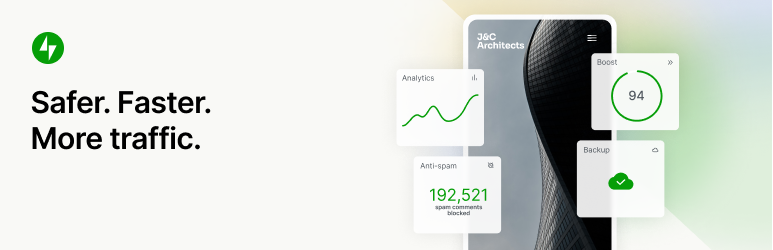
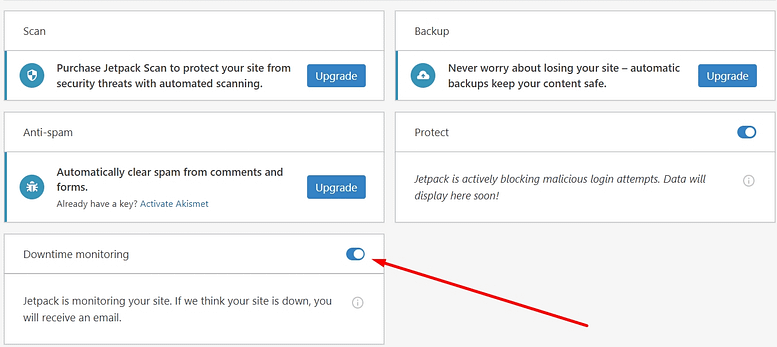

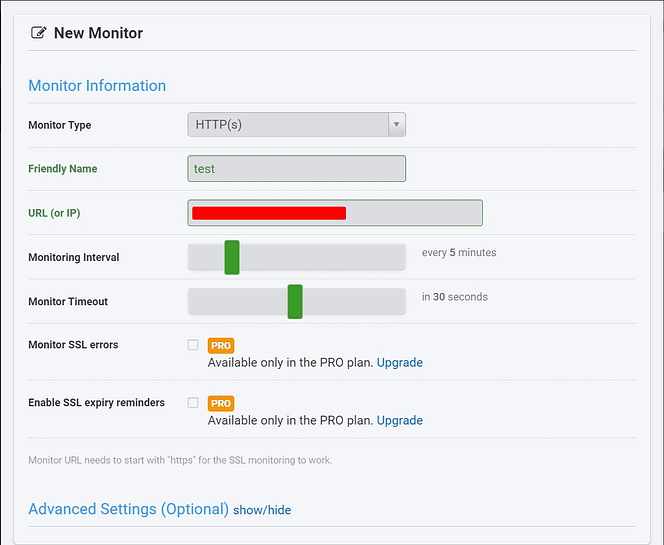

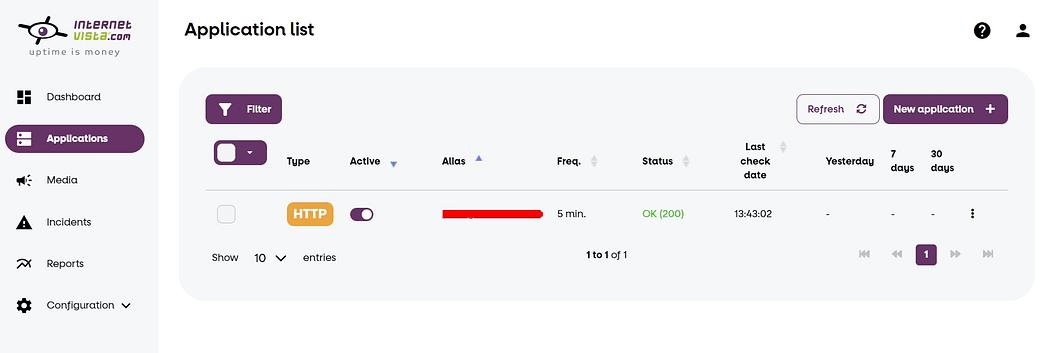
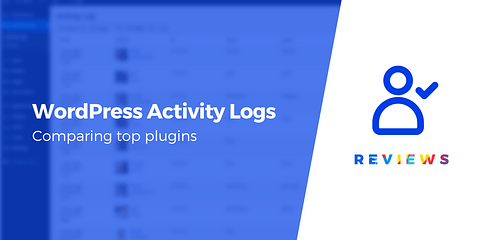
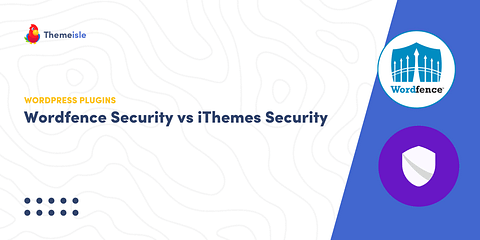
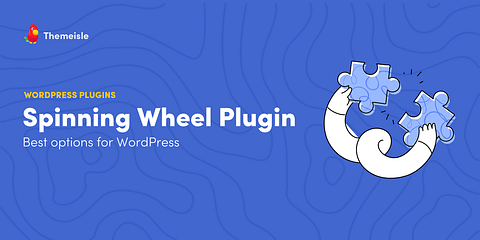
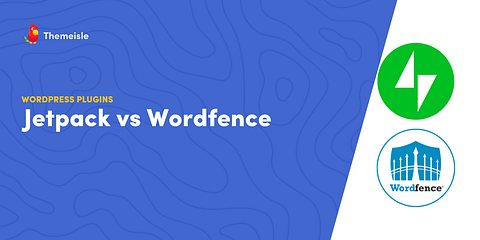
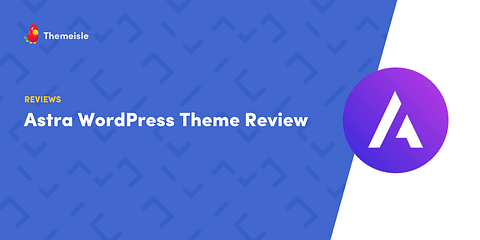
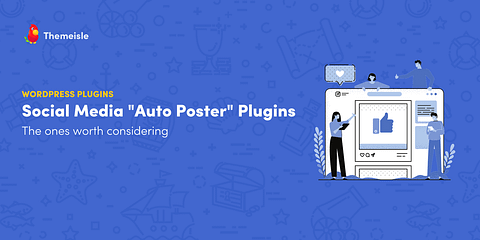
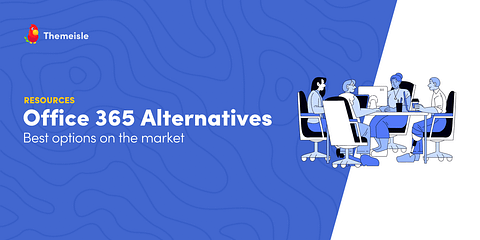
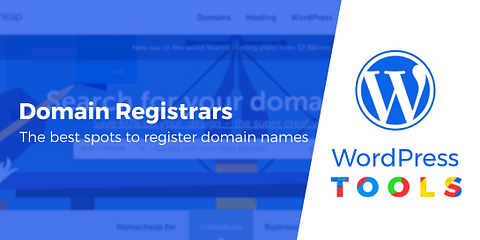
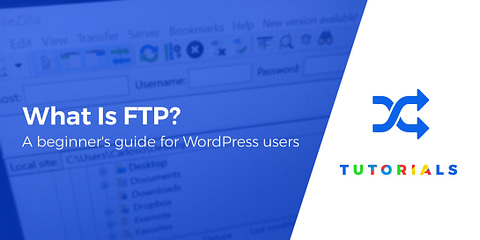
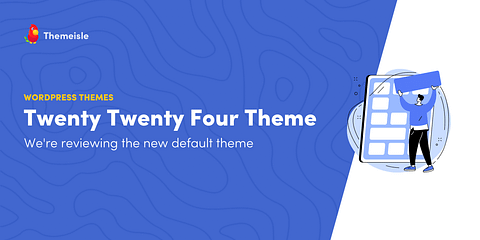
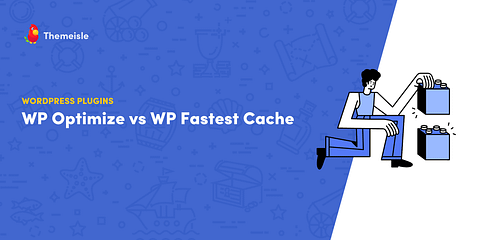
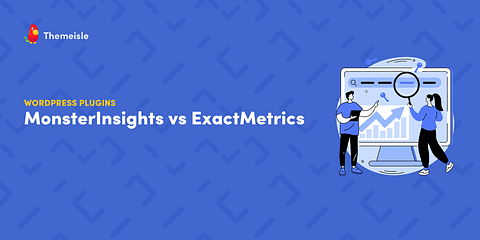
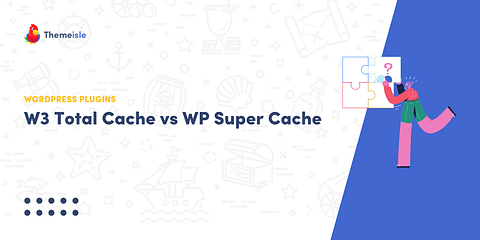
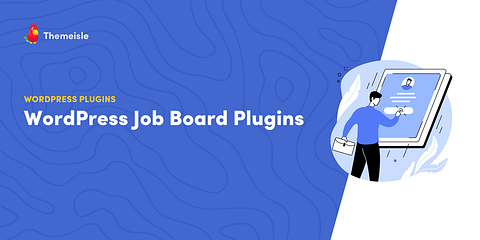
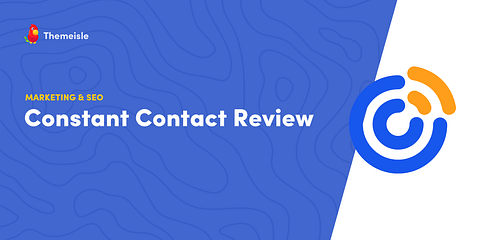
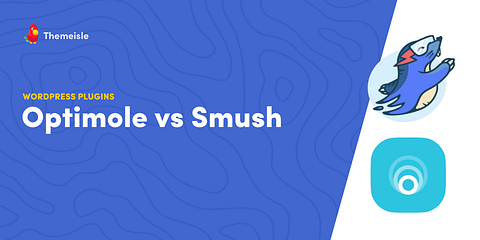
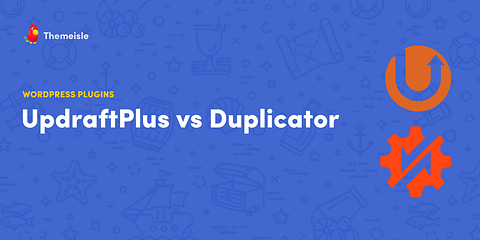
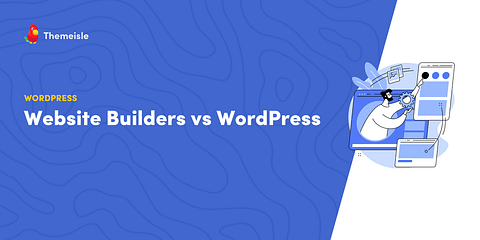
Or start the conversation in our Facebook group for WordPress professionals. Find answers, share tips, and get help from other WordPress experts. Join now (it’s free)!