If you’re serious about keeping your WordPress site running smoothly, regular backups should be an integral part of your website maintenance routine. Backing up your site isn’t especially complicated thanks to a bevy of helpful plugins. But, as is often the case, the devil is in the details. So to help you not only back up your site but also back it up in the right way, I want to share a few WordPress backup tips with you.
Some WordPress backup tips to keep your data safe
These are the pitfalls to avoid when you back up your site:
1. Infrequent backups
How often you need to back up your site depends on how often you post. If you post every single day, you’re going to need to back up more frequently than someone who only posts twice a month. That’s because, quite simply, your WordPress site changes more often.
A good strategy is to consider different schedules for different parts of your website. You can back up the database more frequently because that’s where your posts are stored. On the other hand, you can back up your themes and plugins less frequently if you’re not changing them every day. This makes particular sense if your website is large.
2. Not carefully choosing a backup plugin
It’s possible to back up your database using core WordPress functions, but it’s much easier to back up using a plugin. A number of backup plugins are available to help you automate and manage backups. Also note that if your website is bulky, you may need a plugin that handles incremental backups.
Carrying out a backup is only half the story, though. Your chosen plugin should also take care of restoring the backup as well. Not all plugins include this feature. In those cases, recovering from a backup version is likely to be a painstaking affair.
3. Relying entirely on manual backups
Relying entirely on manual backups carried out at irregular intervals is a disaster waiting to happen. The best solution? Don’t leave it up to manual actions. While many plugins allow you to manually run a backup, it’s a good idea to add at least some automation to your backup schedule in case you ever forget to manually save your work.
4. Not backing up your site during a big change
If you’re like most WordPress users, you’re constantly tinkering with your site. That’s fine! But you need to back up before you start tinkering. If things go wrong, you’ll be glad to have a recent backup. It’ll help you roll back to your site’s previous state, instead of having to start over again with an out-of-date backup version.
It’s also a good practice to do a backup just after making your changes. That way, you can come back to it later if the need arises.
5. Storing your backups on the same server or computer as the website
No list of WordPress backup tips would be complete without covering this issue. This one is a big no-no. Local backups are good enough when you want to undo the most recent changes, but of no help if your computer is down.
And if there are hosting hiccups, the backup version present on your server can also go down. A backup isn’t much use if you lost it at the same time your site crashed!
As a general rule, maintain three copies of backups in different places like USB drives, external hard drives, or the cloud (or all three!). If any one copy is lost, you then have off-site fallback copies in a safe place to bail you out. It might seem like overkill, but the peace of mind is worth it.
6. Not doing a full backup
It’s not enough to back up just your database. A backup of the database merely ensures that your posts will be intact. But without the plugins and themes, all the settings will be lost. A full backup of your WordPress includes much more – themes, plugins, the wp-content folder, important WordPress configuration files like wp-config.php, and .htaccess files.
Backing up themes and plugins is particularly important if you’re using a custom version of any theme or plugin. As I mentioned above, you don’t need to do this as often as you back up your database. But you still need to do it sometimes.

Backup options with BackupBuddy.
If you want an easy way to back up everything at once, a plugin like BackupBuddy not only backs up your entire WordPress installation but restores it as well. This ensures that your site is back on its feet in no time at all.
7. Not testing your backup
Backups do fail from time to time. The backups may become corrupted or may be missing files if you run out of storage space. Additionally, your backup plugin could be experiencing bugs or compatibility issues. And for these reasons, it’s important to test the backups to ensure that the files you need are all present and easily accessible.
To test a backup manually, you’ll have to restore it to a test WordPress site and check the contents. A quicker option is to copy the zip file from your backup to another location and inspect the contents, without restoring the entire site.
8. Relying on your host entirely for a backup solution
Most hosts provide backups as an add-on service. While this is a convenient option, you shouldn’t solely rely on this backup.
Additionally, you’ll also want to ask your host questions like:
- Does the restore function work smoothly?
- For how long does the host retain a backup version?
- Is it possible to restore files selectively?
- What is backed up and how often?
- What happens if the site is hacked?
You may need to make adjustments in your backup practices accordingly. And this post can help out if you’re looking for a quality hosting service that offers backups.
9. Not updating the plugin you use for backups
All the WordPress backup tips in the world won’t matter if you let your backup plugin become out of date. So – make sure to always keep it updated and working.
Usually, you’ll receive a notification on your WordPress dashboard if any update is available.
10. Not storing some old backups just in case
Sometimes your site might have an issue that takes time to notice. If you only keep your most recent backup version, this might mean that even your backup has the issue. For that reason, it’s a good idea to keep at least some older backups as well.
You don’t need to store every single backup forever – but keep at least a few from various intervals over the past year.
Keeping your site safe isn’t just about backups
But they’re not the only tips that you should be following.
Do you have any questions about these WordPress backup tips? How many of these were new to you and are there any that you know of that we didn’t include? Let us know in the comments!


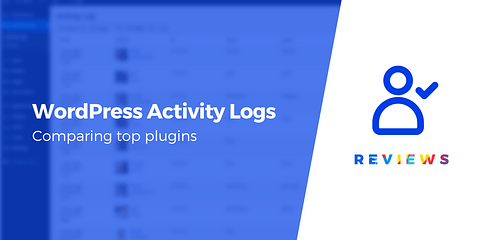
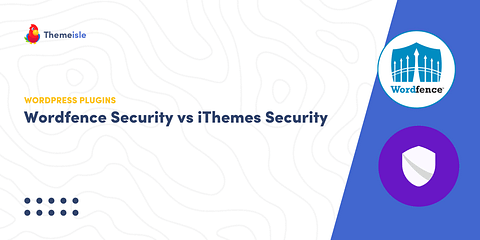

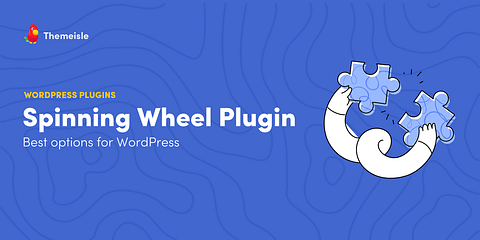
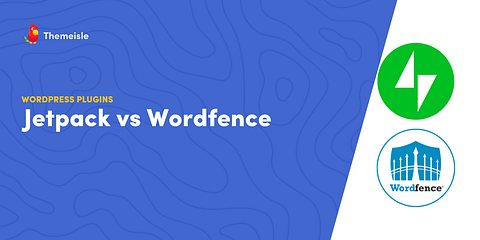
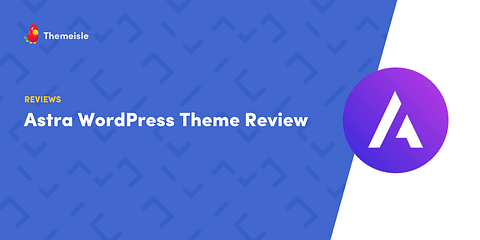
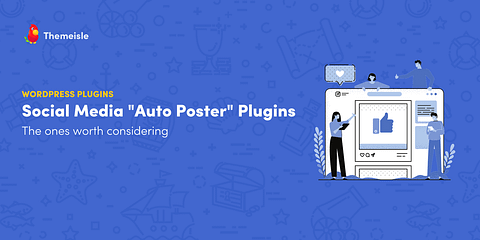
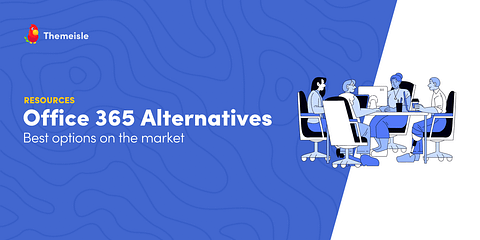
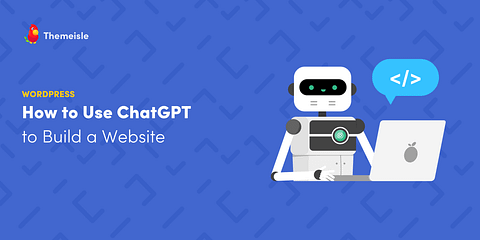
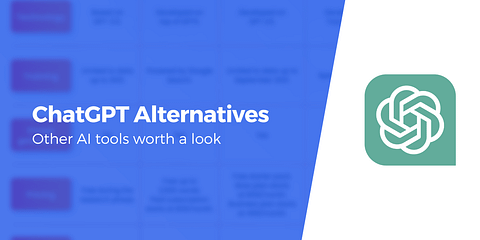
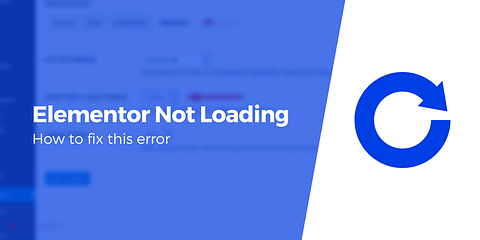

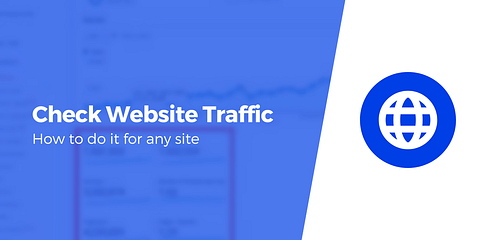
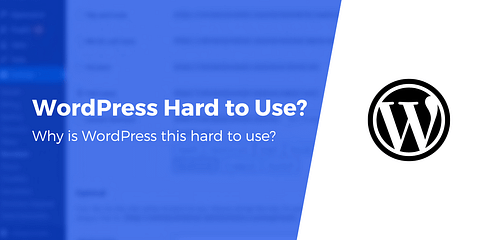
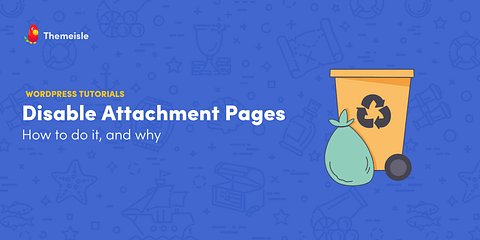
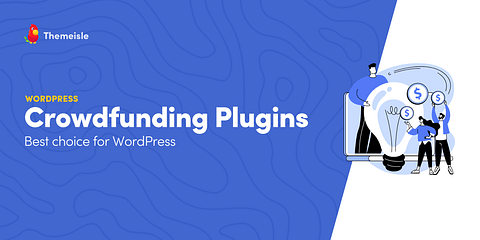
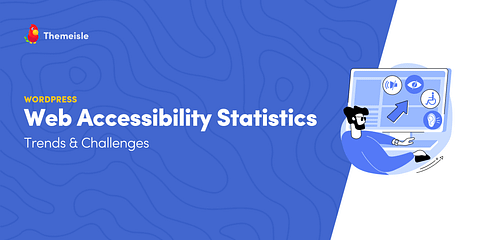
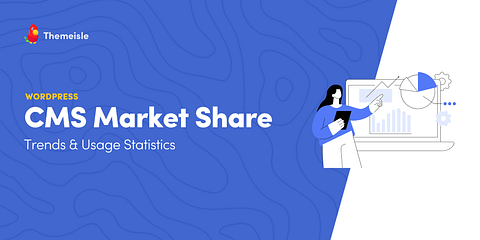
Or start the conversation in our Facebook group for WordPress professionals. Find answers, share tips, and get help from other WordPress experts. Join now (it’s free)!