Efficiently managing and organizing media files is crucial for a successful website. For WordPress users, the Media Library serves as a central repository for all media assets, making it an essential tool in site management.
In this article, we will explore what is Media Library in WordPress, its purpose, its features, and how to effectively utilize it to enhance user experience and streamline content management.
What is the Media Library in WordPress?
The Media Library is a built-in feature in WordPress that allows users to upload, store, manage, and organize various media files such as images, videos, audio files, and documents. It acts as a database for all media assets used in posts, pages, or any other content throughout the website.
Features of the Media Library
Now that we’ve discussed what is Media Library in WordPress, you may be wondering about its features. The Media Library in WordPress is a robust tool for managing and organizing media files effectively. Some of its most notable capabilities are as follows:
- File uploading: WordPress supports a wide range of file formats, making it versatile for various content types.
- Media editing: The Media Library enables basic image editing functionalities, such as cropping, scaling, rotating, and flipping them.
- File organization: Users can create custom folders called “Media Categories” to better organize files and enhance searchability. Additionally, the library allows filtering media by date, type, and keyword, making it easier to locate specific files when needed.
- Media metadata: Each media file in the library comes with metadata, including title, alt text, caption, and description. Adding relevant metadata is essential for SEO purposes, improving accessibility, and providing context to website visitors.
How to use the Media Library
Using the Media Library in WordPress is a straightforward process. Here are the steps to effectively use this feature:
- Uploading files: To upload media files to the Media Library, navigate to the Media tab in the WordPress dashboard and click Add New. Choose the files you wish to upload and click Open to start the transferring process.
- Editing files: To edit a media file, select it from the Media Library and click the Edit Image button. This will open the image editor, allowing you to perform basic edits. Remember to save your changes once you’re satisfied with the modifications.
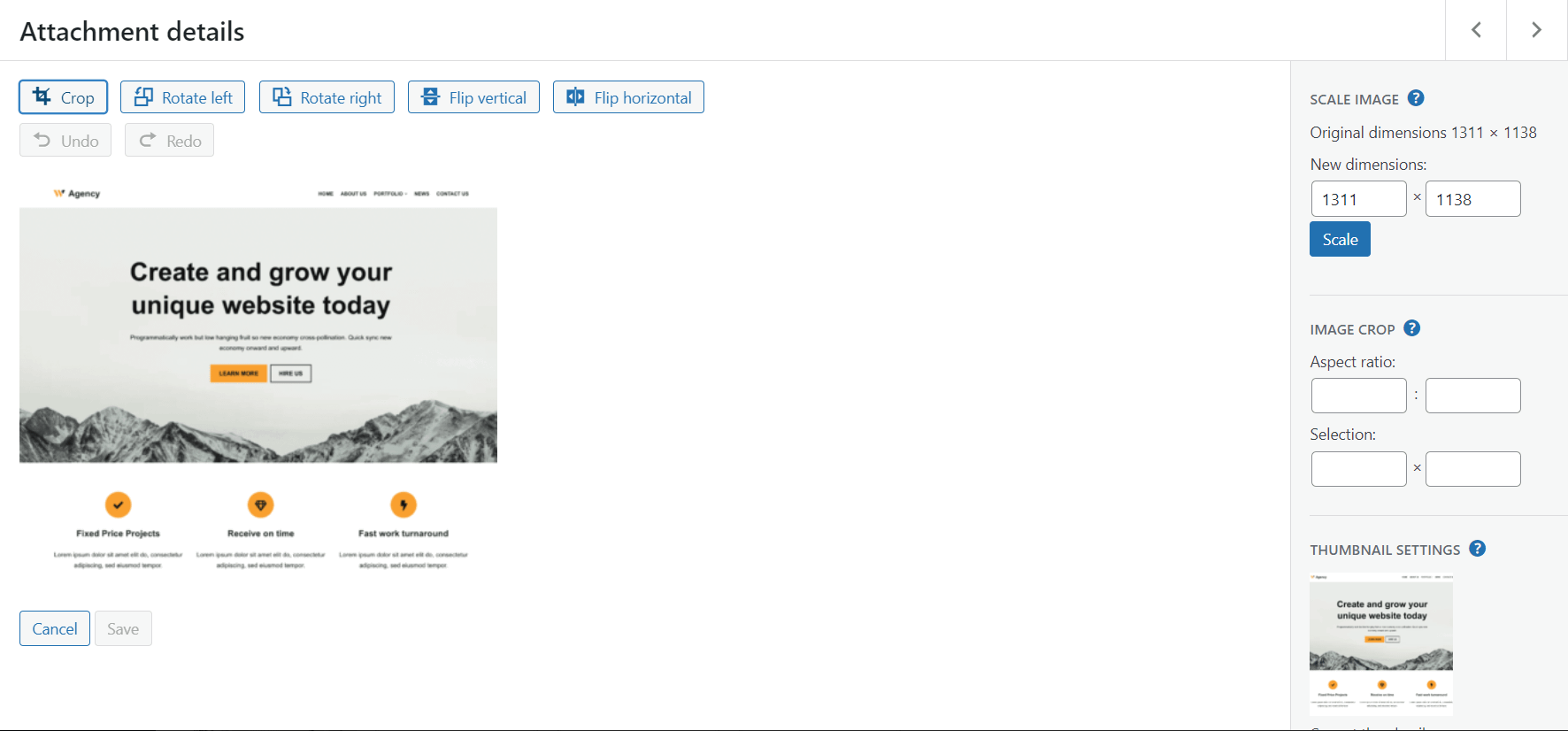
- Deleting files: If a media file is no longer needed, select it from the library and click the Delete Permanently option to remove it. Be cautious when using this feature, as deleting a file will also remove it from any content where it was used.
Tips to optimize the use of the Media Library
- Regularly audit and remove unnecessary files: Websites tend to accumulate unused or obsolete media files over time. Periodically audit your Media Library and remove any files that are no longer needed. This practice helps reduce clutter and keeps your library organized.
- Utilize Media Categories: Implement a consistent naming convention for Media Categories to ensure systematic organization. Categorizing files will simplify future searches and help you find specific files quickly.
- Compress images for faster loading: Large media files can slow your website’s loading speed. Before uploading images, consider compressing them using online tools or WordPress plugins to maintain image quality while reducing file size.
- Backup your Media Library: Create regular backups to prevent data loss in case of unforeseen events. There are various plugins available to automate the backup process.
Conclusion: What is Media Library in WordPress?
The WordPress Media Library is an indispensable tool for managing media files on your website efficiently. Understanding its features and utilizing them effectively will enhance user experience, improve site management, and contribute to the overall success of your WordPress-powered website.
If you want to extend your media library, check out this list of media library plugins for WordPress.
By following the tips in this article, you can make the most of the Media Library, keeping your website organized, accessible, and visually engaging.


Or start the conversation in our Facebook group for WordPress professionals. Find answers, share tips, and get help from other WordPress experts. Join now (it’s free)!