Images and other media files can help make your site more interesting and engaging for users. However, over time your WordPress Media Library can become cluttered and disorganized. This makes it difficult to find the files you need, and can even slow your site down.
The remedy is using plugins to organize and optimize your Media Library. Fortunately, there are several available that can get your files into shape, and prevent you from accidentally weighing down your website.
In this post, we’ll introduce you to eleven plugins that can improve your WordPress Media Library. Let’s jump right in!
📚 Table of contents:
- Optimole
- FileBird
- WordPress Media Library Folders
- Media File Renamer
- Media Library Categories
- Media Library Assistant
- Folders
- Media Cleaner
- Export Media Library
- Enable Media Replace
- WP Offload Media
Eleven plugins to improve the WordPress Media Library
1. Optimole
The very first plugin to kick off this list is our very own Optimole. The reason is because of how it helps you build a better WordPress Media Library. While all of the plugins featured here are beneficial, the majority help you through some form of better organization.
On the other hand, Optimole helps you build a better WordPress Media Library by significantly improving how fast your images load to your visitors. Organization is important, but unnecessarily heavy images will slow down your website no matter how well your media is organized. That’s why Optimole is an absolute must-have plugin that you should activate before doing anything else with regards to your WordPress Media Library.
To get into the nitty-gritty of it, Optimole uses advanced algorithms and automatically finds the most optimal version of your image to load under difference circumstances. It takes into account:
- Screen size
- Internet connection speed
- Image format type (supports Retina and WebP)
- Device type (mobile, tablet, desktop)
In addition to the above, Optimole comes packed with the following essential features:
- 100% cloud-based (doesn’t strain your server)
- Images are served via a fast image CDN
- Fully compatible with popular page builders like Elementor, Beaver Builder, and the WordPress Gutenberg Editor
- Option to add custom watermarks that overlay your photos, which helps to protect your images from theft
- Ability to offload your images and free up disk space
- Access to optimization stats so you can see how much of your server’s disk space and bandwidth you’re saving
Optimole has a very generous free version that supports up to 5,000 visitors per month. If you require more, the entry-level paid plan supports up to 50,000 monthly visitors for only $19.08 per month (billed annually).
2. FileBird
Using folders and categories to arrange your files makes them easier to find at a moment’s notice. Plus, this will provide your WordPress Media Library with a cleaner, less-cluttered look.
FileBird can help with this. It offers:
- A user-friendly, drag-and-drop interface
- The ability to create multiple folders and subfolders
- File filtering capabilities within the WordPress Editor
- Page builder, WooCommerce, and WPML compatibility
With the free version of FileBird, you can create up to ten unique folders and categories. Upgrading to FileBird Pro, however, grants you unlimited usage. Pricing starts at $25 for a six-month license.
3. WordPress Media Library Folders
Alternatively, you might want to use WordPress Media Library Folders for your organization needs. While it’s very similar to FileBird, there are a few differences that could make it more appealing, such as:
- Unique URLs based on folder and file names – that is, it creates real folders based on your server’s file structure, rather than “virtual” folders that are just for organization
- Reduced strain on your server for improved performance
- Integration with MaxGalleria and NextGEN (Pro only) for creating image galleries
- Automated search engine optimization (SEO), which adds alt and title tags to your images upon upload
For sites that have especially large volumes of media files, this plugin may be more effective at organizing and optimizing your Media Library. Plus, automated SEO and gallery creation can help save you time.
The free version of WordPress Media Library Folders can accomplish a lot. With that said, the Pro version offers additional add-ons, including WordPress Multisite integration, WooCommerce product gallery creation, and deep integrations with Amazon S3 and DigitalOcean Spaces to offload media files. Pricing starts at $29 per year.
4. Media File Renamer
Especially if you run a multi-author site, you may know the frustration of dealing with hundreds of media files without a consistent naming system. Images titled with random characters or using individual contributors’ preferences can make for a confusing, difficult-to-navigate WordPress Media Library.
For this reason, you may want to install Media File Renamer. This plugin makes it easier to find just the file you’re looking for by:
- Suggesting optimized file names to replace default titles
- Enabling you to accept suggestions with one click, and in bulk
- Automatically updating changes to file names across your entire site
- Providing a ‘Lock’ feature to prevent changes to specified file names
This will make sure your files are named consistently and descriptively. If you upgrade to the Pro version, you can also change your file names manually. Licenses start at $24 per year.
5. Media Library Categories
As a WordPress user, you’re probably familiar with using categories for organizing posts. By using Media Library Categories, you can also apply this concept to your media files. This plugin offers:
- Custom categories accessible from a drop-down menu in your Media Library
- Category filtering for image galleries
- Filtering by category in the WordPress Editor (premium version only)
You can start getting your WordPress Media Library in tip-top shape with the free version of Media Library Categories. However, if you’re willing to invest $21 for a six-month license, the premium version can also speed up your content editing. It enables you to easily filter files when inserting them into posts and pages.
6. Media Library Assistant
Summing this plugin up briefly is a challenge, as Media Library Assistant has a variety of unique features that give you more control over your media files. Some highlights include:
- Shortcodes for displaying galleries, ‘tag clouds’, and term lists
- Additional columns for Media Library files, including lists of posts and pages in which the file has been featured or inserted
- Advanced file editing with additional fields, such as file authors and taxonomies
- Filtering for additional file qualities, including size, title, date added, and more
This plugin can help you keep track of where files are in use across your site, as well as providing more detailed metadata for them. Plus, Media Library Assistant is completely free to use.
7. Folders
While it’s important to make sure your images, videos, and other media files are organized, it’s also wise to implement structure across your entire site. With Folders, you’ll be able to do just that. This plugin enables you to:
- Arrange media files, posts, and pages into folders and subfolders
- Mark certain directories as important, to easily find them among your other folders
- Add files to multiple subfolders, such as for images used in multiple posts
- Use a ‘sticky’ Media Library toolbar for easy navigation
Folders’ simplicity makes it easy to use, and being able to organize all your content with the help of a single plugin is especially convenient. This plugin will prove particularly useful to bloggers and portfolio site owners. You can create up to ten directories with the free version, and if you need more, an upgrade to Folders Pro is just $19 per year.
8. Media Cleaner
When you’re trying to manage a large, content-heavy site, it’s easy to upload images with the intention of using them and then forget about them completely. These extra files can weigh down your site. However, with assistance from Media Cleaner, you can:
- Automatically move unused and broken media files to a trash folder
- Inspect trashed files before they’re permanently deleted, to prevent mistakes
- Analyze your live site to improve the plugin’s accuracy (Pro version only)
Although the free version will work well enough for many sites, Media Cleaner Pro provides advanced functionality and enhanced accuracy. In addition to page builder and WP-CLI compatibility, it also includes a ‘Live Site’ option that will check your trash directory against your website. Licenses start at $24 per year.
9. Export Media Library
Although most of the plugins on this list offer highly-specific functionality, this is especially true of Export Media Library. It really only has one feature – it exports your WordPress media files as a .zip file.
You’ll have the option to choose your file’s folder structure, and decide whether or not to compress the individual files before zipping them. That’s all there is to this simple plugin!
If you need to move files to another site, want copies of your media for safekeeping, or otherwise have to get your Media Library’s contents off your site, this is the plugin for you. There’s no premium version, so you’ll be all set after a quick installation.
10. Enable Media Replace
If you’ve ever had to replace an image in the Media Library, you know how tedious the task can be. Instead of uploading, deleting, and renaming files, you can streamline the process with Enable Media Replace. Key features include:
- A simple Replace option, found in the media Edit section
- A shortcode that enables you to display modification times and dates in your posts and pages
- Compatibility with other media-related plugins, including ShortPixel, Resize Image After Upload, and Regenerate Thumbnails Advanced
If you frequently update images and other media on your website, this plugin can be a real time-saver. Plus, you’ll avoid WordPress Media Library bloat that could slow your site down. This plugin is completely free, with no premium version available.
11. WP Offload Media
If you really want a performance boost on your site, you might do well to utilize WP Offload Media. The plugin automatically stores your media files offsite and then generates URLs to deliver your files to the relevant posts and pages.
Offsite storage options include:
That’s all there is to the free version of this plugin. With WP Offload Media Pro, however, you can move existing files in your Media Library offsite, control offloaded files from your WordPress dashboard, and benefit from WooCommerce and Easy Digital Downloads integrations. Pricing starts at $69 per year.
Final thoughts on building a better WordPress Media Library
Your WordPress Media Library plays an important role within your website. By keeping it organized and decluttered, you’ll be able to find key images, videos, and audio files to add to your posts. Plus, you might even improve your site’s performance. That’s especially true if you intentionally optimize your images.
There are plenty of Media Library plugins to choose from. For example, you can neatly arrange your files with the WordPress Media Library Folders plugin, and remove unused files with Media Cleaner.
If you want to make a difference in your site’s loading times, then installing Optimole is a must. Alternatively, you could consider using WordPress Offload Media as well.
However, between the two, Optimole is the overall better choice because the main benefit of using WordPress Offload Media, which is media library offloading, is already included as one of Optimole’s many features. Think of it as choosing between a pocket knife (WordPress Offload Media) versus a Swiss Army knife (Optimole). On the other hand, if cost is a concern, WordPress Offload Media is slightly cheaper once you get into the paid plans (though both offer a free version).
And there you have it!
Hopefully this gave you some actionable takeaways on how you can create a better WordPress Media Library for your own site.
Thanks for stopping by at Themeisle.
Do you have any questions about using plugins to improve your WordPress Media Library? Let us know in the comments section below!


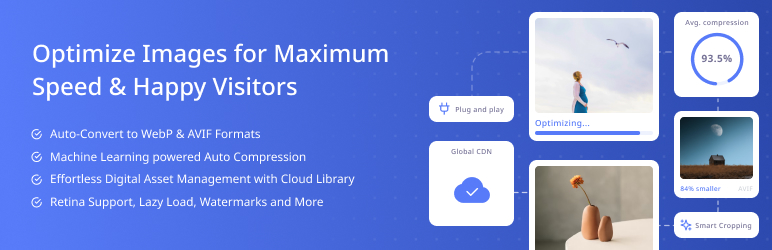
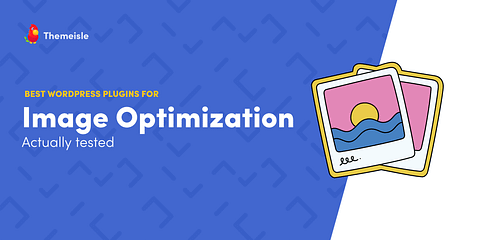
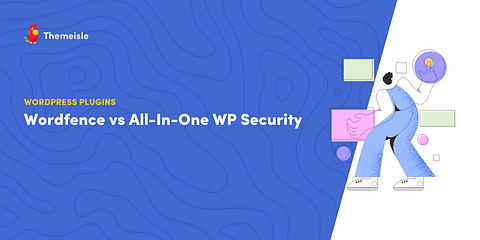
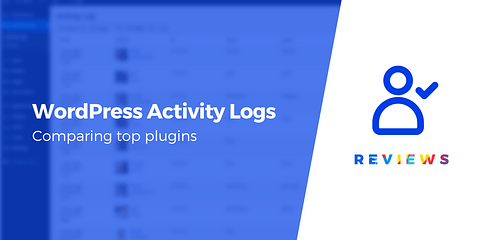
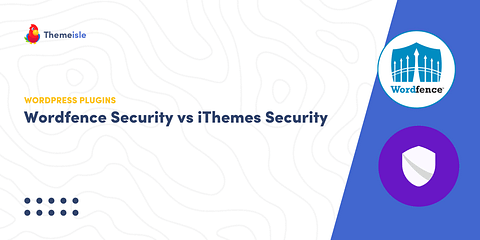
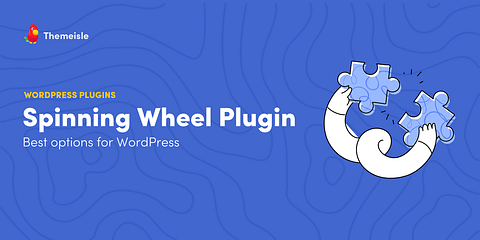
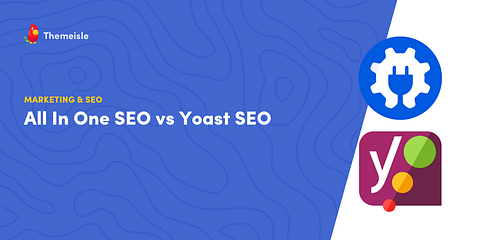
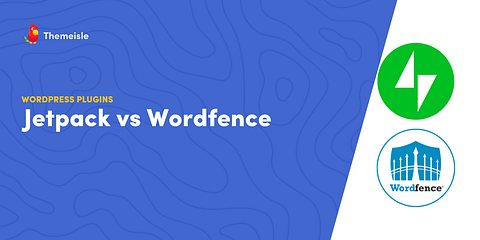
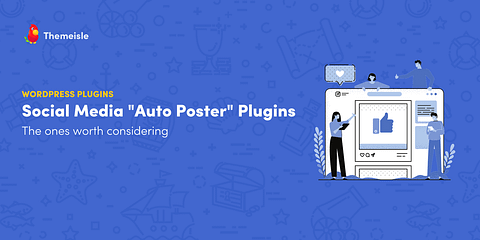
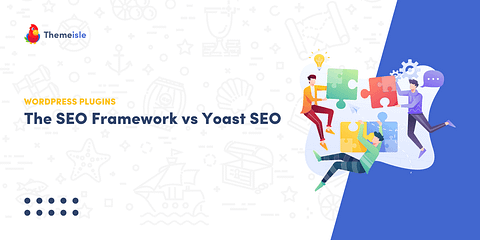
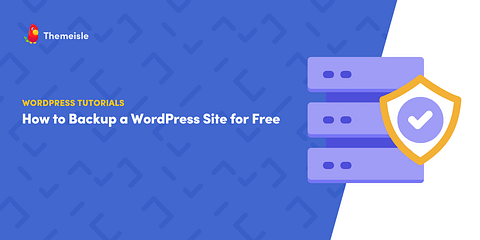
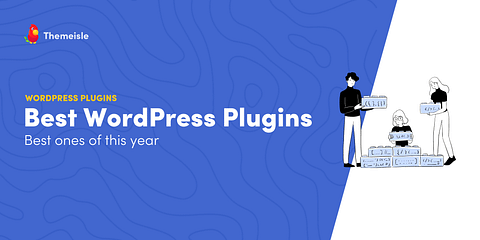
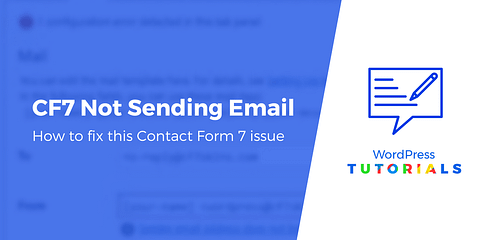
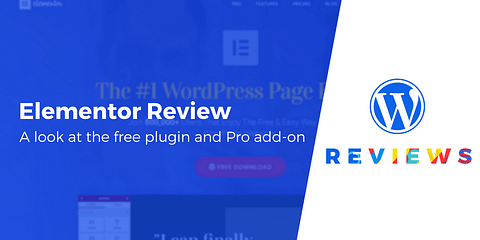
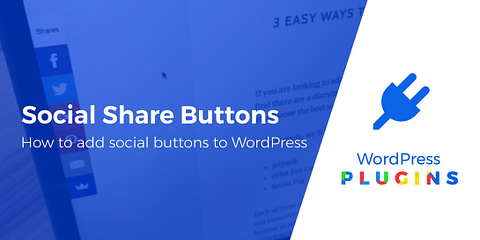
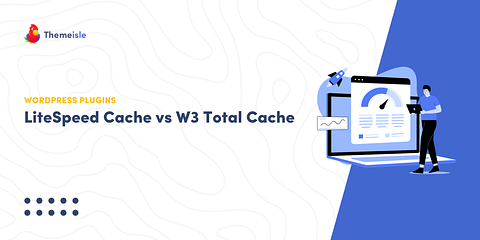
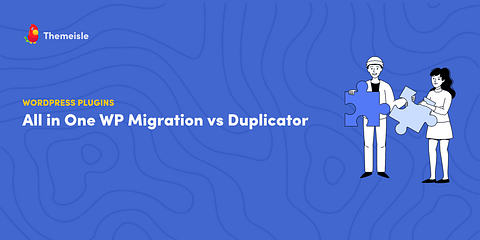
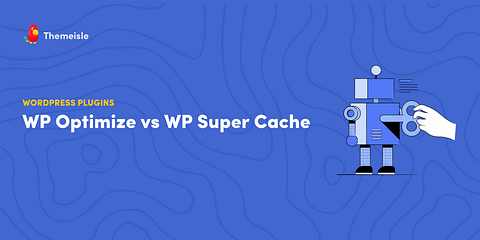
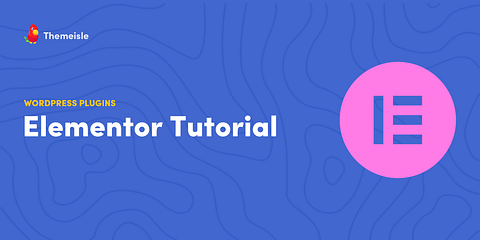
Or start the conversation in our Facebook group for WordPress professionals. Find answers, share tips, and get help from other WordPress experts. Join now (it’s free)!