Why WordPress SEO tips? Let’s start with this: Google is the #1 marketing channel of them all. It’s responsible for sending hundreds of thousands of visitors to the world’s WordPress blogs.
The best part?
You don’t need to be an SEO expert or spend years learning the craft to rank your site.
You don’t even need to know how to code or understand the complicated jargon.
In fact, with the six quick WordPress SEO tips you’re about to learn, you’ll see improved rankings in just a few weeks…
And you can implement most of them in less than ten minutes.
Sound exciting? Good! Let’s dive right in.
Six quick WordPress SEO tips
Before I get into the details, I wanted to give you a quick overview of everything we’re going to cover:
- Improve your site speed
- Optimize for mobile
- Add an author bio box
- Delete thin content
- Ensure all your images have
alttext - Review your site structure and internal linking
⚠️ Note: This post assumes you already have a basic understanding of SEO and are already applying SEO best practices, like keyword research and on-page optimization. If you’re not, learn those first! 🙂
On to your WordPress SEO tips!
1. Improve your WordPress site speed 🏃
Site speed is important for a lot of reasons. People will tend to leave if a site takes longer than three seconds to load, for one.
But it’s also important to Google.
Contrary to popular belief, Google doesn’t reward fast sites [1]. Instead, they penalize slow ones. So if your site is slow, speeding it up for mobile and desktop can remove the penalty and improve your rankings.
First, check your site speed
You can check your site speed using a tool like Pingdom. However, it’s more accurate to check your speed in Google Analytics, if you have it set up.
(If not, definitely set it up – it’s really easy and gives you a lot of awesome data on your site.)
To find your site speed in Google Analytics go to Behavior → Site Speed → Overview.

You’ll probably see a high number here – don’t freak out. This isn’t the time it takes for the above the fold content to load (which is what most of your visitors care about), but rather how long it takes for everything on the page to load, including backend code.
Next, follow these three tips to quickly improve your WordPress site speed
- Install and set up one of the popular caching plugins.
- Compress and re-upload any huge image files on your site, or use an image optimizer like Optimole.
- Get a better hosting provider (we recommend SiteGround or Bluehost).
Now, #2 could take a long time to do if you have a lot of images and you choose not to use an image optimizer. However, it is one of the best and easiest ways to speed up your site for better search rankings.
Again, your best bet here for a quick and easy win is to use the Optimole plugin:
Once you take these steps, check your site speed again on Pingdom – you should see a significant increase! If not, you may need to hire a developer to help with the more complex speed issues.
Alternatively, you can check to see if your site is experiencing any of the most common problems affecting site performance, and then look at some other ways to speed up WordPress.
2. Optimize your WordPress site for mobile 📱
Next up on our list of WordPress SEO tips might be intuitive to some of you already. In fact, if you’re reading this on your mobile phone right now, one might even say that it’s staring you right in the face.
I’m talking about the prevalence of mobile phone usage. Mobile has long overtaken desktop in the number of users browsing online. And it’s only going to continue increasing as phones get better and voice search improves.
Google knows that. And they reward mobile-friendly sites with better rankings.
It makes sense – Google’s goal is to provide the absolute best experience for the end user. Obviously, viewing a mobile site on a mobile device is going to provide the best experience.
Here’s an example on one of my sites (ignore the orange in the left screenshot – I had blue light blocking turned on at the time):

See how the image was centered so the text didn’t get forced left align? Makes it so much easier to read (and way less ugly)!
So how do you make your site mobile friendly?
The easiest way is to choose a mobile-friendly WordPress theme. But if you don’t want to change themes, you can read this guide to mobile-optimizing your website.
3. Add an author bio box 🧑💻
Number three on my list of WordPress SEO tips might come as a surprise to many. That’s because, in the past, Google downplayed the importance of author bios. However, in recent years, we’ve witnessed the growing significance of author bios to Google, and a good example of this is the introduction of Google E-E-A-T.
E-E-A-T stands for Experience, Expertise, Authorativeness, and Trustworthiness. It’s an acronym that represents an important component of Google’s Search Quality Rater Guidelines, which is one of the metrics used by Google’s human Raters to rank websites:
“When determining page quality, raters must consider EEAT: the first-hand experience of the creator, the expertise of the creator, the authoritativeness of the creator, the main content itself and the website, and trust, which is the extent to which the page is accurate, honest, safe, and reliable.”
Since Google values experience, expertise, authority, and trustworthiness when it comes to content creators, it makes sense to create an author bio that reflects this.
But where do you start? Here are a few tips:
- Be concise. Readers often skim through bios so aim for anything between 50 – 100 words.
- Highlight your expertise. Your author bio is the perfect place to mention your relevant skills, qualifications, or any noteworthy accomplishments.
- Include a good photo. Including a photo helps to humanize your online identity. Your readers might not remember your name, but they’ll probably remember that face!
- Write in third person. This generally reads more formally as opposed to writing in first person.
- Include a link to your website or social media. To round off your author bio, write a sentence that includes a link to where your readers can find you. Usually, this means a link to your website’s homepage or a professional social media platform (e.g., LinkedIn).
4. Delete and redirect thin content ❌ ↪️
Thin content is any page on your site that’s under 300 words long and doesn’t provide clear value to the reader.
The reason we want to delete thin content is that it doesn’t provide any benefit. If you think of your site as a farm, and Google’s “SEO juice” as your farm’s water, you want the water going to the right places.
If you have a lot of dead weight pages, you’re basically watering dead plants. Instead, uproot those plants and keep your water going to the plants already performing well, so they can perform even better.
Rather than trying to explain how to find thin content and what to do with it, I’ll just point you to this guide by Lee Wilson and continue with my WordPress SEO tips.
✋ Word of Warning: It can be difficult to determine whether content is “thin” or not if you run an ecommerce store because many product pages will be under this word count. So be careful!
5. Ensure all your images have alt text 🖼️
As of the time of this writing, Google image search accounts for just over 20% of all of Google’s search traffic [2].
That’s more than a fifth of all of Google’s traffic.
Consider that when we first published the very article you are reading right now, that number stood at just around 10%. So it more than doubled in less than a decade!
If you want to take advantage of some of that traffic, then adding alt text to images is a super easy and simple way to do it.
Plus, Google uses alt text to determine the topic of a page, so it can even help your search rankings on non-image search as well.
To find all the images on your site lacking alt text, you can use a tool like Screaming Frog. The free version won’t show you all of them, but it will show you a good chunk.
6. Review your site structure and internal linking 🦴
The sixth and final of our WordPress SEO tips is hugely important for your on-page SEO. Google tends to favor and assign the highest ranking authority to pages that are found in your website’s navigation menu. Part of this is because they are linked to from essentially every page on your site and thus signal to the Google Gods that they are important. Otherwise, why would all of these pages be linking to them?
Do you remember the farming analogy? Adding internal links to important pages is like adding another stream of water to that crop. The more internal links, the more water it gets.
Make sure your navigation is clean, and keep your internal links within the range of five to 15 of your absolute most important pages.
If you aren’t sure which pages are your most important, just look at your analytics to see which pages get the most traffic. (Or you could just do a gut check – you know which pages you put the most effort into.)
💡 Pro Tip: If you want a page to rank faster, add more internal links pointing to that page! For example, if you just published a new blog post that you spent hours creating, go into your old posts and add links to the new post. This will help improve your search engine positioning.
For more info on internal linking and how to do it properly, check out our guide on silo structures and our tutorial on how to set up a website structure.
Last word on SEO WordPress tips 🏁
While there are quite a few more quick SEO tips for WordPress that I could give you, these should be enough to get you started for now.
To recap:
- Improve your site speed
- Optimize for mobile
- Delete thin content
- Add an author bio box
- Ensure all your images have
alttext - Review your site structure and internal linking
The tweaks above won’t perform magic, but don’t be surprised if they boost your search engine positioning from the second page of Google to page one within a few weeks. Especially if you have a larger site with lots of pages and decent domain authority.
If you have any questions about the WordPress SEO tips we just covered, drop a comment below! And please share this post if you found it useful.


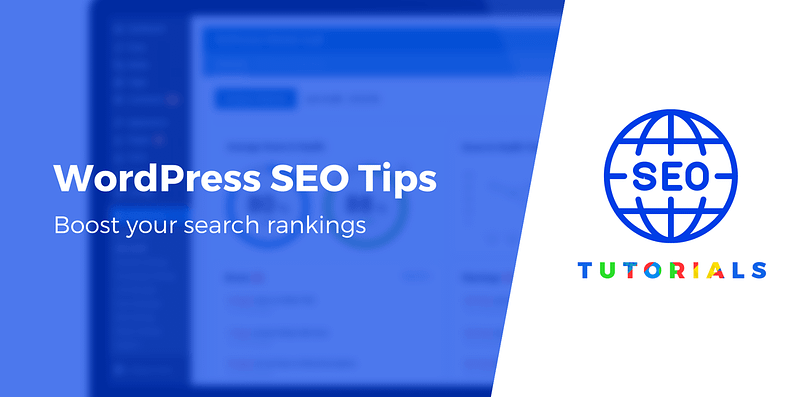
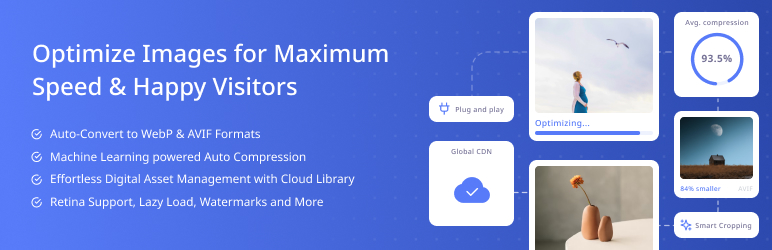
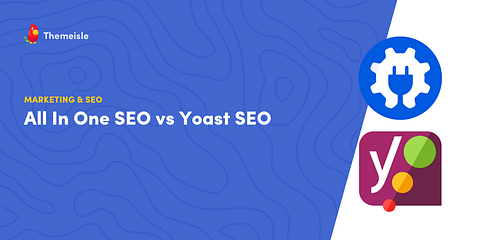
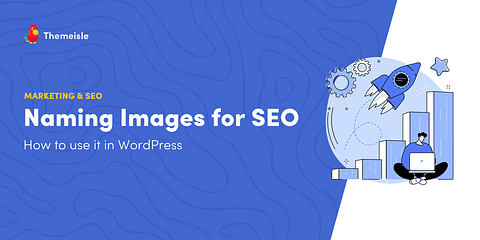
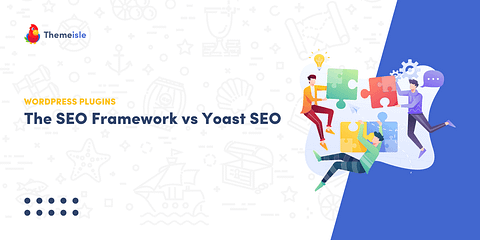
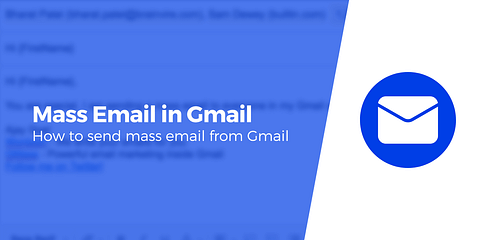
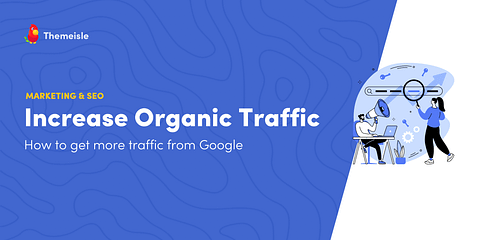
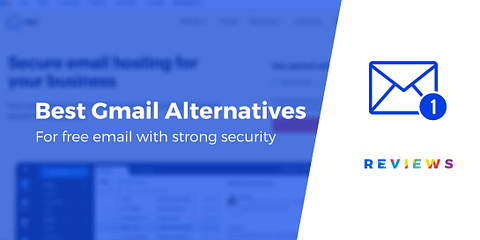
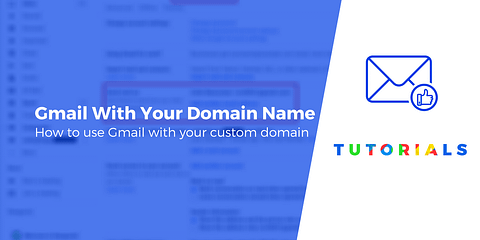
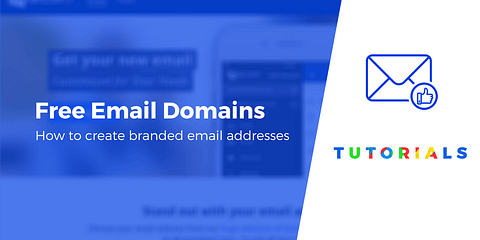
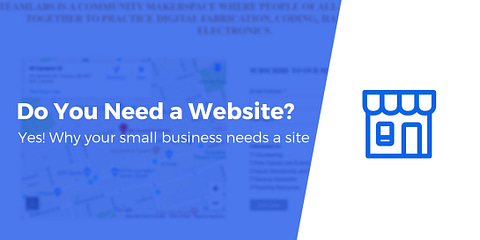
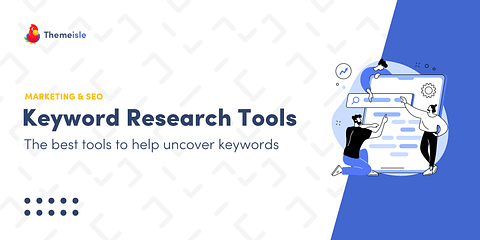
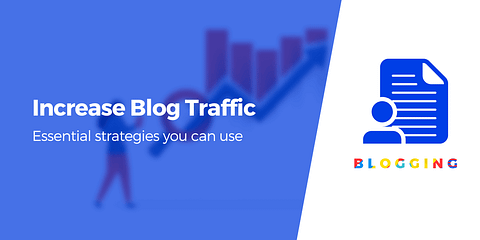
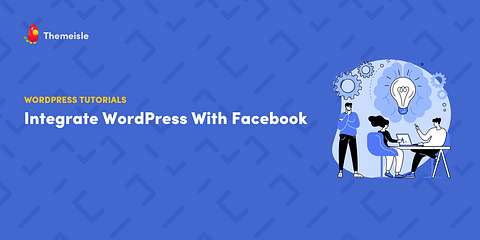
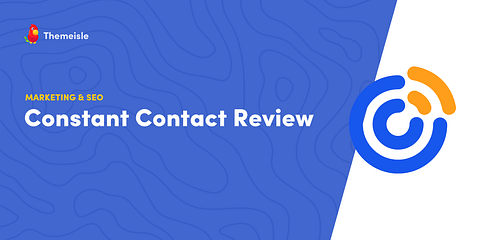
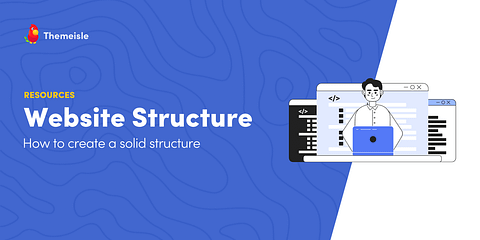
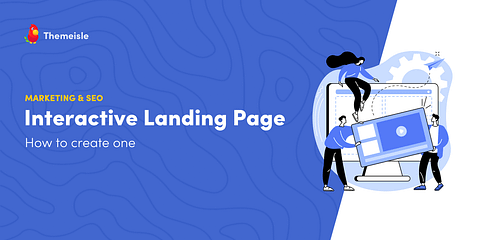
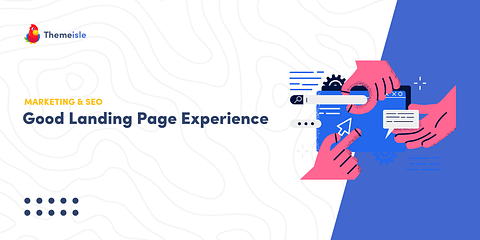
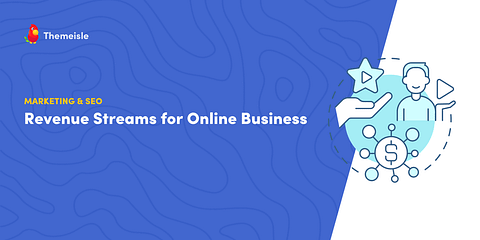
Optimization for mobile is very important because most of the users load sites in mobile more than pc. Thanks for sharing this awesome tips.
This article helps me so much. Maintaining website to be user-friendly and to rank up is never easy, you need expert to do it unless if you’re good at it. But me, I have to consult webmaster-service.net for the best of my business.
An SEO audit is the absolute must-do, especially if you are starting a new project. However, you should evaluate the overall health of a website and its performance hitherto before you can plan a smart marketing strategy based on data.
Or start the conversation in our Facebook group for WordPress professionals. Find answers, share tips, and get help from other WordPress experts. Join now (it’s free)!