If you own or manage a WordPress website, you’ll likely need a tool to back up your files and content. Otherwise, you could lose important information in a technical emergency. However, you might not have the budget for a premium solution and may be searching for free WordPress backup plugins. 🔌
The good news is that it’s possible to find them. Still, you’ll want to look at the fine print and make sure that you’re getting a complete solution. That’s because some free tools only offer partial backups or a limited amount of storage.
In this post, we’ll talk about 💬 what to watch out for when looking for free WordPress backup plugins. Then, we’ll share four complete backup solutions for WordPress that are totally free. Let’s dive right in!
What to watch out for when looking for a free WordPress backup plugin
One of the great things about WordPress as a Content Management System (CMS) is that you can extend its functionality using plugins. What’s more, there are more than 60,000 WordPress plugins to choose from. And, tons of them are free.
Still, there are some challenges when using free WordPress plugins. Typically, they aren’t just free, but “freemium.” That means they offer a free version with limited functionality, and then a premium option with more advanced features.
When it comes to free WordPress backup plugins, you’ll run into this a lot. This can be an issue because some backup plugins will be advertised as completely free, but that’s sometimes not true.
Often, the free version of a WordPress backup plugin will only let you create a “partial” backup. For instance, it won’t be able to back up your databases or important directories. If you run an ecommerce store, this can be an issue since you may not be able to hold on to customer data.
On the other hand, some free tools can do complete backups, but they cut you off after you hit a certain storage limit. Similarly, some backup tools will only offer local storage when remote storage options are much safer.
Fortunately, you can still find free WordPress backup plugins that are true complete solutions with advanced settings. They can allow you to create full website backups and provide you with all the remote storage space you’ll need. 😎
Best free WordPress backup plugins
Now that you know what to watch out for when looking for free WordPress backup plugins, we’re going to share four of the best options!
1. UpdraftPlus
First up on our list of totally free WordPress backup plugins is UpdraftPlus. While it’s technically a freemium tool, the free version gives you everything you need to back up your WordPress site securely (and restore it when necessary).
After you install and activate the tool, just go to Settings > UpdraftPlus Backups in your WordPress dashboard.
You can start by hitting the Backup Now button. This way, you’ll secure a copy of your site.
However, you might want to go to your UpdraftPlus Settings tab first:
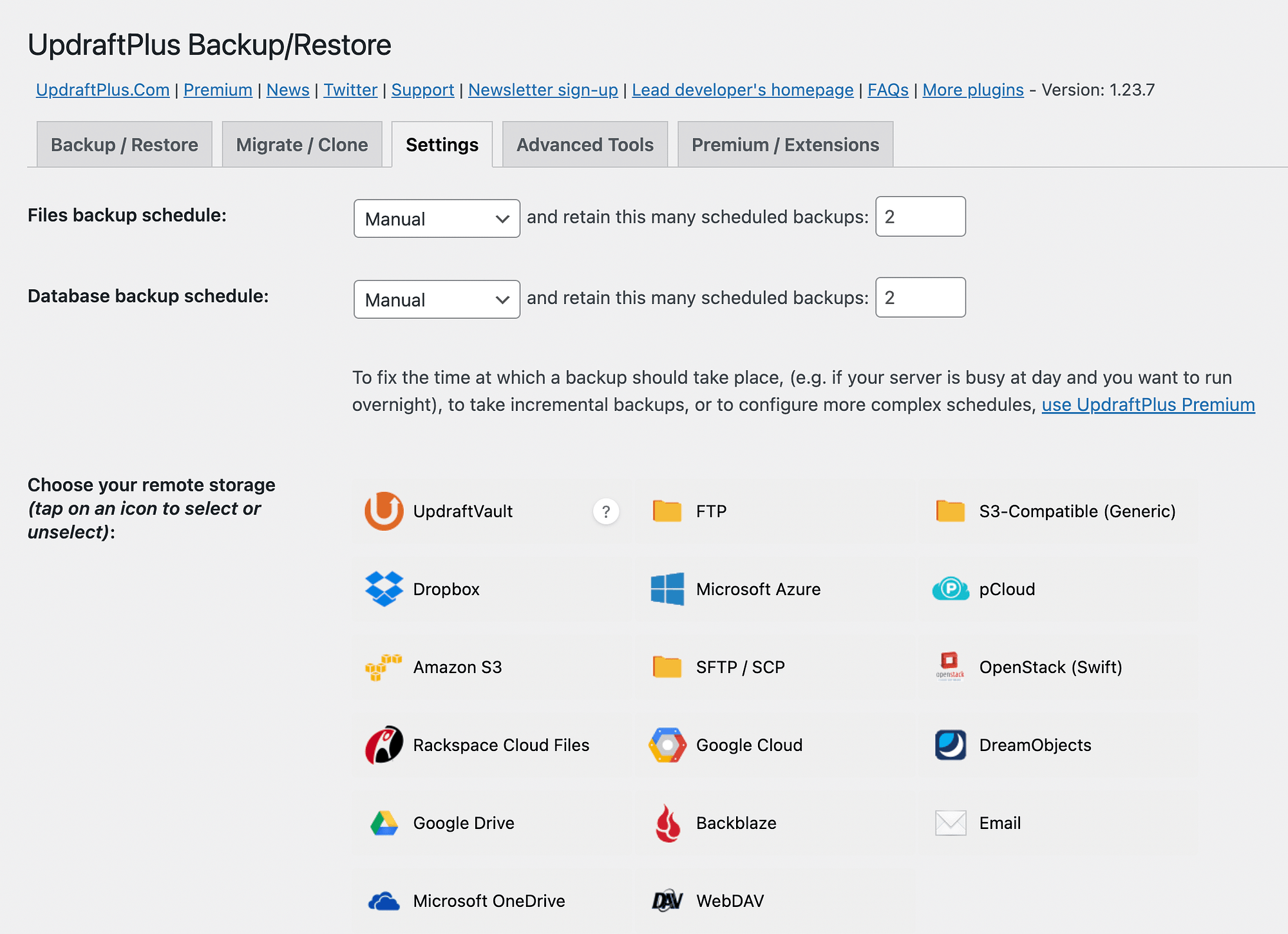
Here, you can configure your files and database backup schedule. This can be in increments of hours, days, weeks, fortnights, and months. Or, you can create a backup manually.
You can also choose a remote storage location for your backups. And, if you keep scrolling, you’re able to select what files you want to include in your backups. Just remember to click on Save Changes when you’re happy with your selections.
While the free version of UpdraftPlus does give you everything you need, it limits your remote storage to one destination. Furthermore, it does offer the most popular storage options, like GoogleDrive and Dropbox, but if you don’t see your preferred storage platform on this list, this might not be the best option for you.
It’s also important to keep in mind that with the free version, your backups won’t be encrypted. Additionally, you’ll need a premium add-on to create clones of your site.
2. Duplicator
Next up, let’s check out the Duplicator plugin. This is also a trustworthy backup plugin that offers a generous free version. However, unlike UpdraftPlus, Duplicator has migration features as well.
Therefore, it’s an excellent option if you’re looking for a two-in-one backup and migration solution. To get started, you’d simply need to go to Duplicator > Packages and then create a new one:
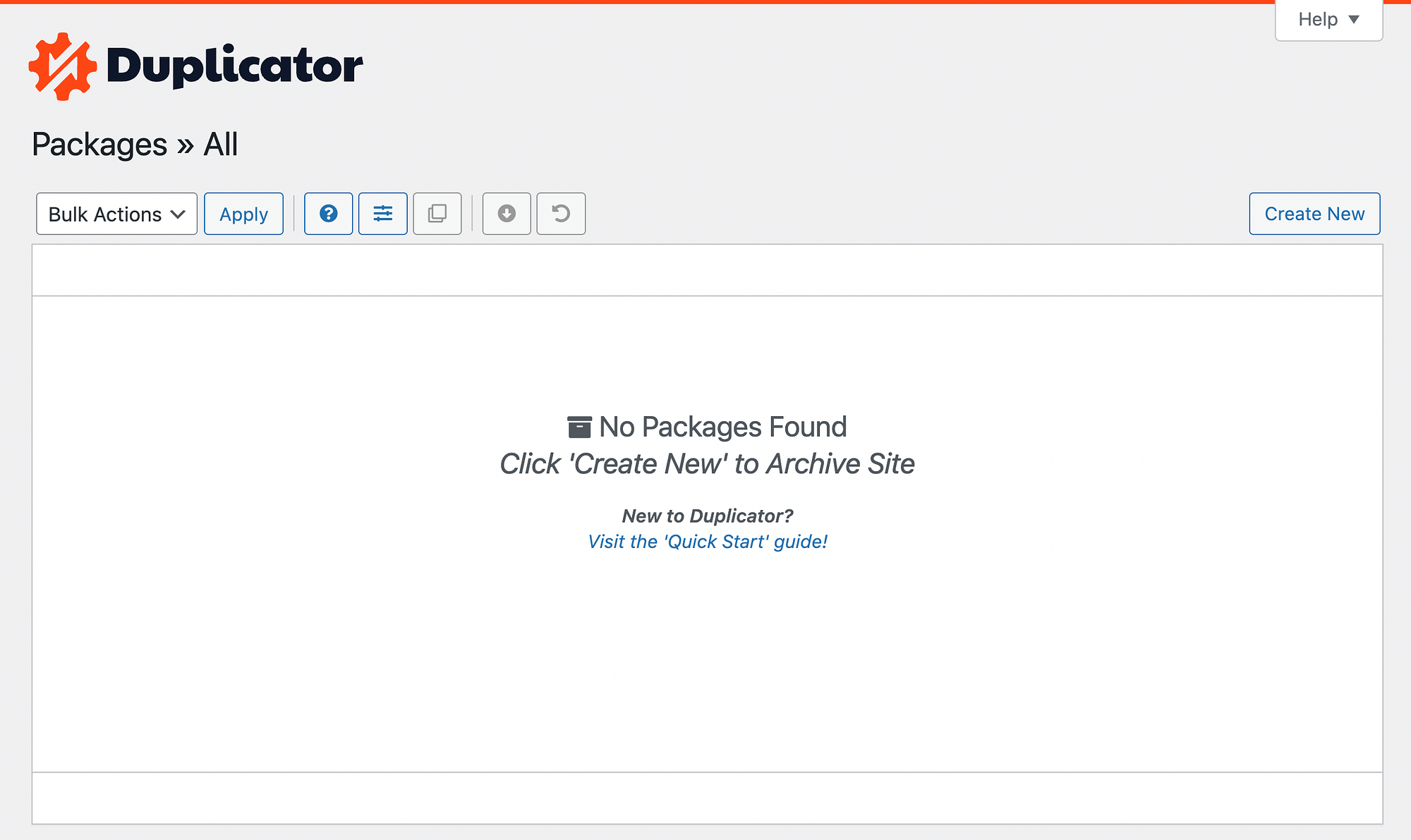
Since Duplicator doubles as a migration tool, it’s not quite as straightforward as a simple backup plugin. It requires some technical knowledge, but it may be worth it depending on your needs.
What’s more, it does allow you to create a complete copy of your site without any storage limits. Still, it’s important to keep in mind that Duplicator doesn’t offer remote storage and won’t allow you to schedule your backups.
For complete instructions on how to back up your site using this free tool, check out this complete Duplicator guide.
3. Backup Migration
As the name suggests, Backup Migration is another versatile free plugin. It lets you create complete WordPress backups and then enables you to migrate them elsewhere.
Maybe the best thing about Backup Migration is that it’s ultra user-friendly. After you install and activate it, just go to Backup Migration in your WordPress dashboard:
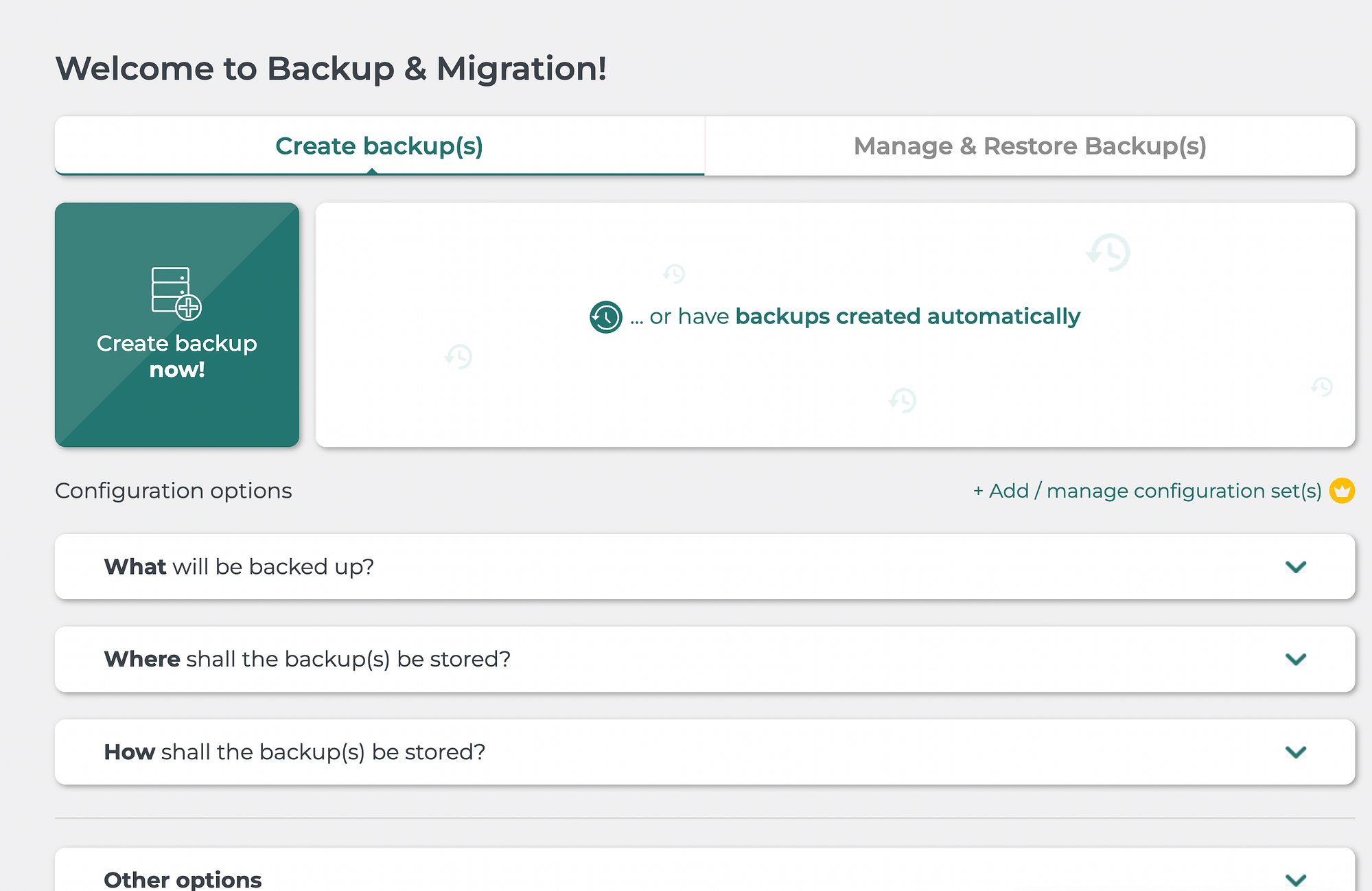
Right away, you’ll see that the process is super straightforward. The Create backup now! button is front and center. But you can also easily scroll down the page to expand different options to configure Backup Migration.
These are intuitively labeled as questions like “What will be backed up?,” “Where shall the backups be stored?,” and “How shall the backups be stored?.” This makes Backup Migration a fantastic option for beginners.
Still, it’s worth mentioning that there are a few downsides to using Backup Migration. Mainly, it only lets you save your backups locally, meaning on your site’s server. This isn’t as secure as remote storage. That’s because if your server is compromised or down, you won’t be able to access your backups. Also, it has a storage limit of 2 GB. However, to be honest, you can easily download those backups and store them on your own computer.
But, the good news is that Backup Migration’s developers are working on offering remote storage options even with free backup plans. You’ll even see in your plugin settings that this feature is currently “coming soon.”
4. BackWPup
Finally, let’s take a look at BackWPup. This is another powerful backup plugin that you can use at no cost. It allows you to create backups manually or schedule them.
Once you install and activate the tool, you’ll need to go to BackWPup > Add new job:
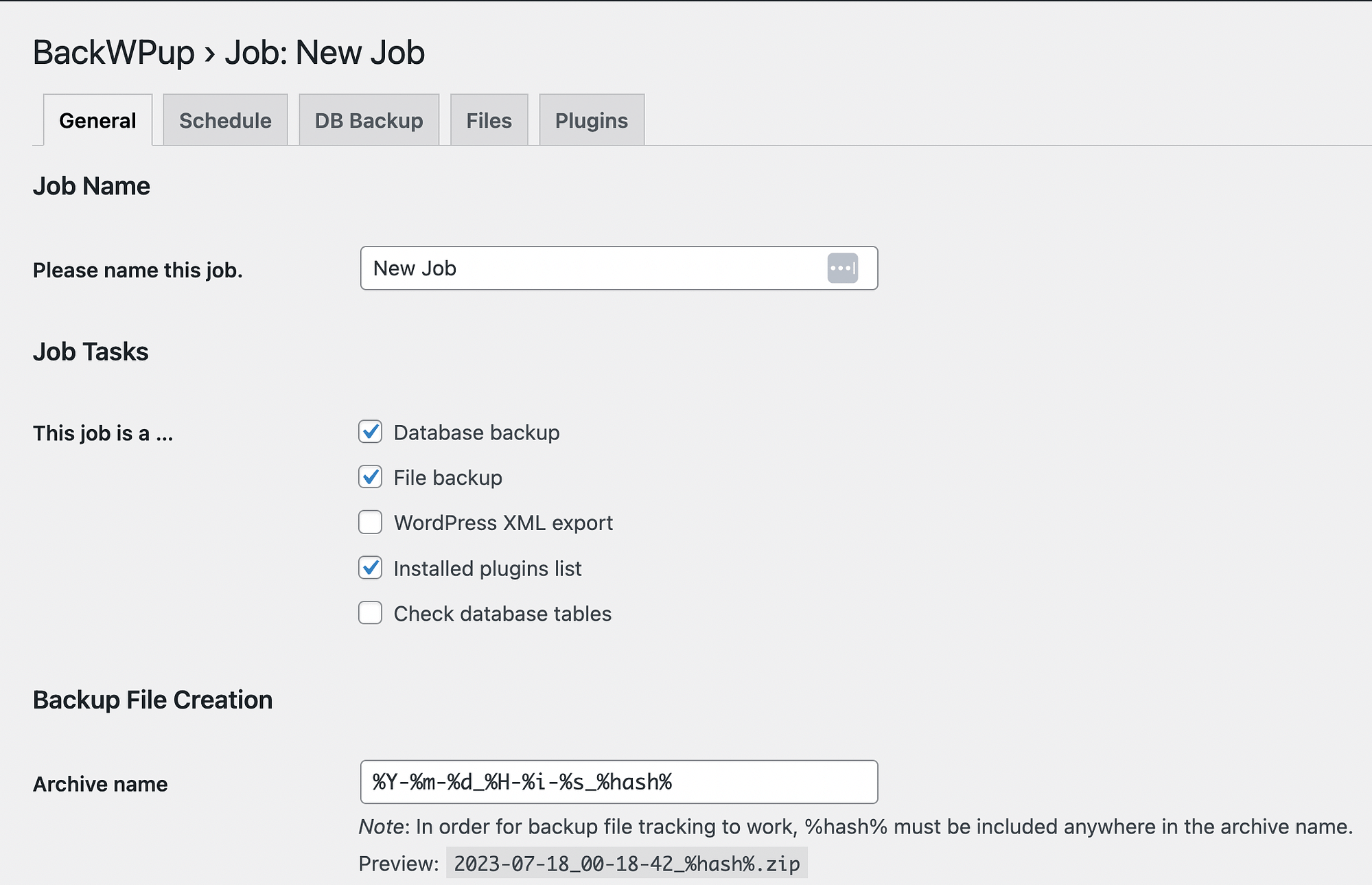
Here, you can decide what elements of your site you want to back up, name your backup file, and choose where it will be stored.
BackWPup’s free version accommodates popular remote storage options, including Dropbox and Microsoft Azure. If you want to schedule backups, just click on the Schedule tab.
While BackWPup does give you everything you need to back up WordPress, restoring these copies of your site will require some technical skills. You may need to use phpMyAdmin or a File Transfer Protocol (FTP) client like FileZilla.
Conclusion 🧐
Every WordPress site owner should create regular backups. That’s because you never know when server issues or even hackers can permanently damage your site. With backups, you’re able to easily restore your site’s design, content, and other important data.
Fortunately, you don’t even have to pay for this service. There are some free WordPress backup plugins that will enable you to create complete backups on a regular basis. For a straightforward and reliable backup tool, consider UpdraftPlus. Alternatively, if you’re more concerned with site migration or cloning, check out Backup Migration and Duplicator. When it comes to Duplicator, we have a step-by-step guide on how to use it to clone your site.
Do you have any questions about the free WordPress backup plugins on this list? Let us know in the comments section below!


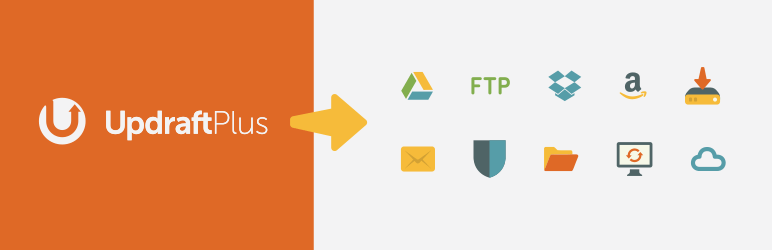
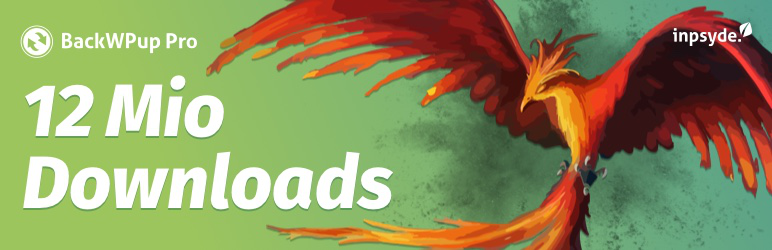
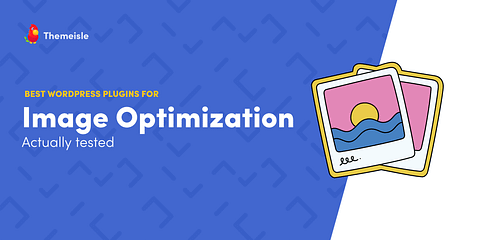
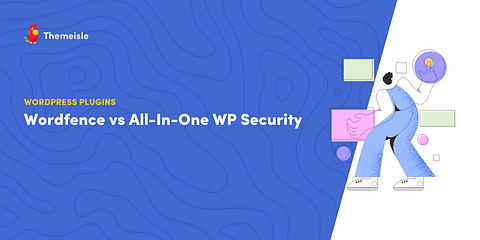
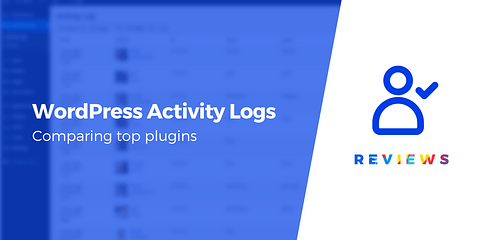
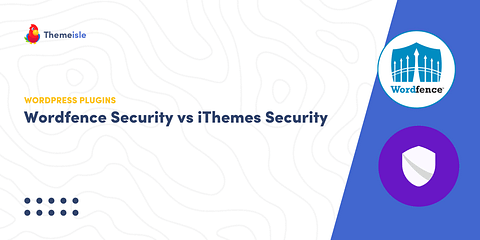
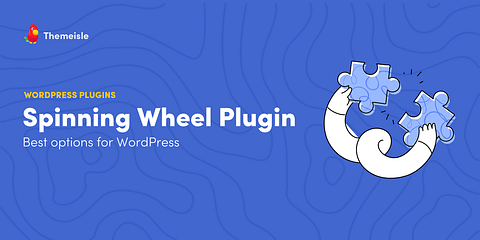
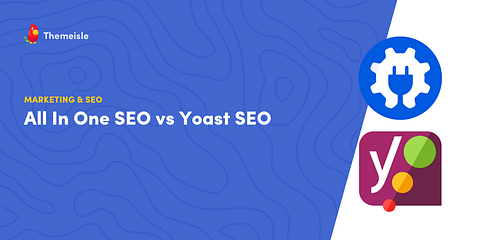
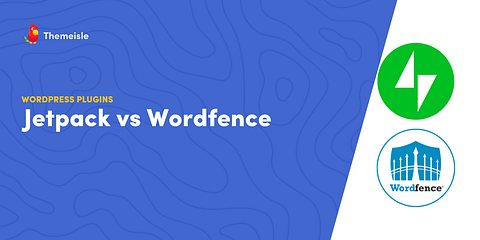
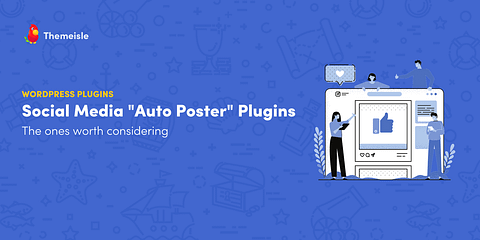
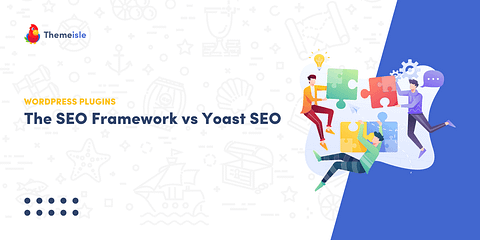
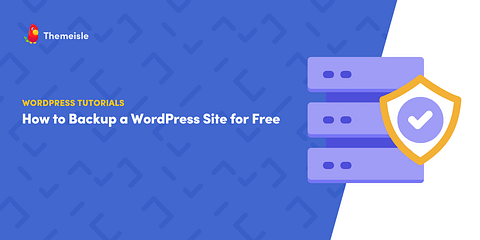
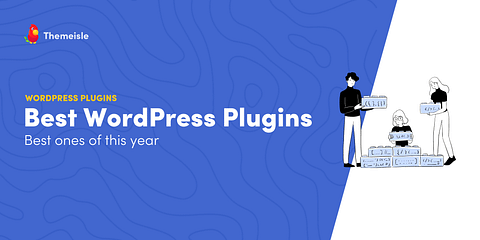
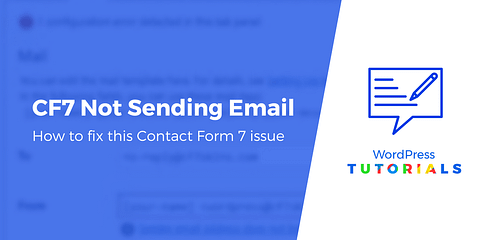
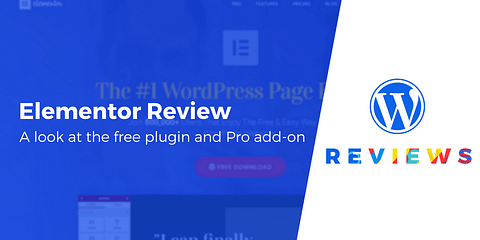
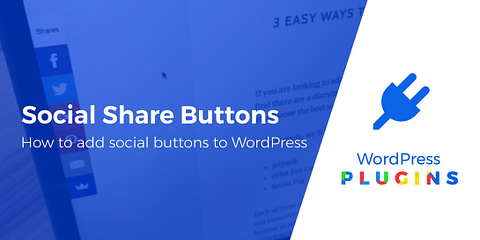
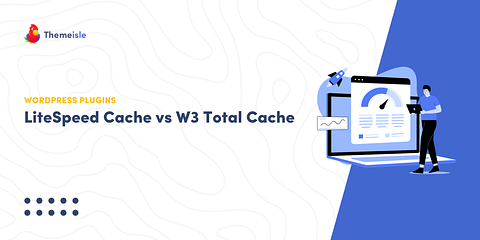
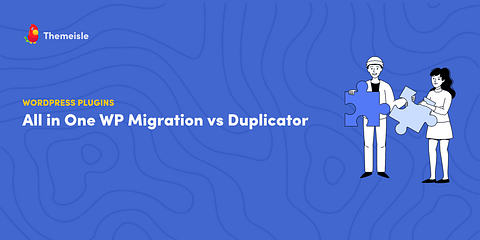
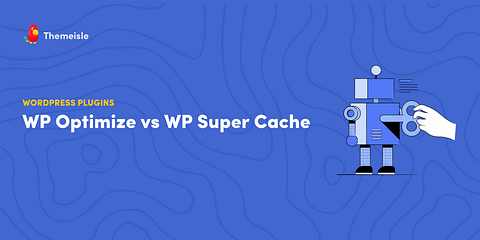
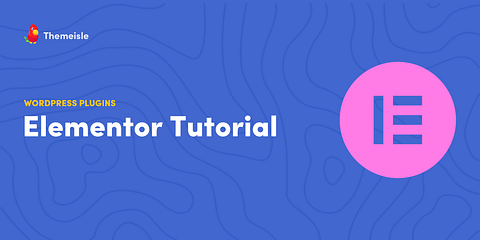
BackUp Migration does not work anymore. Only errors.
Or start the conversation in our Facebook group for WordPress professionals. Find answers, share tips, and get help from other WordPress experts. Join now (it’s free)!