The WordPress admin interface…it’s where you write your fantastic blog posts, beautify your site, and so much more. It’s your home for anything and everything “WordPress”. But just like your real home, it’s not really yours until you move in, rearrange the furniture, and put up some pictures. Hence the need to customize WordPress admin interface.
That’s what this post is all about. Making wp-admin your own. Turning it from a generic fresh WordPress install into the exact setup to help you, your clients, or your members get the most out of WordPress.
I’ll show you how to:
- Customize the wp-admin login page
- Simplify your wp-admin using Screen Options
- Customize wp-admin menus and other details
- Completely change your wp-admin design
Why Customize WordPress Admin?
There are three main reasons to customize WordPress admin interface, though they won’t all apply to your site:
- You’re the only person with access to your admin panel and you just want to change its appearance or functionality.
- You run a membership site, BuddyPress, or other type of site where users are regularly logging into WordPress.
- You’re a WordPress designer who wants to provide a client-friendly admin section.
Create a Unique WordPress Login Page
The login page is the gate to your wp-admin section. And it’s also generic and boring by default:

Every default login page has the same logo, the same design, the same links. That’s pretty boring. And it’s the complete opposite of brandable.
You can fix that by following some simple steps outlined in this guide. It’s the most user-friendly way to customize your login page because it uses the native WordPress Customizer. That means you can preview all the changes you make in real time. No guessing what your login page will look like!
Declutter Your Admin Interface with “Screen Options”
When’s the last time you read the WordPress News section on your dashboard? Probably sometime between “never” and “There’s a WordPress News section!?” It takes up space without really offering anything of value.
Thankfully, it’s easy to pick and choose which boxes display inside your wp-admin. All these options are available after clicking the not-very-well-known Screen Options button:
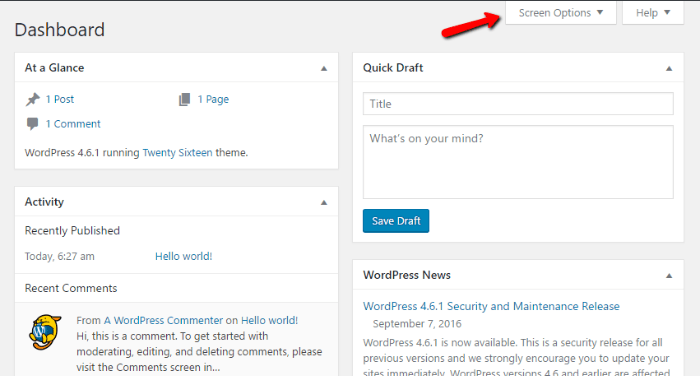
Just give the button a click. Then, you can pick and choose which widgets you want. Just uncheck the boxes you don’t want:
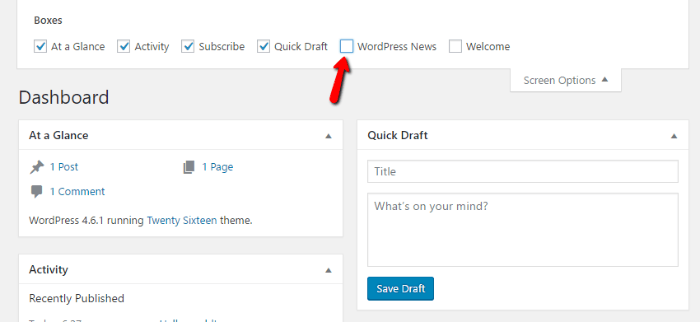
You can do this for most pages in your wp-admin. For example, if you wanted to edit what information appears when you create a new post, you can repeat the same process on that page:

Browse through all your admin pages and be amazed at how much you can declutter your wp-admin!
Change Menus and Customize in Detail
If you want to customize WordPress admin beyond what’s available in the Screen Options tab, you’ll need to turn to another plugin. This time, you can use one called My WP Customize Admin/Frontend:
After you install the plugin, the first thing you’ll need to do is to go to My WP in your dashboard menu and click on Admin. Here, you’ll see a sidebar with all sorts of settings for each existing element of your WordPress admin interface. The very first thing you can do is to go through the General settings and tick the boxes that will serve your needs.
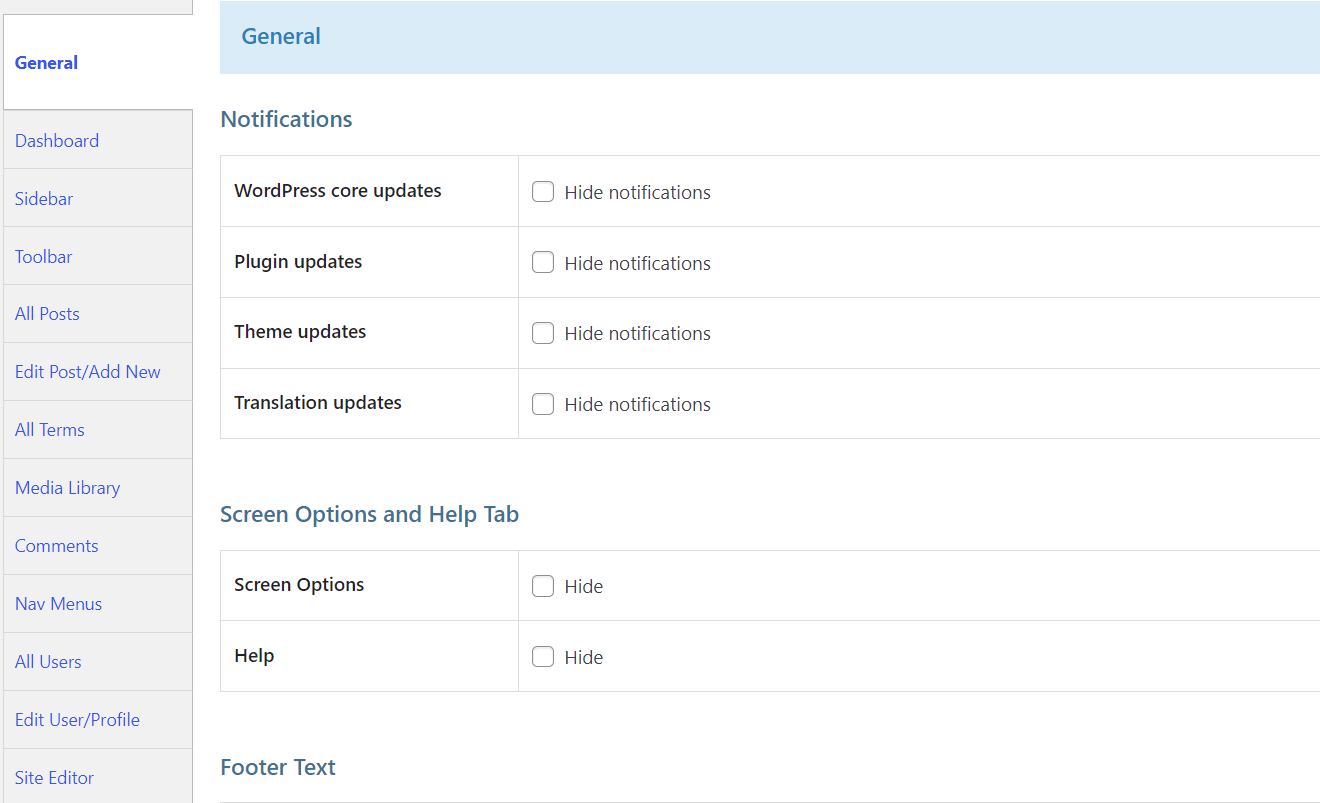
Then, you can customize nearly everything about your admin panel. Covering every option would require a whole post of its own, so I’ll just hit the highlights:
1. Change the wp-admin Sidebar
If you’ve installed a lot of plugins, your wp-admin sidebar menu might be getting a little cluttered. You can organize everything by going to the Sidebar option. You can then edit your internal menu using the same interface you use to create custom front-end menus:

Just drag and drop everything where you want it. In addition, you can edit sub-menus by clicking the expand arrow, which gives you powerful control over how everything works:
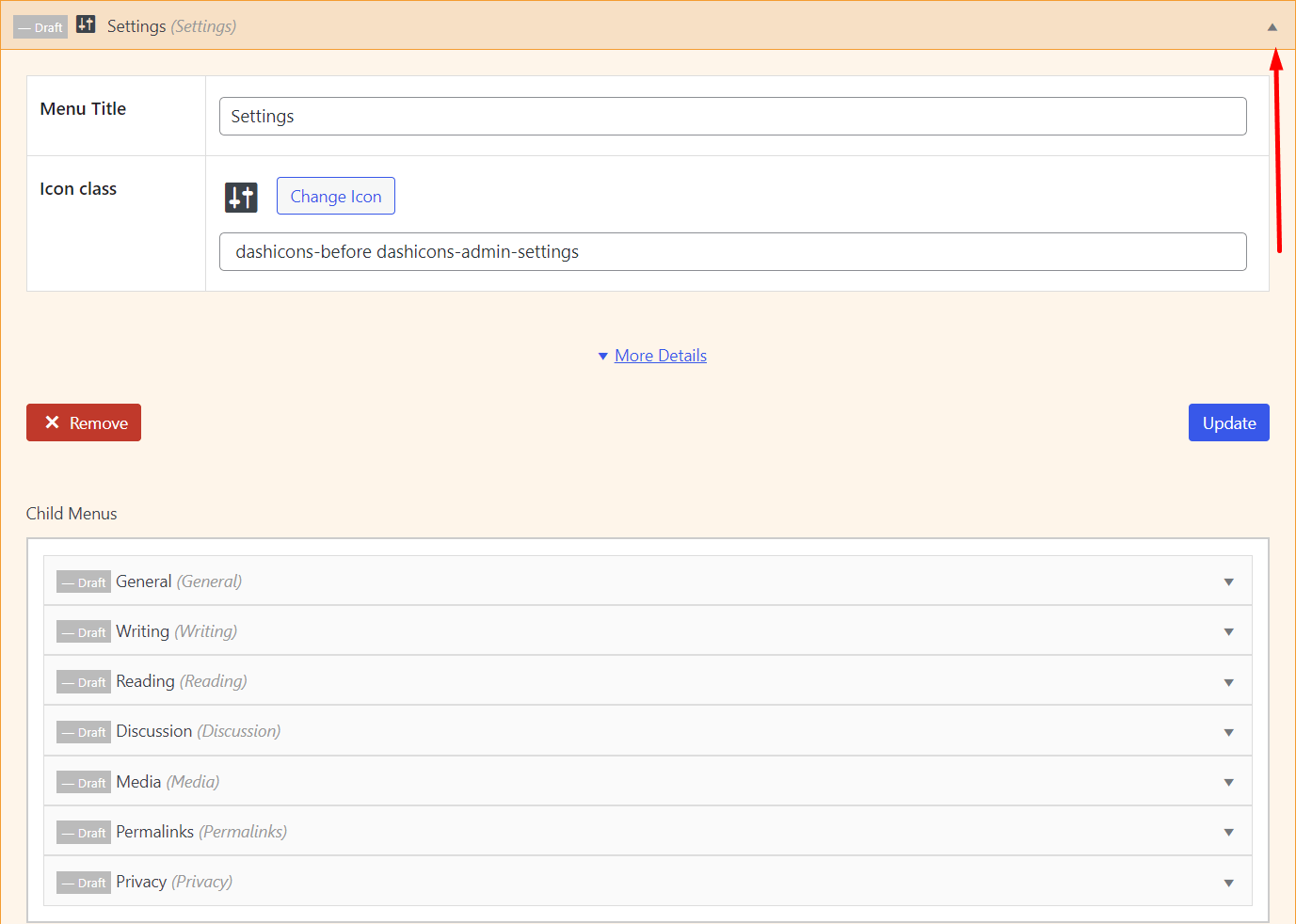
2. Change the Floating Admin Bar
You can also use the plugin to similarly customize the floating admin bar that appears when users are logged in. Just navigate to the Toolbar section and you can drag and drop using the same interface. The only difference is that the admin bar is divided into two sections: left and right.
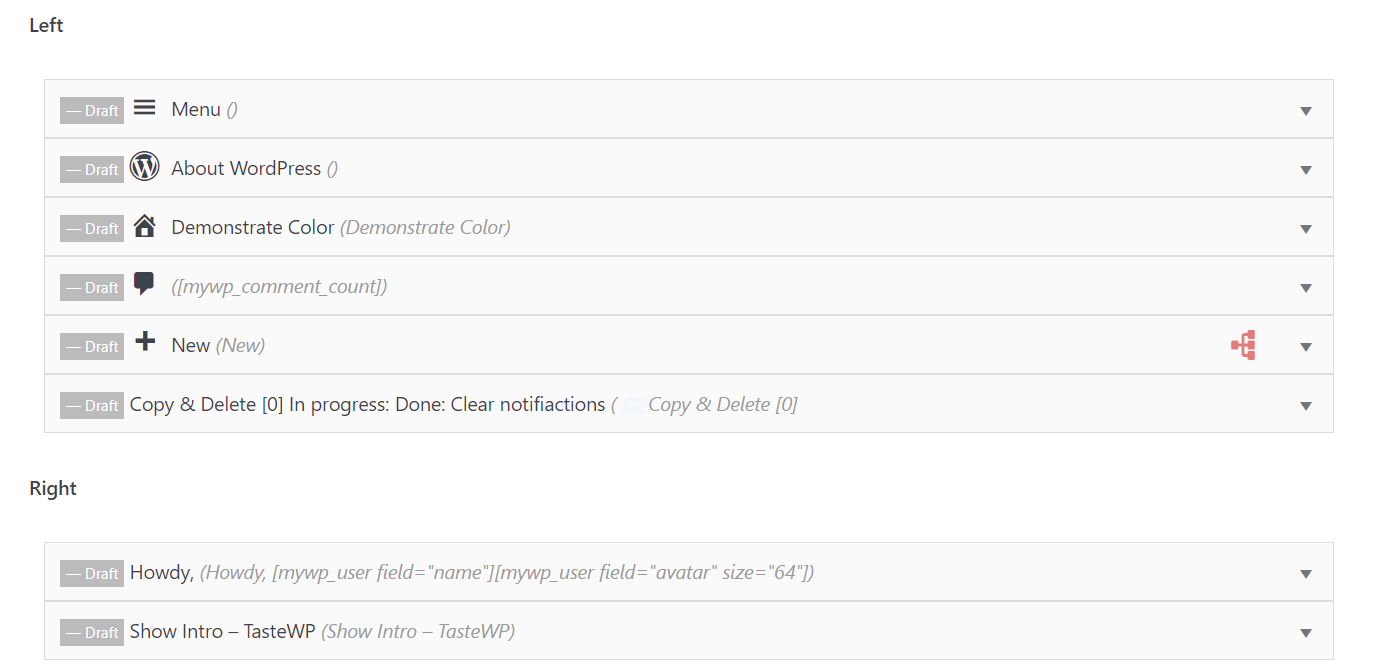
Totally Change the Design with Admin Themes
Ok, I’ve covered all these tweaks you can make to functionality inside wp-admin. But what if you really want to totally change how things look? Say you hate looking at the drab WordPress design and want something with a little more oomph. Or maybe you prefer a lighter interface. Whatever your motivation, you can make major aesthetic changes to your wp-admin section using admin themes.
You’re probably familiar with how themes affect your frontend site. The same concept applies to your admin section. While these admin themes are technically plugins, they’ll redesign your admin section and add functionality just like a theme.
👉 Here are two of the best options:
1. UiPress lite
This free admin theme plugin comes with an integrated uiBuilder, which is a drag-and-drop tool that you can use to create new templates for your WordPress admin interface.
You can either create a template from scratch (on a blank canvas) or customize a pre-made template that the plugin provides. UiPress lite offers a set of templates, blocks, and patterns that you can add to make your admin theme more exciting.
Here’s an example of a custom admin interface imported from the plugin:
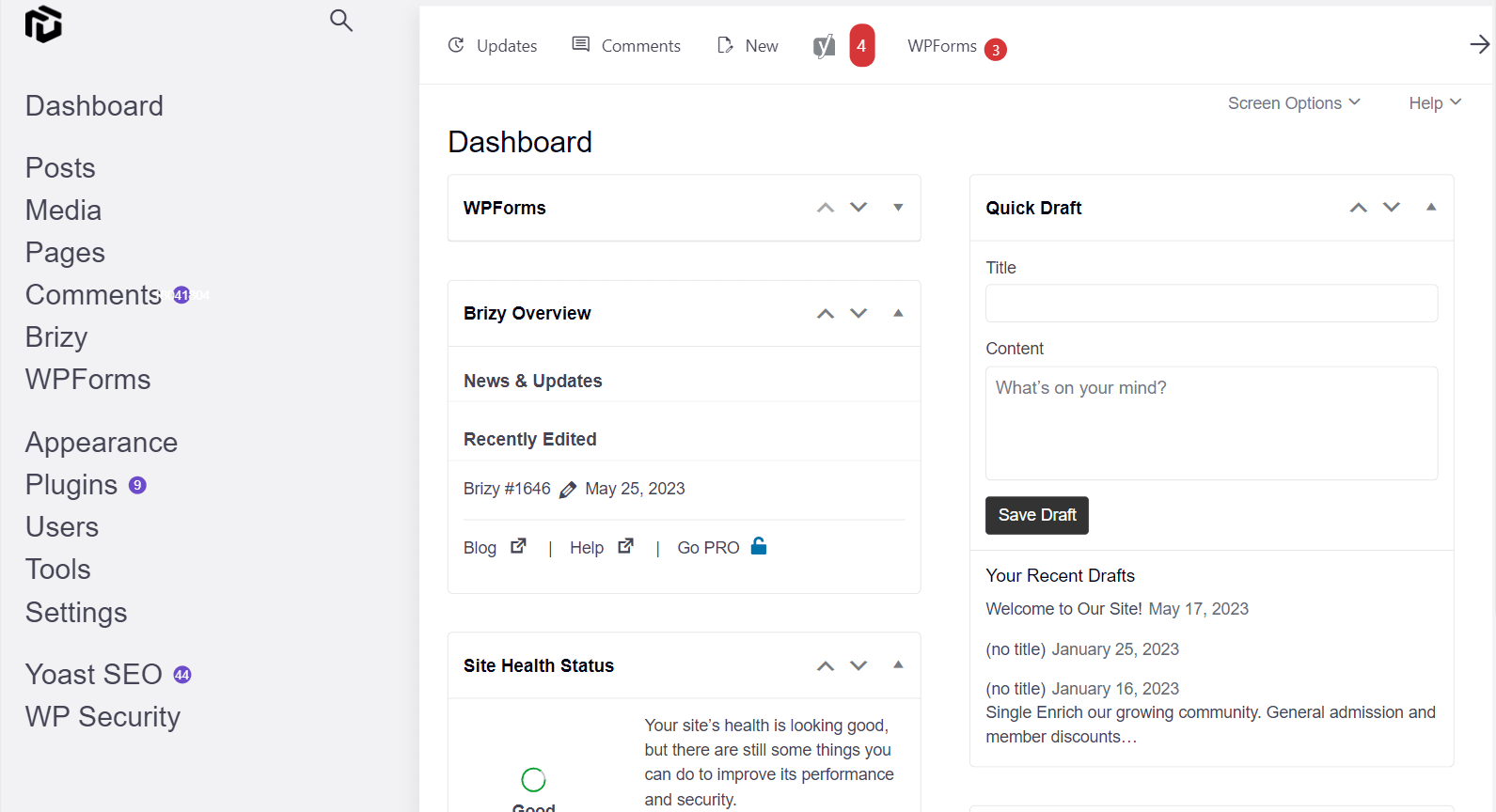
The plugin also lets you change your site logo, theme styles, visibility restrictions (if you want to show the custom admin interface to specific user roles and exclude others), and the login page design (logo and background).
2. Firstr WordPress Admin Theme
If you’re willing to go premium, Firstr WordPress Admin Theme provides the most beautiful design of the bunch. In addition to re-skinning the wp-admin, it will also give you loads of customization options.
Most of these options overlap with the My WP Customize Admin plugin I discussed earlier, though. So don’t feel like you need to purchase this plugin just for those functionality add-ons.
After installing the plugin, here’s what you’ll be looking at every time you log in:
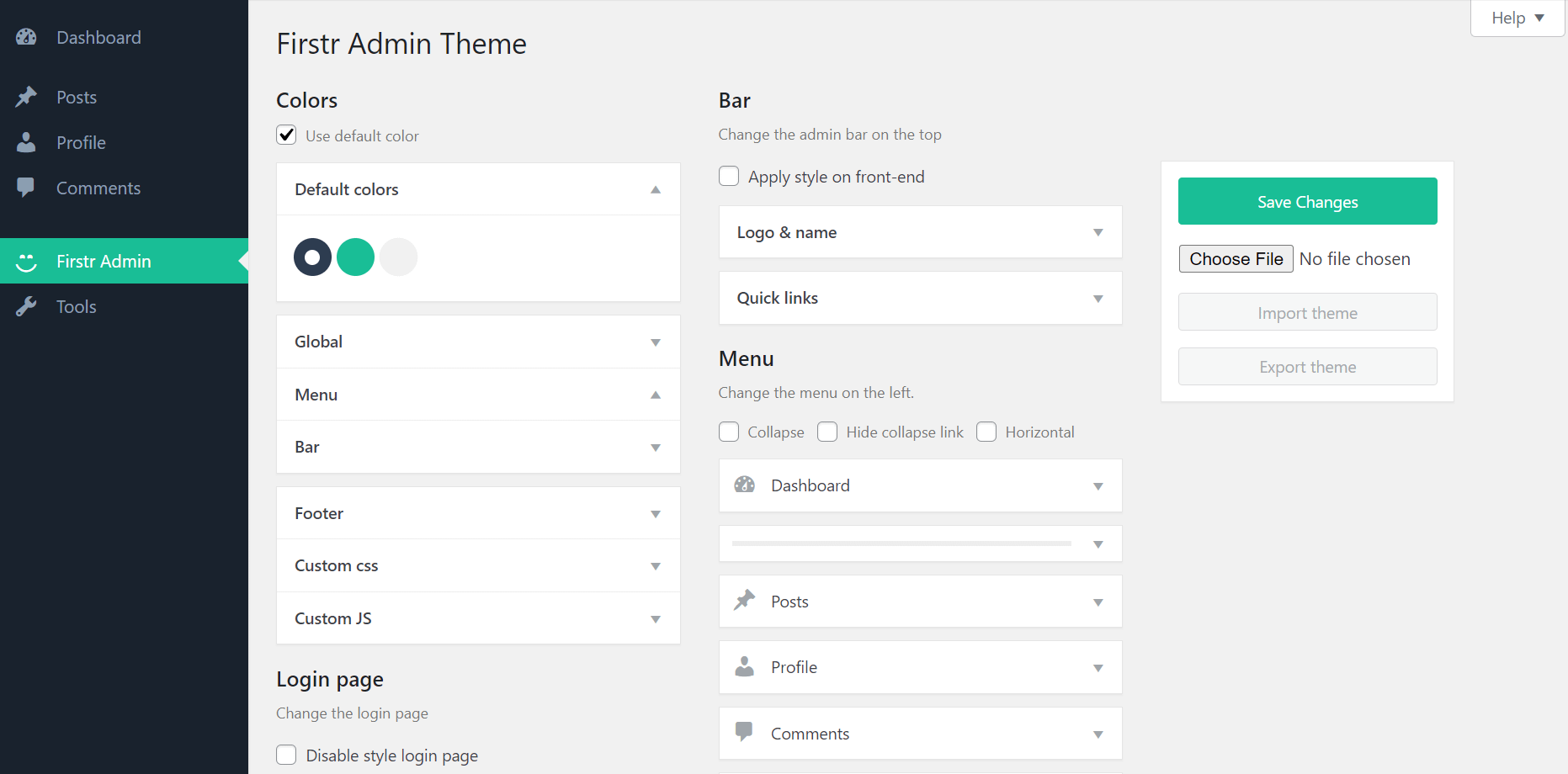
Firstr WordPress Admin Theme costs $20. 👆
Wrapping things up on how to customize WordPress admin
We’ve covered a lot today! You learned how to customize every aspect of your wp-admin experience. From logging in, to decluttering, to changing functionality, and even fully changing the design.
Now it’s time to put these concepts into action, go customize WordPress admin, and give yourself the perfect wp-admin section!
💡 Found this helpful? Then you might also want to check out our guide on how to speed up your WordPress admin area.
Is there anything you need help with? Feel free to speak up in the comments!


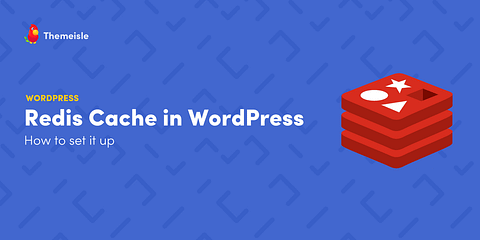

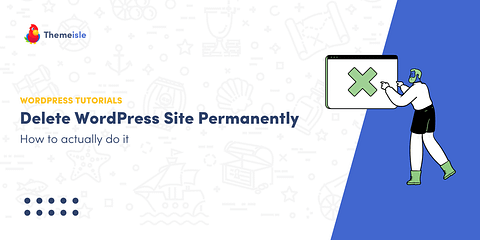
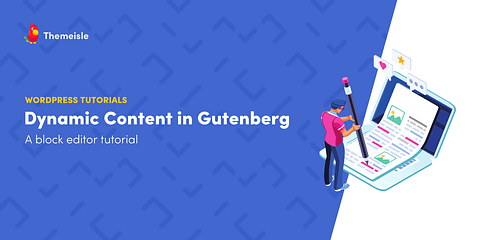
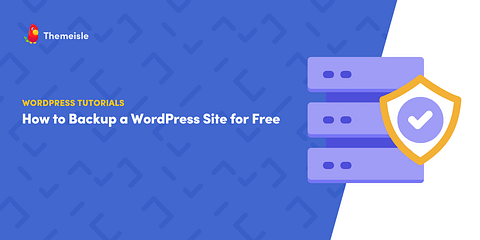
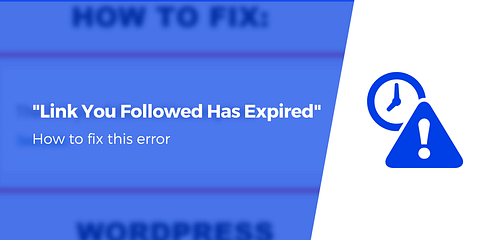
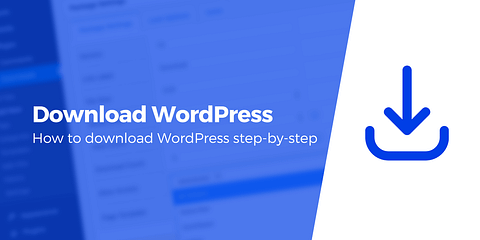
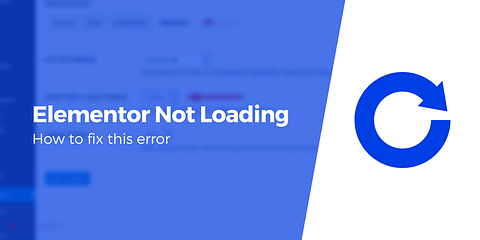

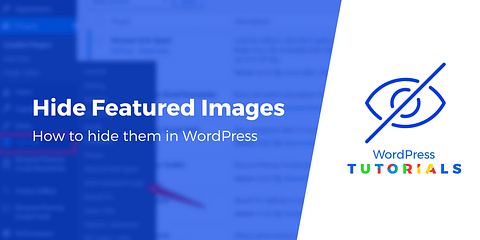
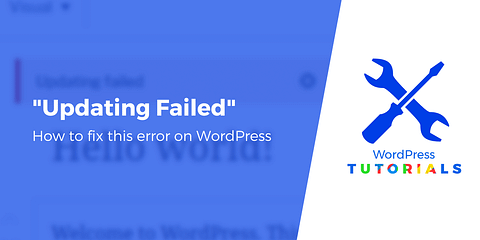
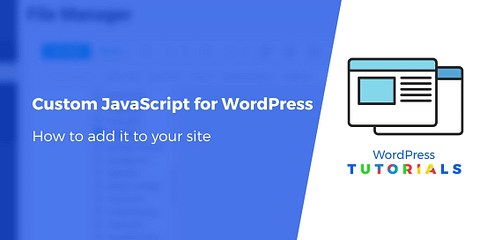
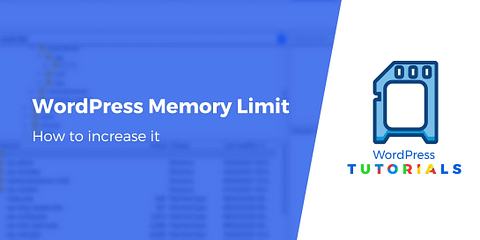
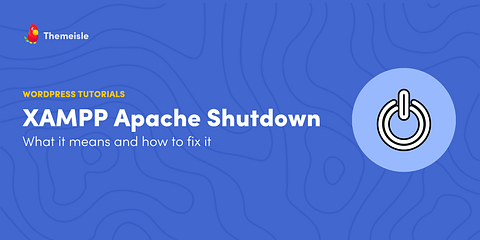
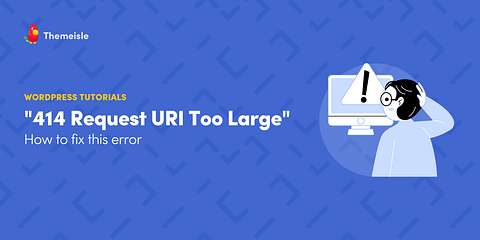
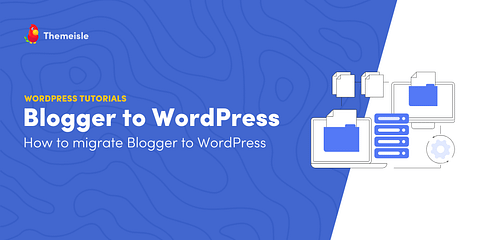
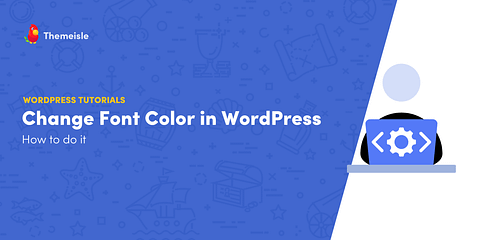
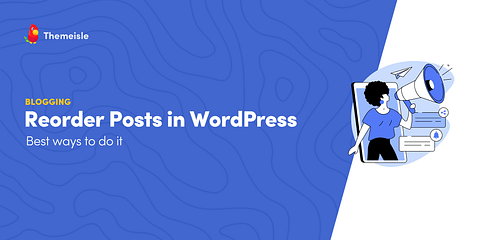
On feature wise “WP Adminify” is missing on this post.
Thank you for this input.
Beautiful I was thinking about it before I saw this post and I am happy right now because I found a finished design ^_^ 😀 🙂
how about performance ?
yes you are right how about it ^_^ 😀 🙂
Or start the conversation in our Facebook group for WordPress professionals. Find answers, share tips, and get help from other WordPress experts. Join now (it’s free)!