Thanks to the sheer size of the WordPress developer community, there are literally tens of thousands of free WordPress plugins available for download. However, not all of them can be trusted. Choosing free WordPress plugins? By inadvertently deploying just one poorly made plugin, you risk razing your web property to the ground.
A lousy plugin can damage your website in a variety of ways. It can pollute the WordPress user experience by complicating the interface, and compromise the experience of your visitors by slowing down your website. Even more alarmingly, some plugins can create security risks, giving hackers a backdoor into your website.
To bypass those threats and safeguard your website, you need to thoroughly vet each plugin before installation. With that in mind, in this post we’ll guide you through the five key things that you should look out for when choosing free WordPress plugins:
1. Choosing free WordPress plugins by average ratings
The easiest and most obvious thing to do when choosing free WordPress plugins is to investigate the plugin by checking out the average user rating. These ratings are clearly shown on every plugin page within the WordPress plugin repository, under the Description tab:
Users can give the plugin between one and five stars. We recommend staying away from plugins that don’t have an average of at least four (or almost four) stars. Anything lower than that can be potentially dangerous territory.
That said, it’s worth noting that many users take a binary approach to these ratings by selecting either all five stars, or just one. This naturally skews the average. Sitting on the fence, it seems, is not the way of the WordPress user, especially when choosing free WordPress plugins.
2. User reviews
User reviews give star ratings some much needed context. It is not uncommon for there to be too many varied reviews to make sense of them all. Instead of reading every single one of them, we recommend reading a handful of the most recent highest and lowest review ratings. This will give you a taste of the plugin before deciding whether or not to move forward with installation.
Reviews can be found on the (you guessed it) Reviews tab, located just below the Download button:
While reading each review, watch out for common grievances, as they will often reveal the weakest areas of the plugin. For example, if multiple reviewers mention that their website is significantly slower post installation, you would do well to avoid that particular plugin.
Naturally, if there are more negative comments than positive ones, you should consider that a red flag, too.
3. Active installations
As a rule of thumb, the higher a plugin’s number of active installations, the more it is trusted by the community. Not to mention that if a plugin is installed on a large number of WordPress websites, it’s likely doing a fair job.
WordPress.org once again makes this an easy thing to check. All WordPress plugins on the WordPress.org plugin repository display the number of active installations on the Description tab:
Due to there being safety in numbers, we don’t typically recommend choosing free WordPress plugins that have less that 1,000 active installations. However, you should take that advice with a pinch of salt. After all, new plugins have to start from somewhere, and you may also find that some lesser used plugins are perfectly sound.
4. Updates and compatibility
When a plugin isn’t regularly updated by its developer, it’s less likely to be secure. Furthermore, plugins should ideally be updated in line with WordPress’ major updates, to ensure compatibility. The consistency and regularity of updates is also a good way to gauge the plugin developer’s level of active involvement.
Fortunately, the WordPress plugin repository shows exactly when a plugin was last updated, under the Description tab:
Furthermore, it provides a log of all previous updates under the Changelog tab, so you can see exactly what the developer has been up to since the plugin’s initial release:
In relation to checking the frequency of the plugin’s updates, it’s also wise to check the compatibility of the plugin with your version of WordPress before installing anything.
Under the Description tab once again, you will see which versions of WordPress can run the plugin:
We strongly advise you to pay close attention to the issue of compatibility, as plugins that are not compatible with your version of WordPress may stop existing plugins from functioning. In the worst case scenario, they can even crash your entire website.
To easily check which version of WordPress you are currently running, simply head over to the Dashboard section on your WordPress back end. Once there, scroll to the bottom of the page (in the bottom right corner):
5. Support and documentation
All plugins on the WordPress plugin repository have a support forum located within the Support tab:
If you can spot regular activity within those forums, it’s a good sign that the developer is actively working to solve user issues. If it’s derelict, take it as a warning sign.
With that being said, developers may handle plugin support externally. This is because many of them aren’t fans of the WordPress.org support system. Therefore, you may want to check out their website for further support options.
Additionally, you should check to see what kind of documentation the developer offers. The FAQ tab is a good place to start your search:
If you can’t find any regularly tended support forums, or at least some sort of documentation, you should proceed with caution, because if things go wrong, you’re on your own.
Conclusion
Third-party plugins are a huge part of what makes WordPress such an excellent CMS, but that doesn’t mean you should trust every plugin on the market. Exposing your website to badly built plugins can be devastating to its speed, security, and general usability – vigilance is recommended.
To ensure that you’re choosing free WordPress plugins that are the best, remember to look out for:
- Average user ratings
- User reviews
- Active installations
- Updates and compatibility
- Support and documentation
If you have already installed a WordPress plugin that’s causing your website to move at a snail’s pace, you may benefit from reading our tutorial on how to remove slow WordPress plugins and find faster alternatives.
Do you apply any further inspections to WordPress plugins before you install them? Tell us about your vetting process in the comments section below!











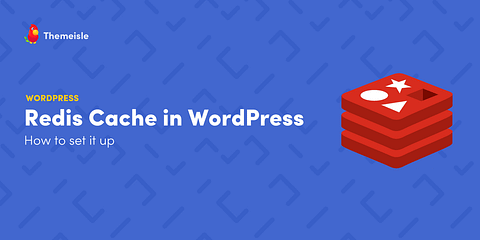

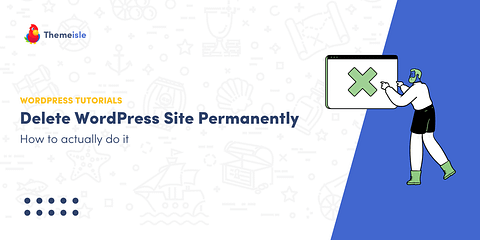
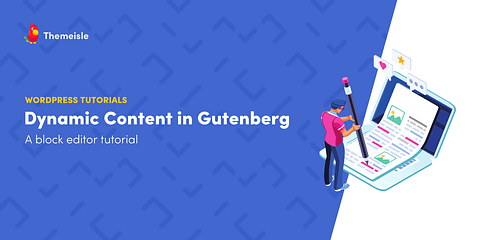
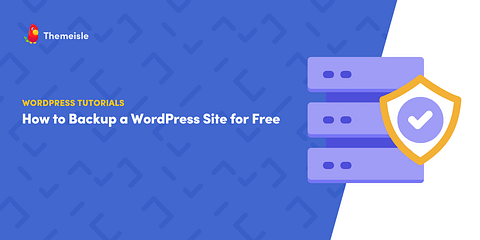
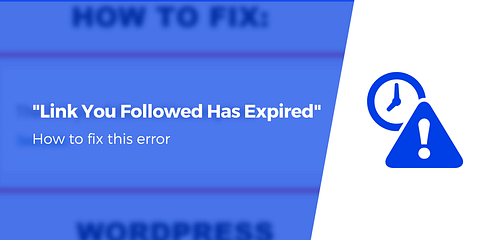
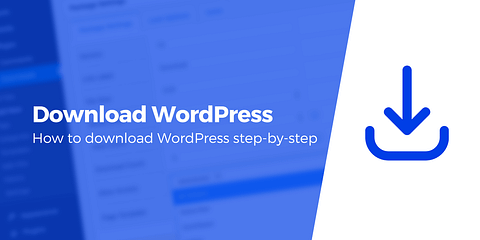
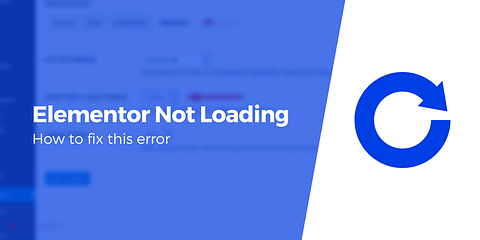

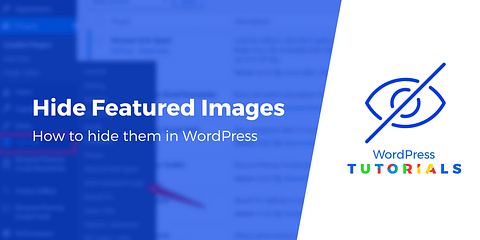
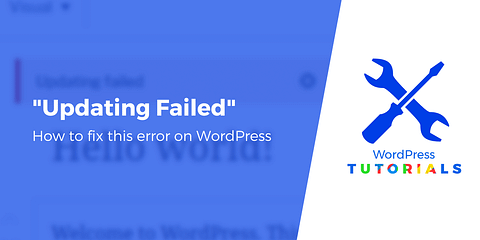
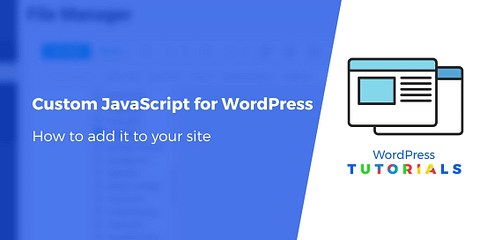
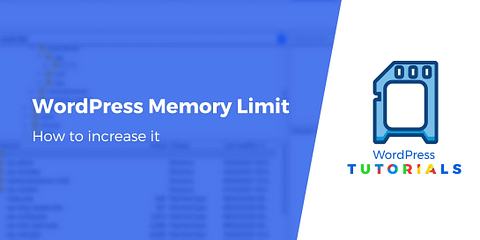
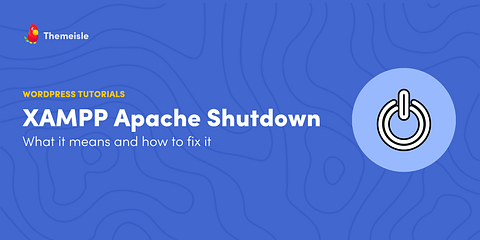
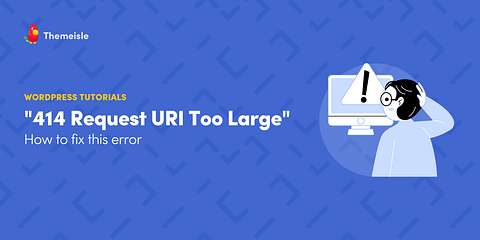
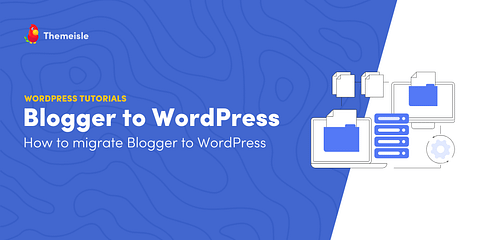
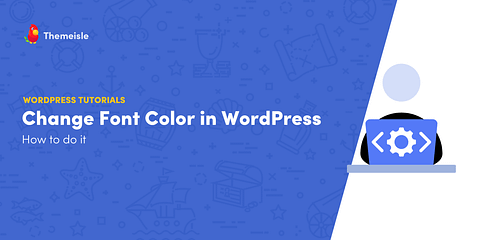
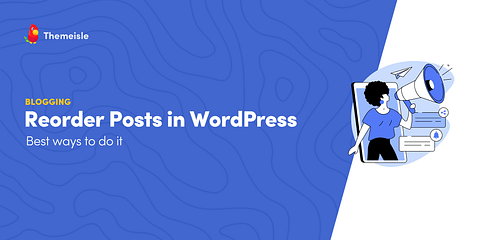
Olá ando aqui no teu blog para aprender a instalar o mail poet no meu blog adorei o teu blog eu tb sou do wordpress como te posso seguir no teu blog? bjs
Or start the conversation in our Facebook group for WordPress professionals. Find answers, share tips, and get help from other WordPress experts. Join now (it’s free)!