WordPress makes it real easy for beginners to set up a website in a jiffy. But how do you log in after setting it up? In this article, we’ll show you exactly that – how to find the WordPress login URL of your website.
Key Takeaways
- The standard way to find a WordPress login URL is to add
/wp-login.phpor/adminafter your site’s web address - If your site is stored under a sub-directory or a sub-domain then these standard methods might not work
Ways to find the WordPress login URL
The tactic above works in 95% of situations, but there are a few scenarios where it won’t work.
Specifically, it won’t work if you installed WordPress in a sub-directory or on a subdomain. In that case, you’ll need to add the sub-directory name at the end of the site URL or add the subdomain name at the start of the URL.
For example, if you installed WordPress at blog.mywebsite.com, you can log in by visiting blog.mywebsite.com/admin.
Or, if you installed WordPress at www.mywebsite.com/blog, you can log in by visiting www.mywebsite.com/blog/admin.
If you’re not sure where you installed WordPress, you can:
- Check your hosting dashboard. Many hosts list the direct URL of your WordPress installation.
- Ask your host’s support for help.
How to remember the WordPress login URL
To help you remember the login URL, you can add the login page URL to bookmarks in your browser.
Another option is to add a link to the menu, footer or sidebar of your website. Here’s how:
- Go to Appearance → Menus → Link tab
- Add your login link
- Click Add to Menu
- Save
OR
- Go to Appearance → Widgets
- Drag the Meta to any widget ready area on your website such as sidebar or footer
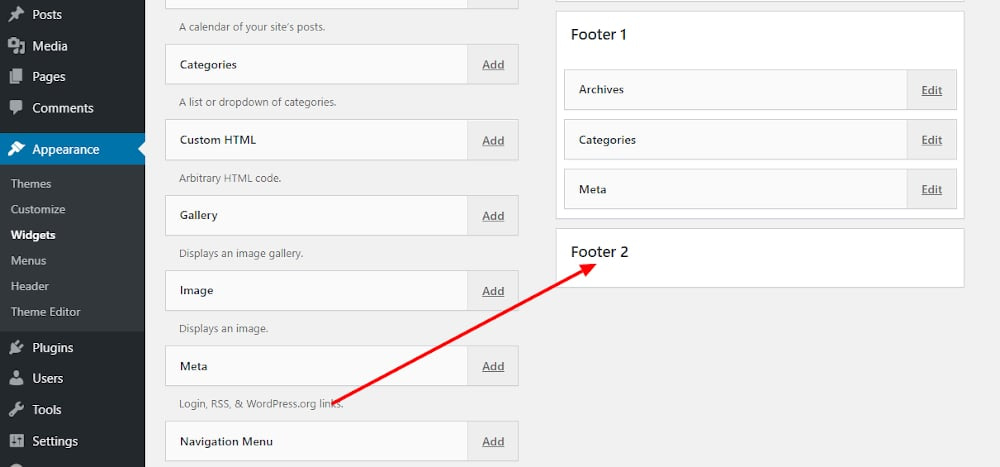
When you log in, you can also check the Remember Me box so that you stay logged in.
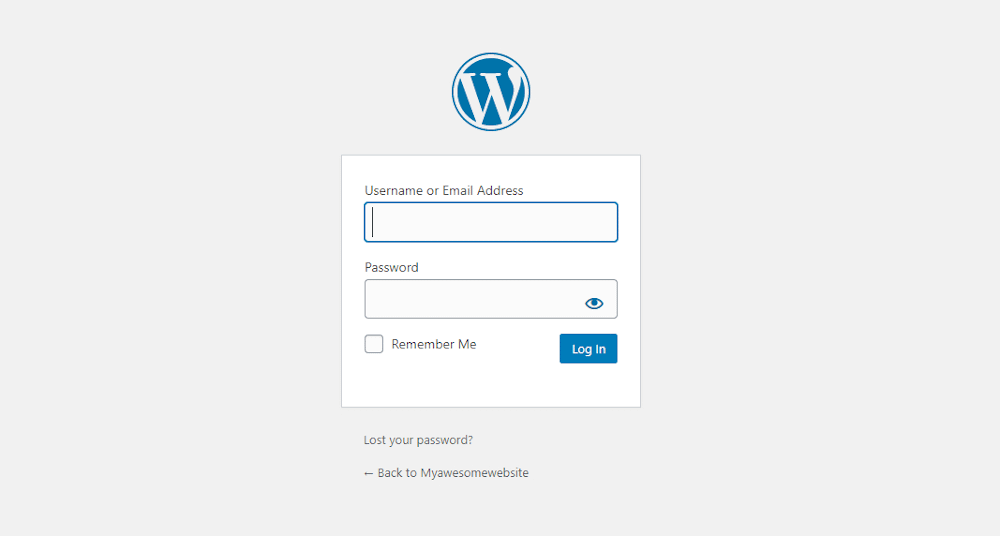
If you wish, you can also add a login form to your sidebar. This is helpful if you’ve got a number of users accessing the login page.
The Sidebar Login plugin can help you with this.
Enhance and secure your login process
Now that you see how easy it is to find your WordPress login URL, you’ll also understand how easy it is for malicious elements to enter your website as well. So, here are a few tips for how you can enhance and secure your login page.
First, you can customize your login page. Besides helping with security, it also helps to brand your website.
Then, you can further enhance security on your login page by:
- Limiting login attempts
- Requiring CAPTCHA
- Enforcing strong passwords (the Force Strong Passwords plugin can help)
- Adding two factor authentication
- Changing the login URL
In case you hide your login URL using a plugin, take care to remember the new login address. If you happen to forget, try retrieving it from the bookmarks in your browser or browsing history.
If for some reason, that’s not an option, you’ll need to:
- Connect to your site via FTP.
- Delete the plugin from your
wp-contentsfolder.
This will restore access to your site using the normal login URL.
So, you see, it’s not all that hard to find your WordPress login URL. And once you’re there, there’s a lot you can do to customize the login page or to protect your WordPress website.
Do you have any additional questions about how to find the login URL and log in to your WordPress site? Ask away in the comments!


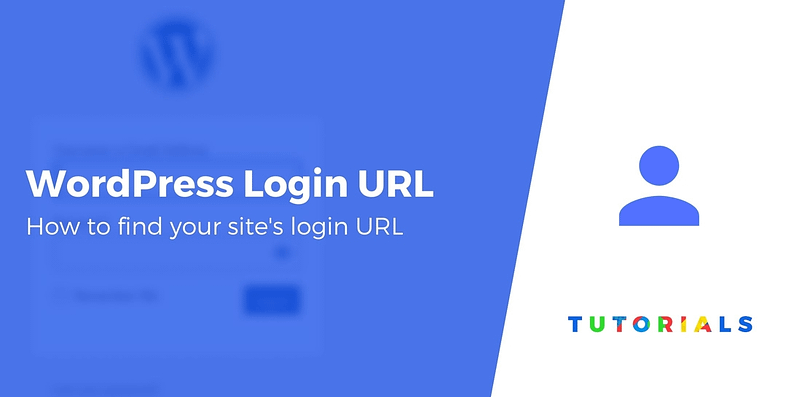
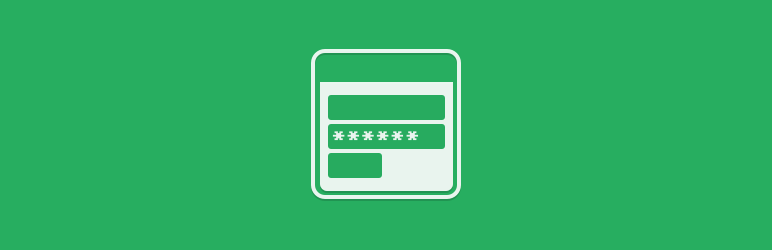
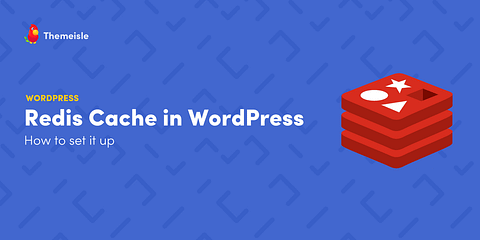

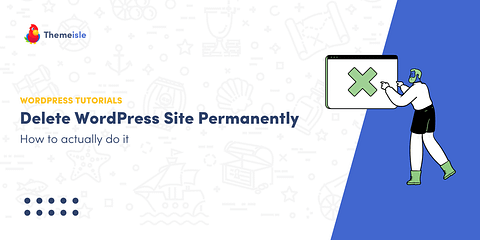
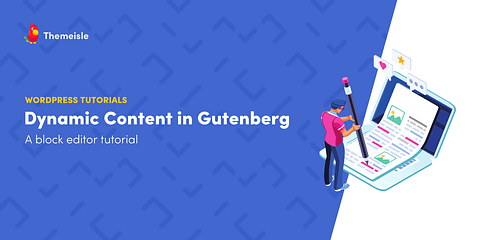
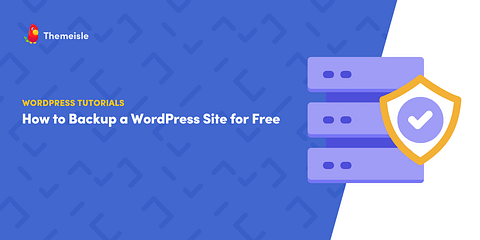
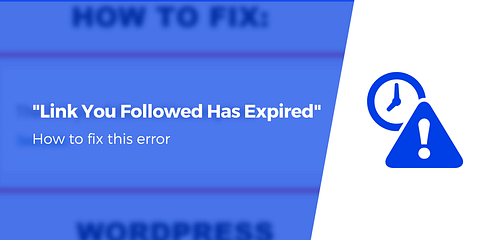
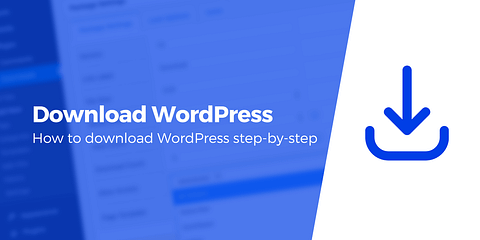
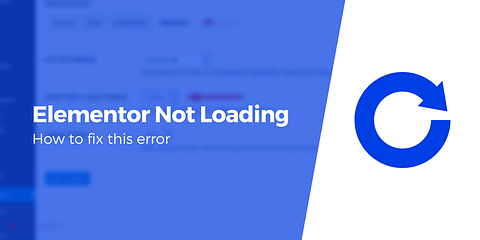

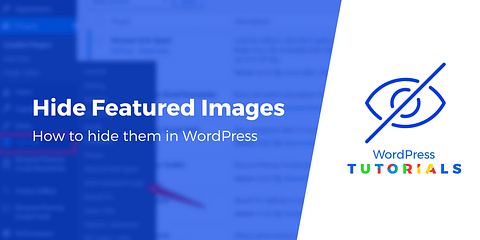
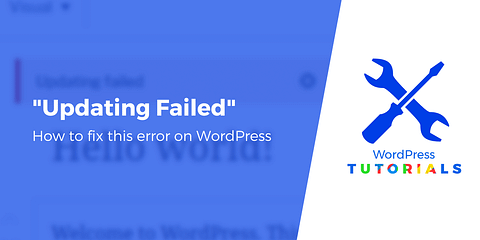
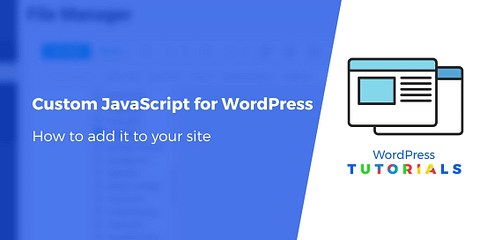
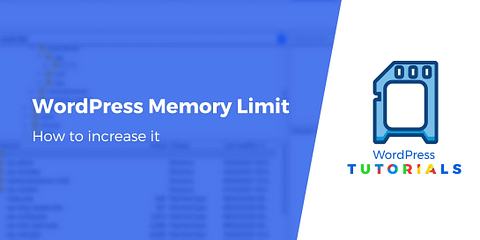
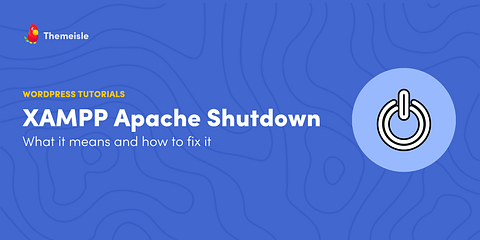
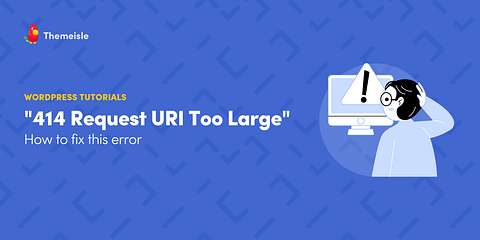
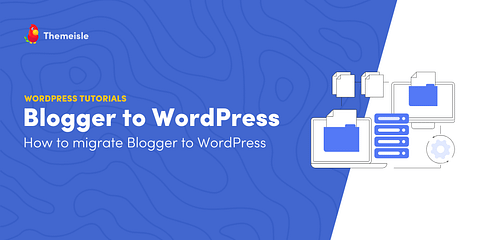
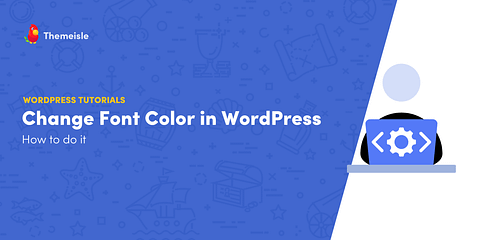
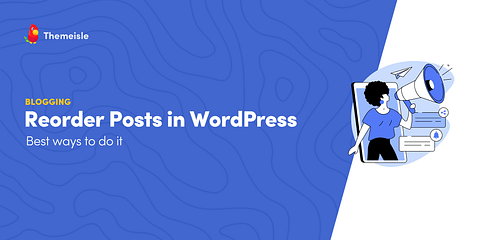
Or start the conversation in our Facebook group for WordPress professionals. Find answers, share tips, and get help from other WordPress experts. Join now (it’s free)!