If you’re anything like us, you’re subscribed to more services than you can remember. Sometimes, you need an email to remind you of a subscription and of the fact that it will expire or renew soon. That’s why you need to set up a WooCommerce subscription reminder email. ⏰
These emails will inform your users when their subscriptions are about to run out. Subscription reminder emails can help to increase customer satisfaction and loyalty by giving customers time to prepare for their next payment and make sure that they still want to subscribe to your service. 👨🔧
📚 In this article, we’ll talk about why reminder emails are so important (particularly when there’s money involved).
Then we’ll show you how to set up a WooCommerce subscription reminder email.
Let’s get to it!
Are subscription reminder emails necessary?
If you check your inbox right now, we’re willing to bet you’ll find dozens of subscription reminder emails. Platforms and websites send these emails out automatically so charges don’t take customers by surprise. They’re also great reminders for users who want to cancel before being charged again.
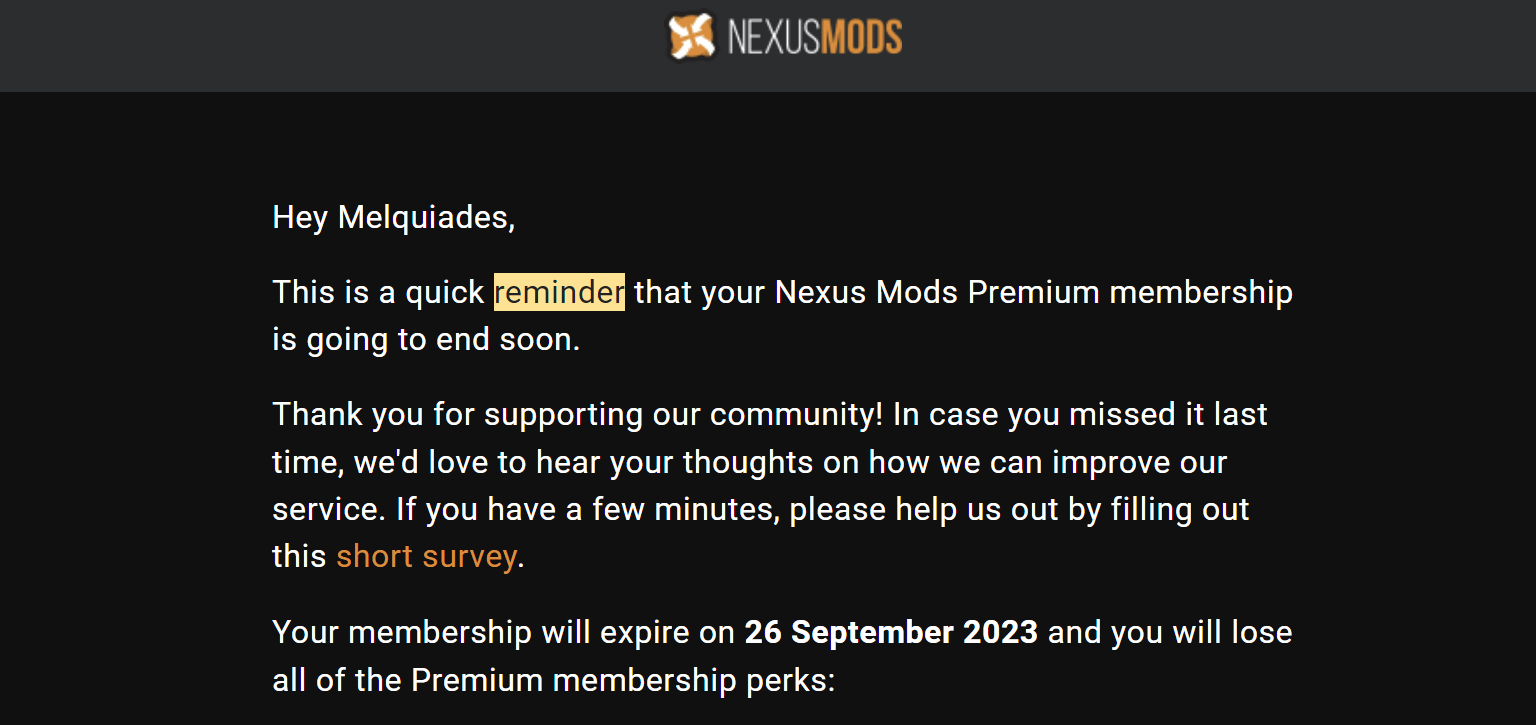
It might seem counterintuitive to remind users they have time to unsubscribe. However, the fact is you don’t want subscribers who are mad because they paid an extra month or spent more money than they planned.
Reminding users about their subscriptions is easy to set up with the right plugin. It can also buy you goodwill among subscribers, which is invaluable.
How to set up a WooCommerce subscription reminder email
For this tutorial, we’re going to be using Subscriptions for WooCommerce. There’s a free version of the plugin. However, you need the premium one to set up a WooCommerce subscription reminder email.
- Step 1: Set up a subscription
- Step 2: Configure the WooCommerce subscription reminder email
- Step 3: Test the reminder email
Step 1: Set up a subscription 🔔
Once you install and activate Subscriptions for WooCommerce, the plugin will add a new Subscription product type to your store. To set up a subscription, go to Products → Add New. Place a name and description for the subscription and scroll down to the Product data section:
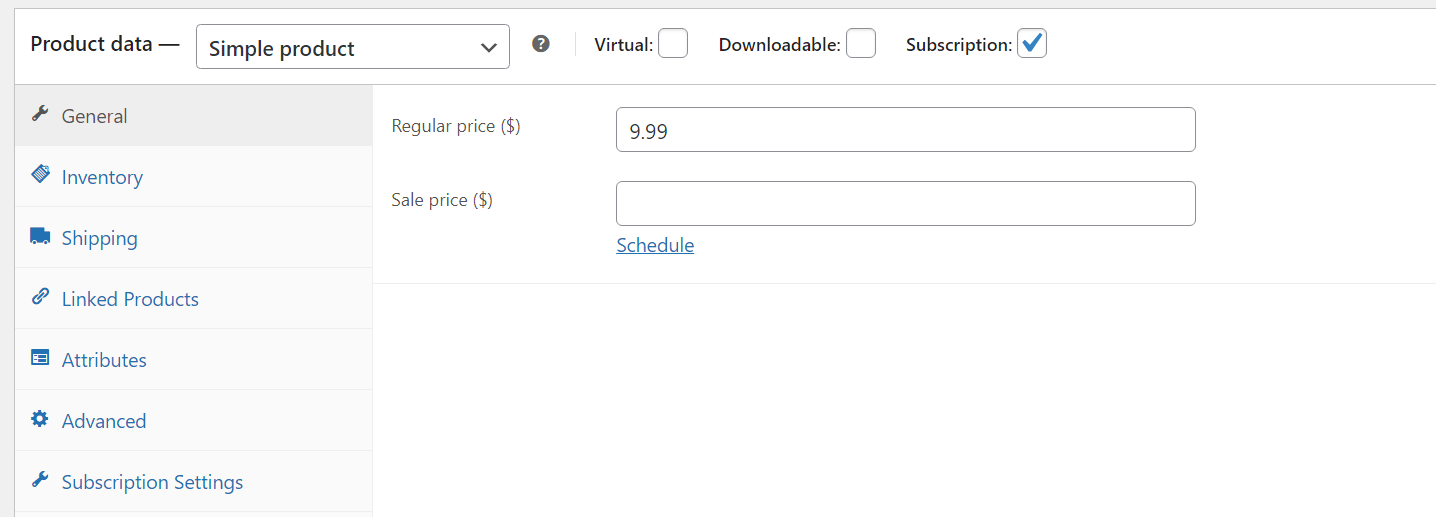
Select the Simple product type and toggle the Subscription option. Now set a price for the subscription in the General tab, as you can see in the screenshot above.
After setting a price, go to the Subscription Settings tab. Here, you get to configure the length of the subscription and whether you want to offer a free trial or not. The plugin also enables you to charge a signup fee, which is rare among subscription sites:
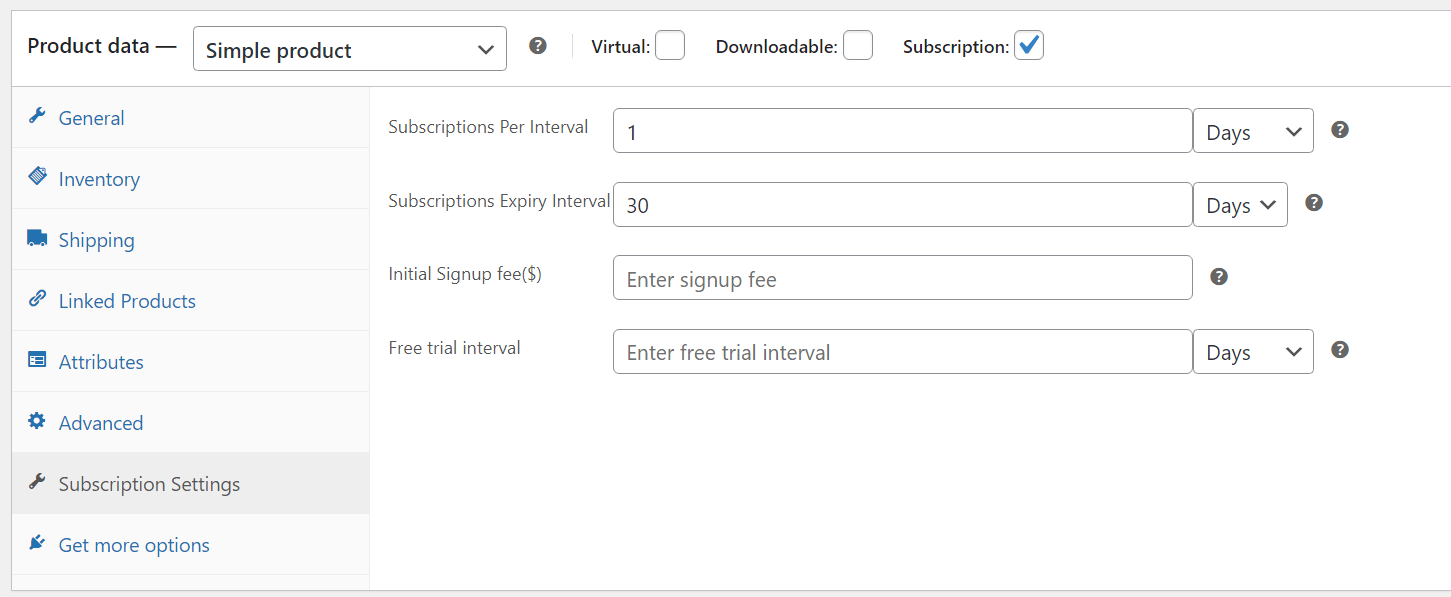
Note that the plugin doesn’t offer any features for offering subscription-related perks. It’s simply a tool that enables you to charge users on a recurring basis and send a WooCommerce subscription reminder email when needed.
When you’re done configuring the subscription, go ahead and save the product. Then let’s move on to configuring the WooCommerce subscription reminder email.
Step 2: Configure the WooCommerce subscription reminder email 📢
WooCommerce enables you to send several types of emails to customers. Those emails include new order confirmations, failed order notifications, refund notices, and more. The Subscriptions for WooCommerce plugin adds new types of messages to WooCommerce, including subscription reminder emails.
To configure them, go to WooCommerce → Settings → Email and look for the Subscription Going to Expire Email Notification option. Click on Manage next to it:
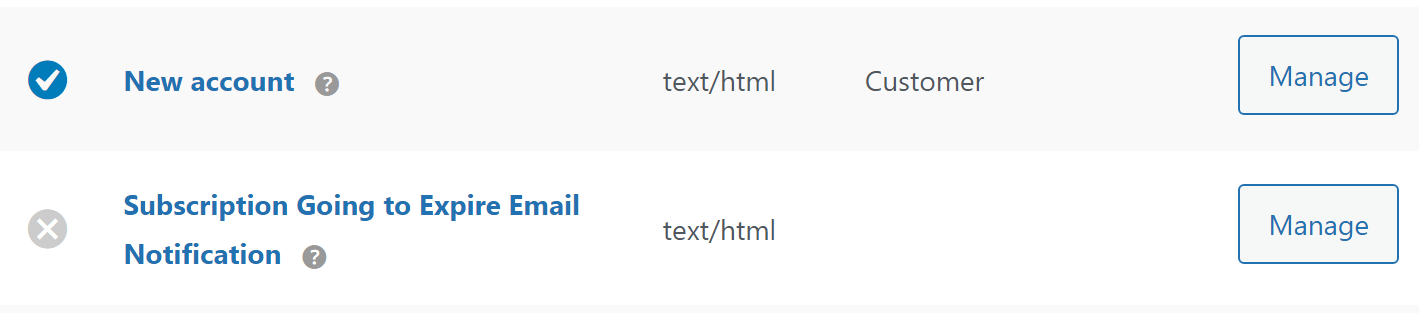
On the next page, you can modify the subject and heading of the email. Make these as descriptive as possible so users don’t need to open the email to understand they should check their subscription settings.
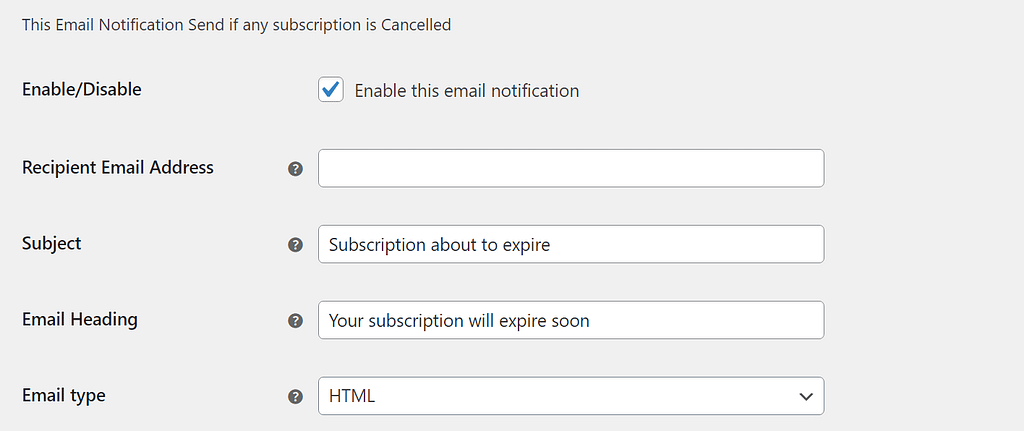
Leave the Recipient Email Address field free since WooCommerce will send these notifications automatically. Click on the option that says Enable this email notification and that’s it. Now, go ahead and save the changes to the email.
Step 3: Test the reminder email 📧
Before you call it a day, we recommend that you test if WooCommerce emails are being sent correctly. The easiest way to do this is to complete a purchase on your store, which you can do by publishing a free test product.
If the purchase works, WooCommerce will automatically send you an email to notify you about it. Getting the email means messages are sent correctly. If you don’t receive a message, you’ll need to troubleshoot WordPress emails.
Conclusion 🧐
A WooCommerce subscription reminder email is a great way to let customers know when they’re about to be charged. These emails allow users to plan their finances better and they help you avoid scenarios where someone forgets to cancel and then wants a refund.
WooCommerce can send several types of automatic emails out of the box, such as order confirmation emails and shipping notification emails. However, it does not send subscription reminder emails and that is the reason why the Subscriptions for WooCommerce plugin is required to set them up. After you have the plugin installed, follow these steps:
- 🔔 Set up a subscription
- 📢 Configure the WooCommerce subscription reminder email
- 📧 Test the reminder email
💡 If you found this article helpful, you might also appreciate our round up of the best WooCommerce subscription plugins.
Do you have any questions about how subscription reminder emails work? Let’s talk about them in the comments section below!



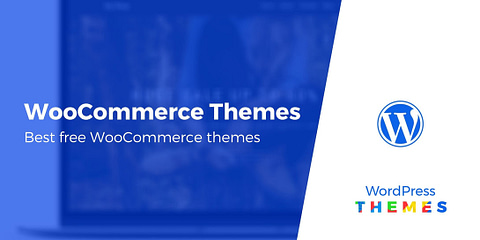
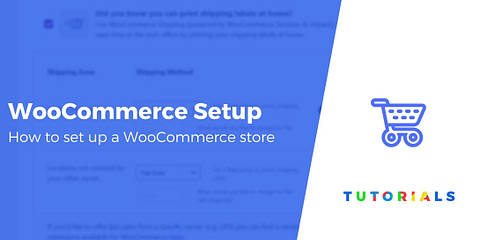
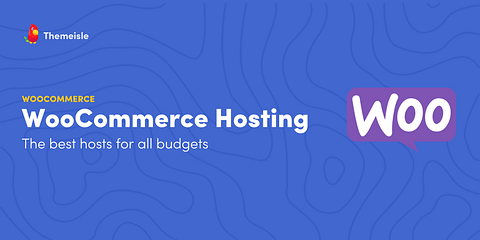

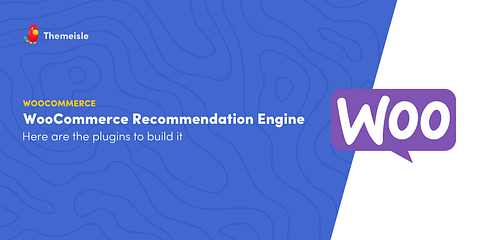

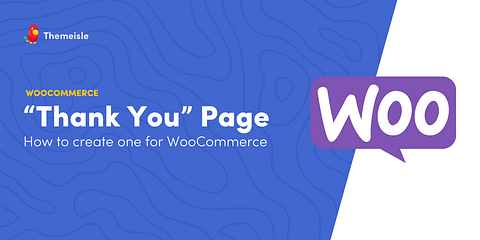
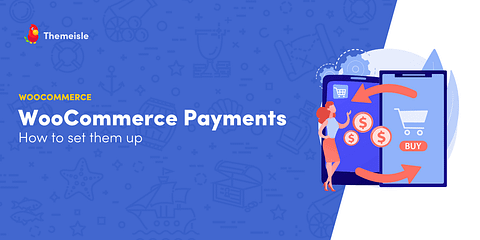
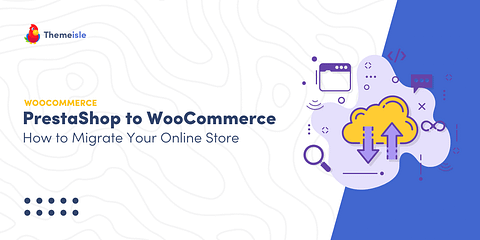
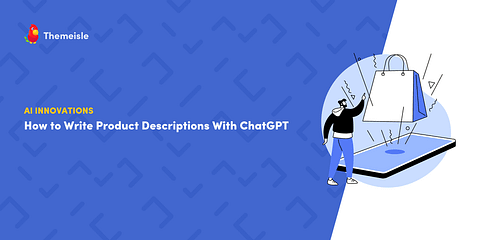
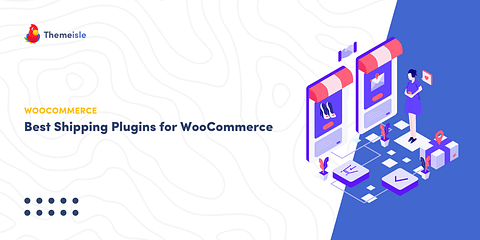
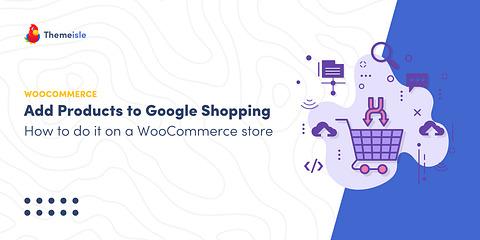
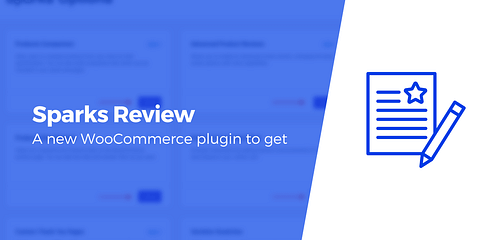
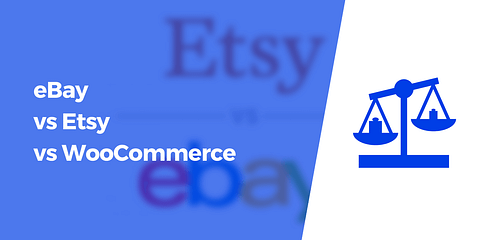
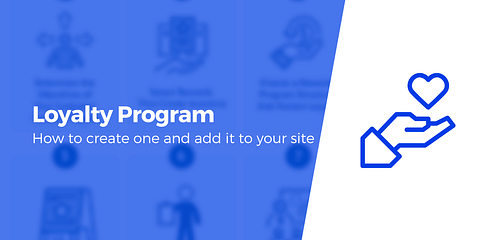
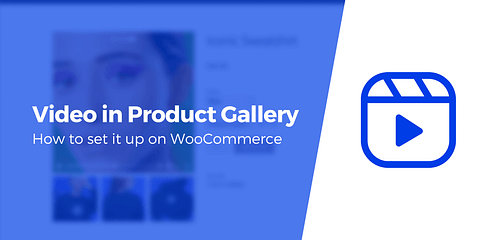
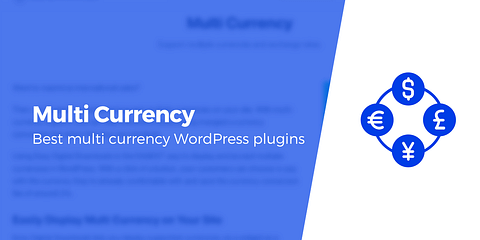
Can you change the interval between when the reminder is sent and when the subscription will automatically renew? Can you schedule multiple reminders to happen automatically? In California, there are legal requirements for automatic renewals: If the initial term on a subscription lasts for one year or longer, then the business must provide notice between 15 days and 45 days before the date of renewal. I need a subscription plugin that allows me to send the renewal notice within this time frame. I would prefer to be able to send a reminder 3 days before the renewal as well. How can I do that? I currently use WebToffee’s “Subscriptions for WooCommerce,” which has improved their reminders to where you only get a single reminder, but the site owner can control how far in advance of the renewal the reminder notice is sent. Also, there are settings for each of three subscription durations so that the defaults make sense: weekly subscriptions get a renewal reminder 2 days before, monthly is sent 7 days before, and yearly subscription reminders are sent 30 days before. All of those can be changed by the admin. How does this compare with reminder options in Woo’s… Read more »
Or start the conversation in our Facebook group for WordPress professionals. Find answers, share tips, and get help from other WordPress experts. Join now (it’s free)!