Search is one of the most important ways that customers find products on ecommerce websites. When you look up a product using site search, you are almost instantly shown recommendations that often include images and show prices. However, you’re probably aware that WooCommerce, in its default setup, doesn’t include this feature. This limitation can be overcome though, as you can easily create a WooCommerce recommendation engine for your potential customers.
By “recommendation engine,” we mean a search experience that leads visitors directly to specific products. This way, they can bypass search results where they have to browse multiple options and navigate back and forth to find what they want. ⛵
In this article, we’ll introduce you to plugins you can use to create a WooCommerce recommendation engine. We’ll talk about what each of these plugins does differently and who should consider using them. Let’s get to it!
📚 Table of contents:
1. Advanced Woo Search
Advanced Woo Search overhauls how search works in WordPress when you’re using WooCommerce. You can replace the default search option or add the Advanced Woo Search form anywhere on your site using a shortcode or a widget.
The new search function will recommend products to users depending on their query. With the plugin, the WooCommerce recommendation engine can look into product titles, excerpts, categories, tags, and even SKUs to decide what products to show.
Search results include product images, titles, descriptions, and even prices. You can also configure results to show Add to Cart buttons, which means customers can skip right to the checkout if they’re in a hurry.
💳 Price: The free version of the plugin includes all the features discussed above. There’s also a premium option that gives you more control over how results look. Licenses start at $69 per website.
2. Smart WooCommerce Search
Smart WooCommerce Search is very similar to Advanced Woo Search in terms of functionality, but there are several key differences between both plugins. You can use Smart WooCommerce Search to show visitors product results directly from the search bar. However, Smart WooCommerce Search gives you more control over what products you want to appear in the searches.
The plugin also makes it easy to customize the style of the results dropdown. One drawback is that the free version of the plugin doesn’t include elements such as Out of Stock labels or Add to Cart buttons (which Advanced Woo Search does).
By default, the plugin also includes longer product descriptions in the search results. This can be useful to help users decide what result to click on without having to visit the corresponding product page.
💳 Price: There are free and premium versions of Smart WooCommerce Search. The premium version of the plugin starts at $49 per website.
3. Searchanise
Searchanise is as close as you can get to putting an entire search result page inside a dropdown menu. When you make a search using the plugin, it displays a dropdown, including multiple results with product pictures and filter options.
If your products have variations, users will be able to switch between them without leaving the dropdown menu. The plugin also supports synonyms and includes a Popular Suggestions section that can link users to related product categories.
The plugin also includes analytics tools. You can use these to see how users are interacting with products using search and use that information to configure results and increase engagement.
💳 Price: Searchanise is a premium plugin. It offers a 14-day trial and licenses start at $16 per month.
4. FiboSearch
FiboSearch is different from the other plugins we’ve explored so far in that it provides multiple layout options for search dropdown results. You can choose which layout you prefer and add the new search bar to your site using widgets, shortcodes, or blocks.
The layouts you get to pick from also include different elements. That means you can decide whether to include product prices, descriptions, Add to Cart buttons, and other elements depending on your site’s style.
FiboSearch also includes a search history feature. This shows visitors past searches within the same dropdown menu where they see current results. It’s a simple feature, but it can be incredibly useful as most visitors perform multiple searches before making a purchase.
💳 Price: FiboSearch is available in both free and premium versions. All the features we’ve discussed so far are available with the free plugin. Premium licenses start at $49 per year.
5. Ajax Search Lite
Ajax Search Lite is the only plugin on this list that is not wholly focused on WooCommerce. That makes it a great option for websites that sell products using WooCommerce but also offer other types of content.
With this plugin, users will be able to use the search function to look for posts, pages, and WooCommerce products. All of that without having to load a new page, as search results appear directly within the search bar dropdown menu.
The plugin includes eight templates you can choose from to customize how search results appear. These options enable you to decide what type of results to prioritize and all of them include images, which makes them perfect for WooCommerce products.
💳 Price: There are free and premium versions of Ajax Search Lite. The premium version of the plugin costs $39 for a lifetime license.
💡 Learn how to add live search to your website using AJAX with our AJAX search tutorial.
Last word on WooCommerce recommendation engine plugins 🧐
WooCommerce is an incredible plugin, but it’s not without its weaknesses. One area where it’s lacking (at least out of the box) is when it comes to search. WooCommerce relies on the default WordPress search function to help users find products.
That means if you’re using WooCommerce, you’re behind the curve when it comes to helping customers with product recommendations.
With the right plugin, you can set up a WooCommerce recommendation engine using the search function. Customers will be able to write a single word and get product recommendations that include pictures, prices, and even Add to Cart buttons. 🚀🚀
💡 If you’re interested in some other ways to enhance the functionality of your WooCommerce store, be sure to check out our guides on how to add variation swatches and how to add wishlists (in WooCommerce).
Do you have any questions about what WooCommerce recommendation engine plugin to use? Let’s talk about them in the comments section below!



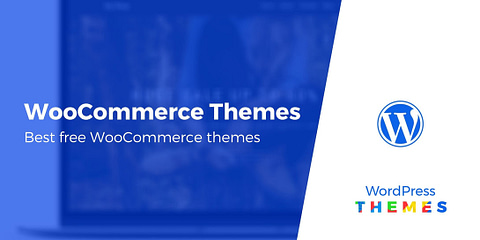
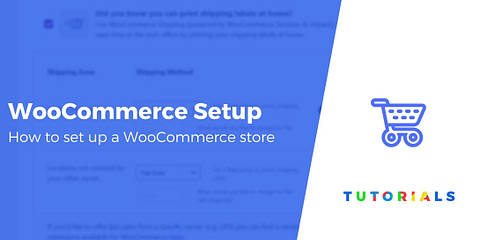
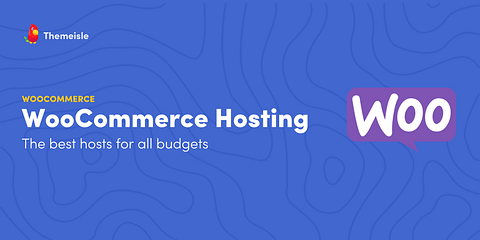

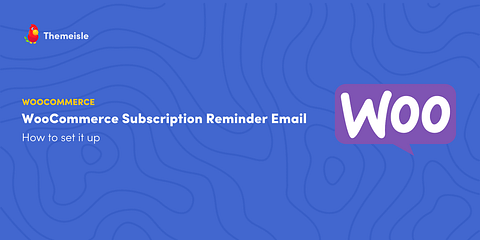

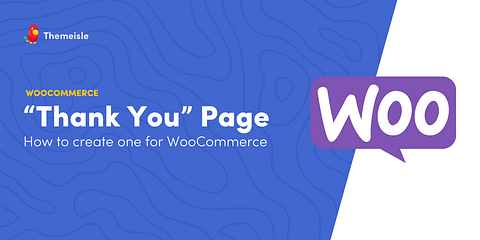
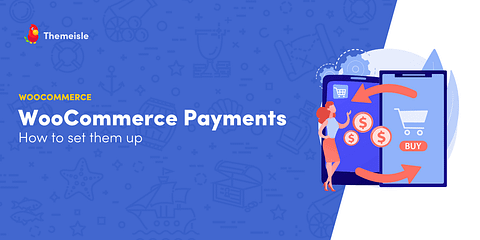
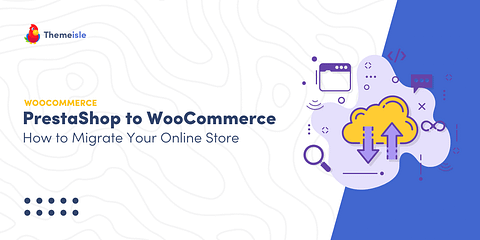
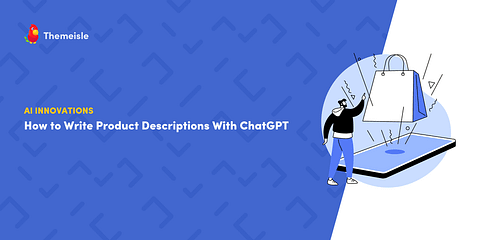
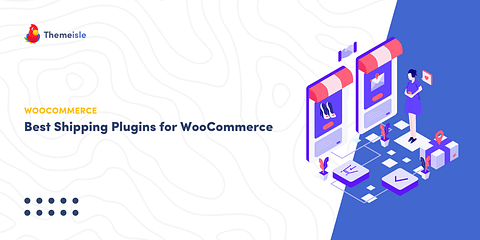
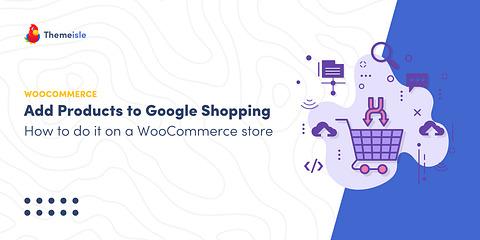
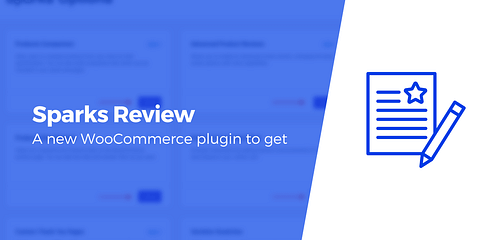
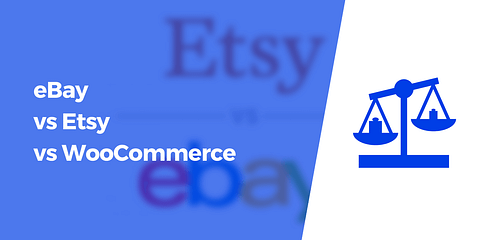
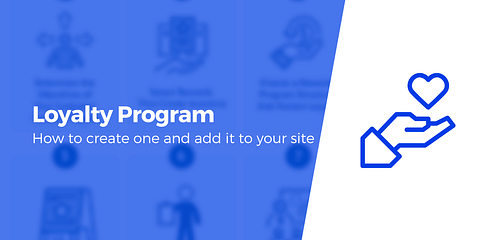
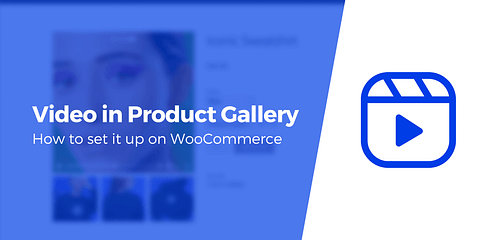
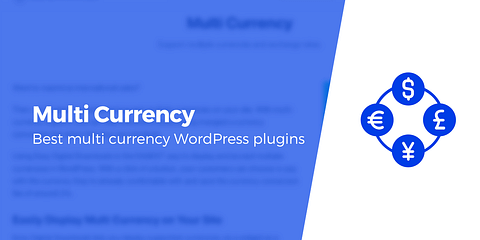
Or start the conversation in our Facebook group for WordPress professionals. Find answers, share tips, and get help from other WordPress experts. Join now (it’s free)!