Considering migrating your blog from Blogger to WordPress but not sure how to start? You’ve landed in the right place. I’ll take you through the process, ensuring a complete site transition without missing a beat.
Blogger might have been your go-to for its ease, but WordPress opens doors to unmatched customization and growth potential. Fear not; the migration is simpler than it seems. Although Blogger pages require recreation, WordPress’ built-in features plus a quality theme and intuitive editor will ease the transition.
I’ll start with essential migration tips and then walk you through five straightforward steps to transfer your content. Ready to upgrade your blogging platform? Let’s get to it.
Table of contents:
- Step 1: Export your Blogger content
- Step 2: Import your Blogger content into WordPress
- Step 3: Recreate the design
- Step 4: Set your permalink structure
- Step 5: Redirect your Blogger traffic to WordPress
Key Takeaways
- Migrating from Blogger to WordPress is fairly straightforward, as Blogger has a feature that enables you to export your main content in a format that WordPress can “read.”
- You can import your Blogger posts and images into WordPress automatically, but not the pages and design. You’ll need to recreate those pages, but the WordPress editor makes the process quick and easy.
- To prevent traffic loss, you should redirect users who visit your old Blogger site to your new WordPress website right after the move.
What you need to know about migrating from Blogger to WordPress
Before you migrate your blog, it’s important to understand the process. Making the switch is a big decision. Essentially, you’ll be moving from a free, all-in-one platform to a self-hosted solution.
You might be worried about losing your content in the process. Unfortunately, not everything can be migrated from Blogger to WordPress, although the key elements can be easily moved to your new site.
When you migrate Blogger to WordPress, you’ll be able to transfer the following content:
- Posts
- Images
- Comments
However, the design and layout of your posts will not be transferred to WordPress. This means that you’ll need to redesign your blog from scratch, but you won’t have to rewrite your posts.
Additionally, you’ll need to recreate your Blogger pages, as these cannot be imported into WordPress.
With that being said, WordPress gives you a lot of design flexibility, so you’ll be able to recreate something similar to your Blogger design if you want to keep the same aesthetic.
How to migrate Blogger to WordPress (in 5 steps)
Now, let’s look at how to migrate from Blogger to WordPress.
We’ll assume you already have a WordPress installation set up. If you don’t, you can check out our guide on how to create a WordPress website.
1. Export your Blogger content
First, you’ll need to export your Blogger posts. This means downloading a copy of your content.
In your Blogger dashboard, navigate to the Settings page and scroll down to the Manage Blog section. Then, click on Back up content:
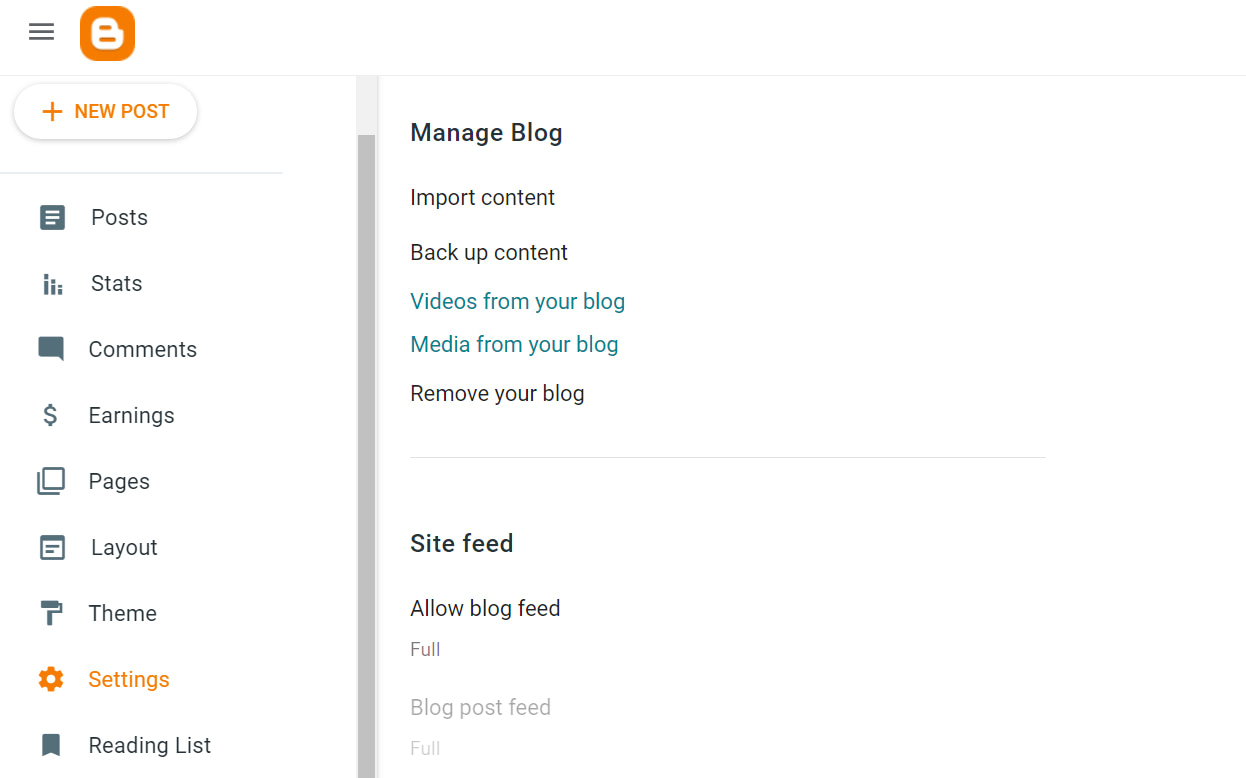
You’ll get a popup that informs you that the backup will include posts, pages, and comments. However, as noted earlier, the pages cannot be imported into WordPress.
Click on Download to initiate the process:
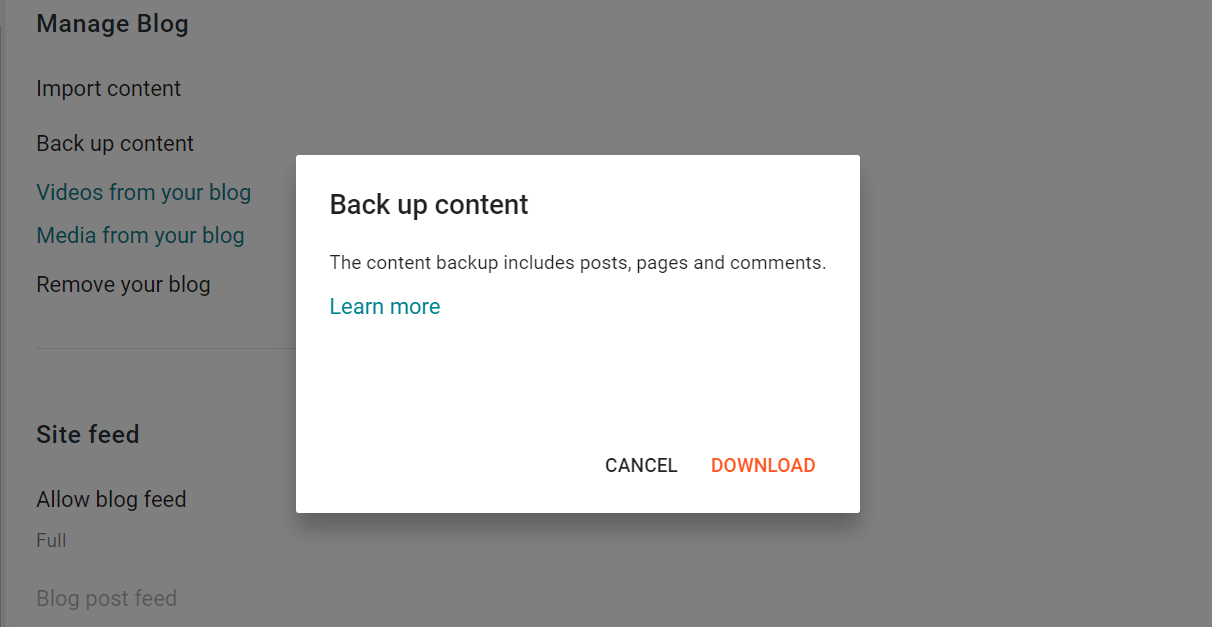
You should now have the backup downloaded to your computer as an .xml file.
2. Import your Blogger content into WordPress
The next step is to import your Blogger content into WordPress.
Go to your WordPress dashboard and navigate to Tools → Import.
Here, you’ll see Blogger as one of the options. Click on Install Now to run the importer. This tool will import your posts, comments, and users:

When it’s ready, you’ll see a success message. Click on Run Importer:

Now, select the .xml file that you downloaded from Blogger. Then, click on Upload file and import:

Next, you’ll be asked to confirm an author for the imported posts. You can either import the Blogger author as a new user or select an existing user on your WordPress site:

When you’re ready, hit Submit. You can now go to Posts in your WordPress dashboard to view your imported content.
3. Recreate the design
Now, let’s look at how to recreate the design of your Blogger site in WordPress.
Select a theme
First, you’ll want to select a WordPress theme. You might look for one that’s similar to your old Blogger site. Alternatively, you might opt for a new look!
In your WordPress dashboard, navigate to Appearance → Themes → Add New Theme. Here, you can browse through a large selection of free themes:
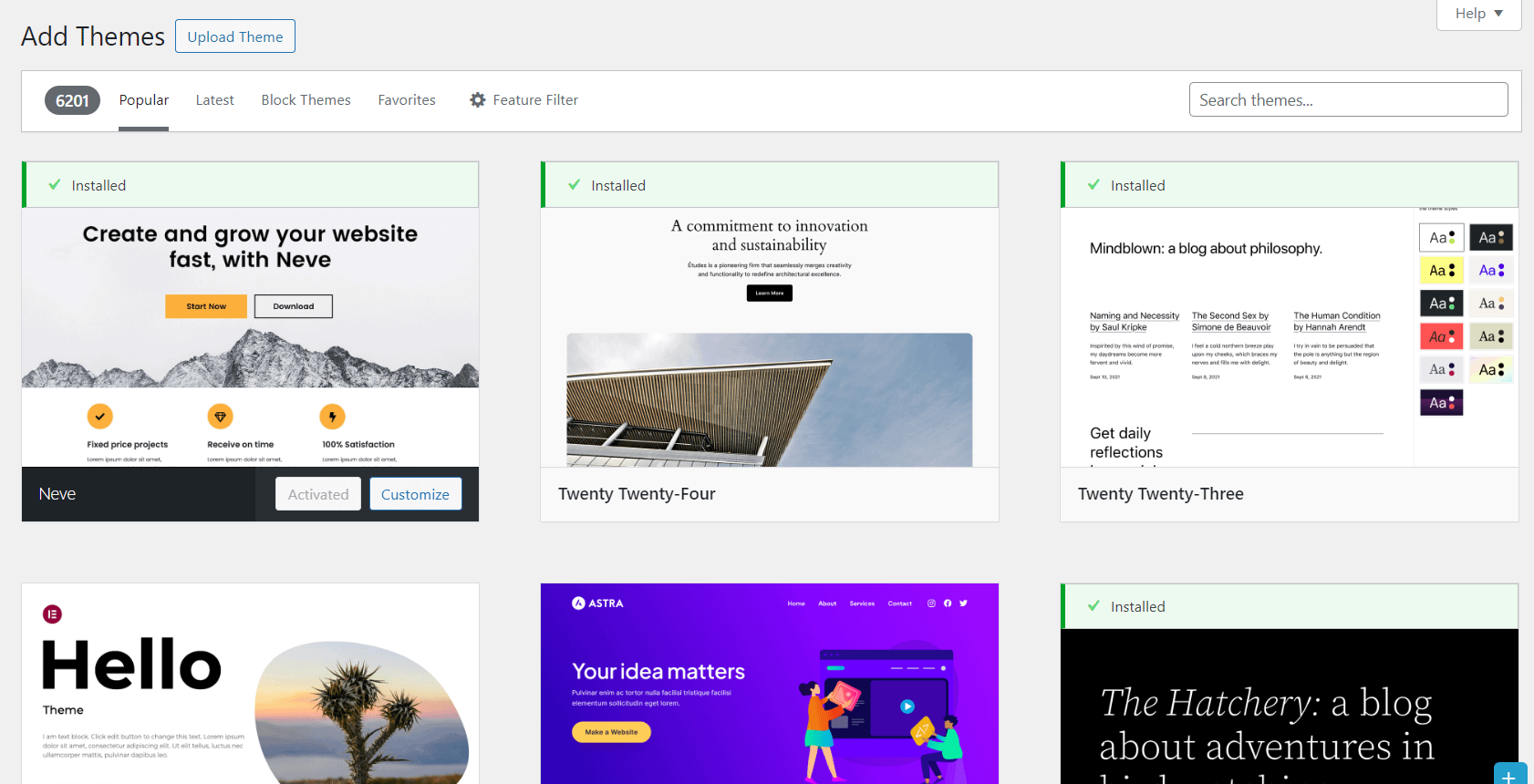
You can use filters to narrow down the results and look for specific themes only.
If you’re looking for a simple blog theme to start with, Raft is a good option.
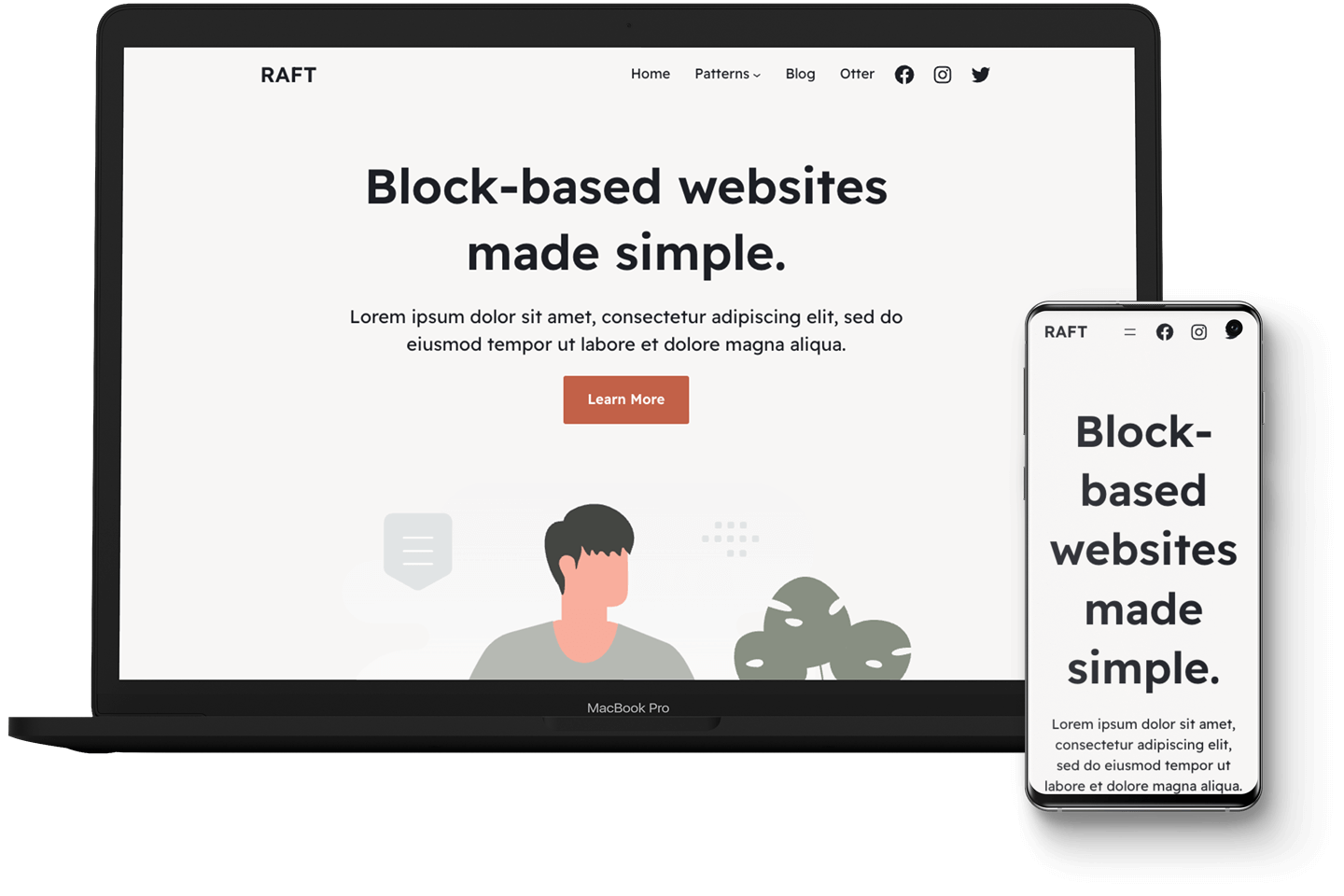
It’s very customizable, so you can tweak it to match your Blogger site’s style.
Once you find a theme that you like, you can click on Install and Activate. Then, you can edit the WordPress theme according to your preferences.
Design your posts and pages
If you open a post that you imported from Blogger, you may find that the layout is a little off. Your text and images should all be there, but these elements might need to be rearranged.
First, you’ll need to click on the Convert to Blocks button:
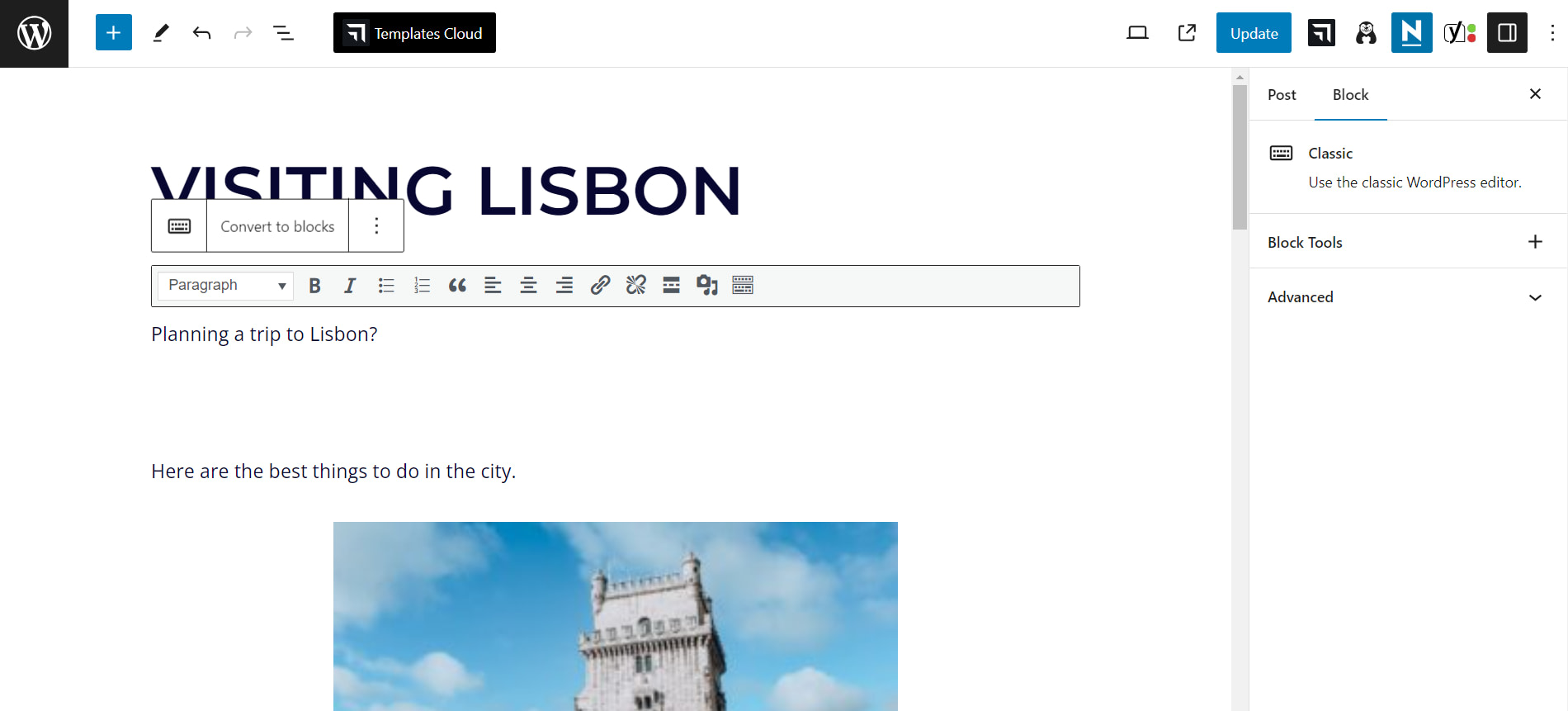
This way, you’ll be able to manage each element separately as a block. For example, you might change the size of the image:
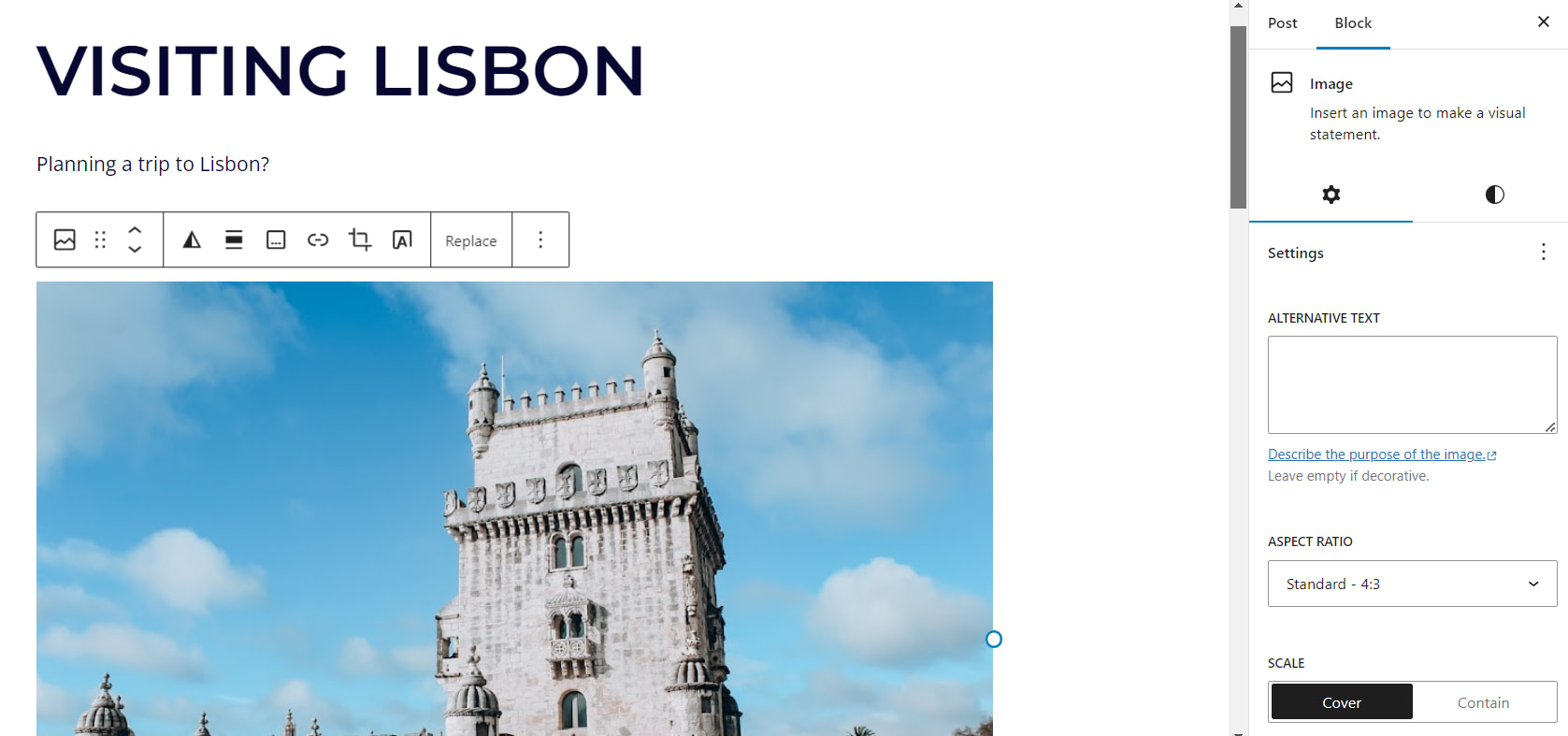
Of course, the layout of your posts will be determined by your chosen WordPress theme. However, the block editor enables you to add more elements.
You’ll also need to recreate the pages by navigating to Pages → Add New Page.
For example, let’s say you want to redesign your About page from Blogger to WordPress. You can copy the text from the old site and paste it on the new page.
You can then try to recreate the design of your Blogger page by using blocks or patterns:
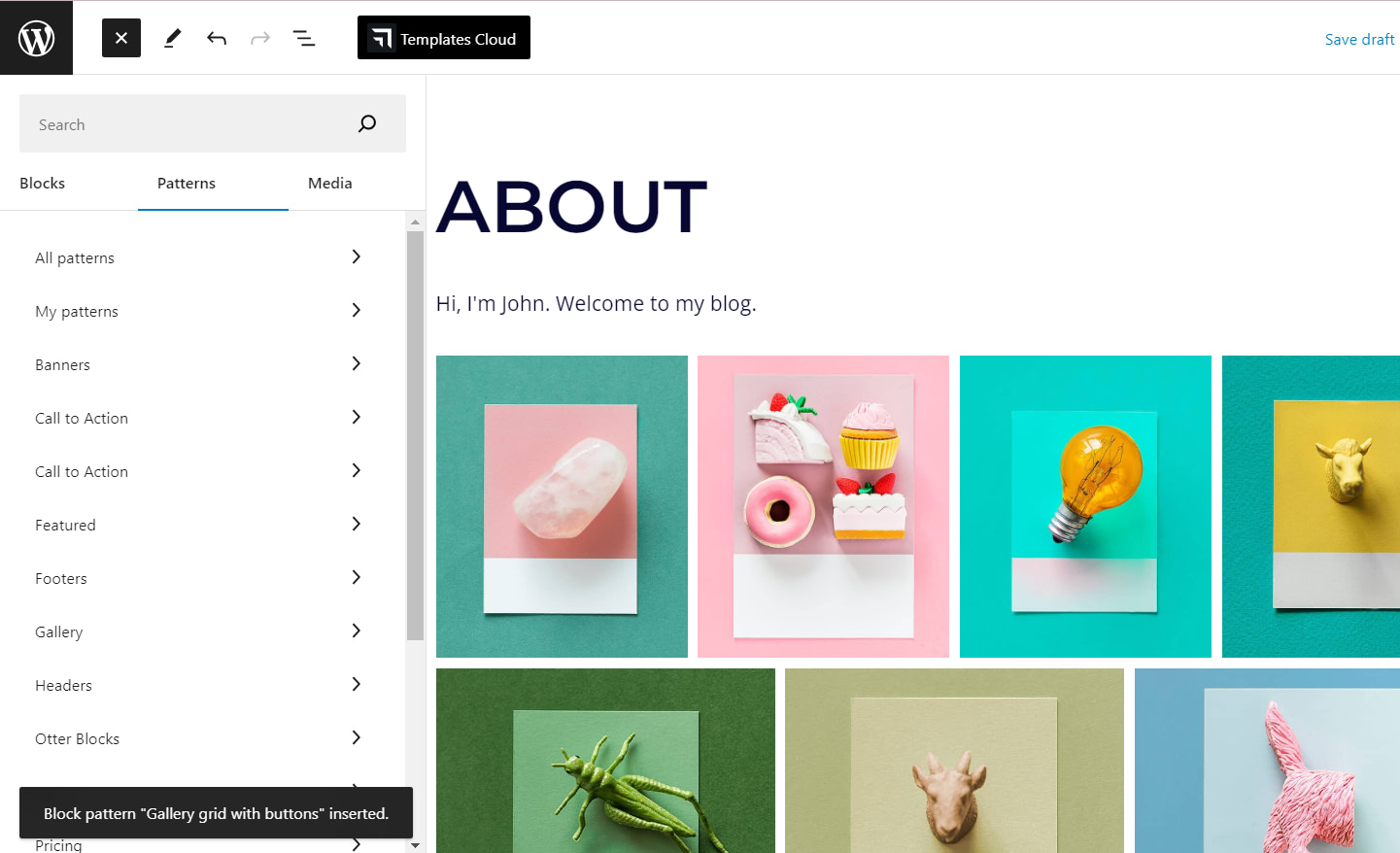
If you’re not happy with the selection of native blocks, you can install a plugin like Otter Blocks.
This will add over 26 new blocks to your site, which you’ll be able to access from the block editor:

With Otter, you can make your new pages even more interesting than the old ones, thanks to features such as Lottie animations, sliders, flip cards, and more. In fact, instead of trying to recreate your Blogger layouts, you might want to consider a complete redesign.
4. Set your permalink structure
The next step is to configure the permalink structure of your new posts and pages. As you may already know, your Blogger URL looks something like this:
www.myamazingblog.blogspot.com/2024/01/my-first-post.html
With WordPress, you’ll have a custom domain, which means your URL will be:
www.myamazingblog.comIf you go to Settings > Permalinks in WordPress, you’ll be able to configure the URL structure of your posts and pages. As you can see, you have several options:
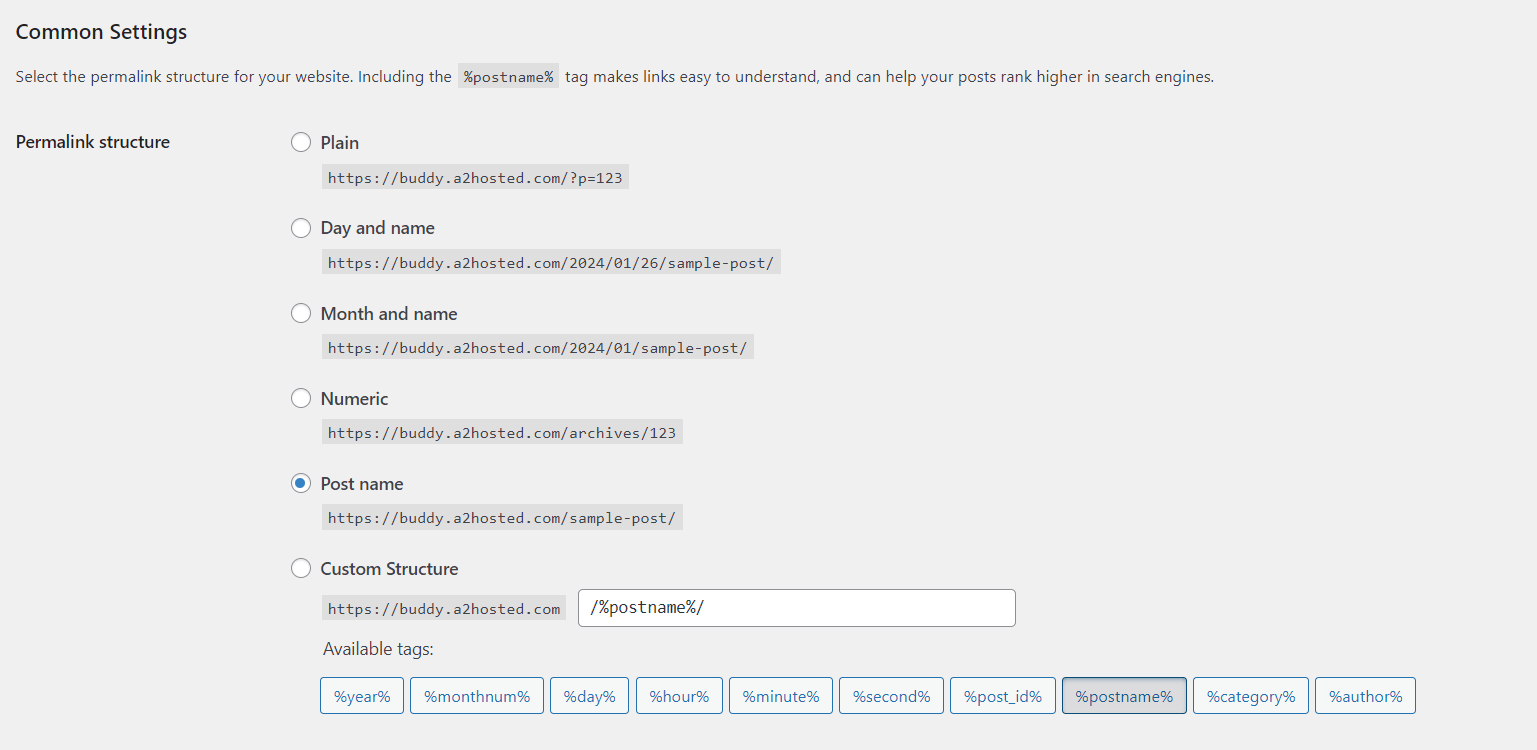
While you may be tempted to select Month and name to copy your Blogger URLs, this is not recommended. You’ll want URLs that are clean and easy for users to remember. Therefore, you might want to choose the Post name option.
When you’re ready, click on Save Changes. Don’t worry about losing traffic with this URL change – in the next step, we’ll show you how to divert it to your WordPress site.
5. Redirect your Blogger traffic to WordPress
If your Blogger site has a decent amount of traffic and engagement, you’ll want to make sure that these users are able to find your new blog. This means redirecting them to your WordPress site when they land on your Blogger posts.
As such, the last step in how to properly migrate your blog is to set up your redirect.
To do this, we’ll be using the Blogger to WordPress plugin.
Go to Plugins > Add New Plugin to install it on your WordPress site. Then, navigate to Tools → Blogger to WordPress Redirection and click on Start Configuration:

Since you’ve imported content from your Blogger site, the plugin will be able to identify the URL of your old blog:
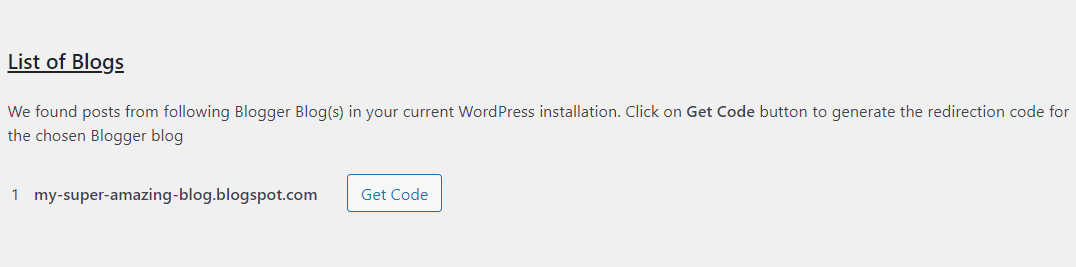
Click on Get Code and copy the generated code snippet:
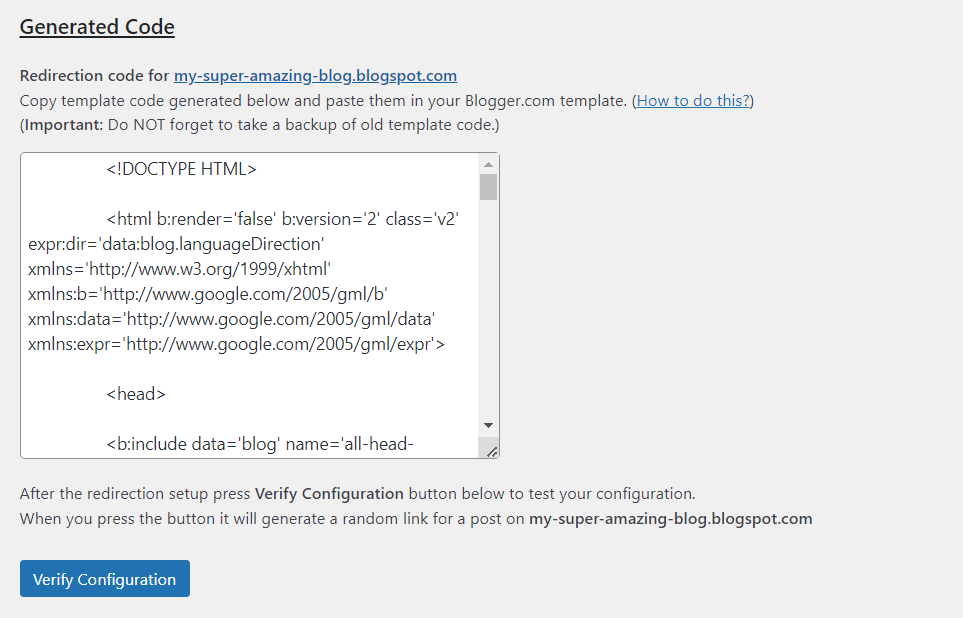
Now, go back to your Blogger dashboard and head to the Theme page:
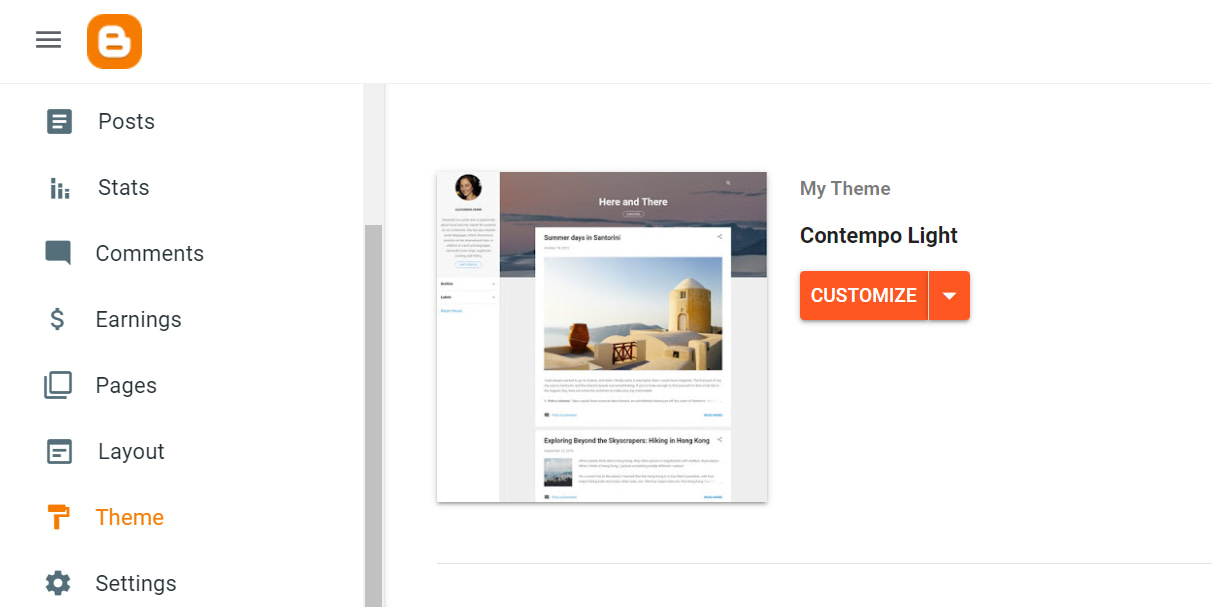
Click on the arrow in the Customize button and choose Edit HTML:
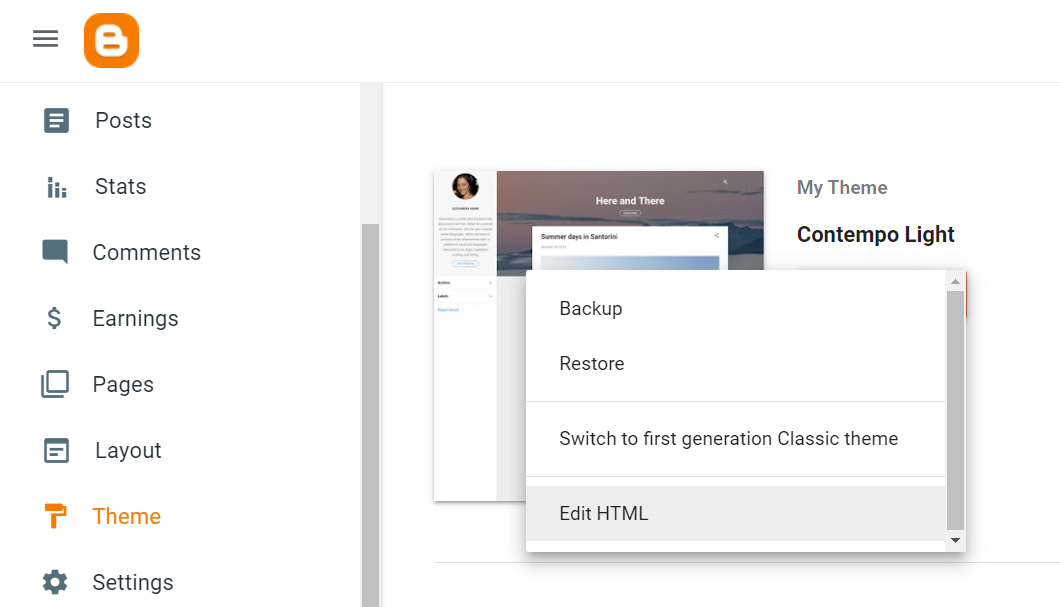
This will take you to a page that contains all of your theme’s code. Since you won’t be displaying your Blogger site to users anymore (as they’ll be redirected to WordPress), you can go ahead and remove all of this code:
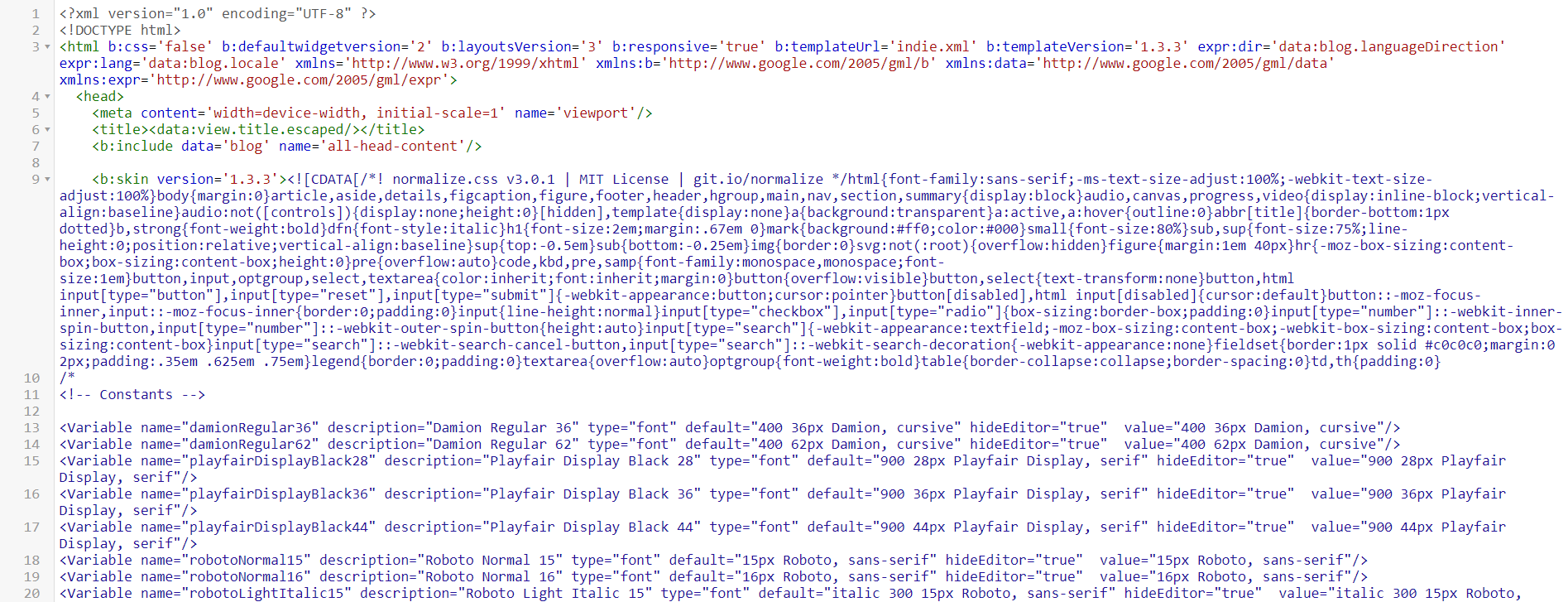
Then, you can paste in the code that the Blogger to WordPress plugin generated for you and click on the Save icon:
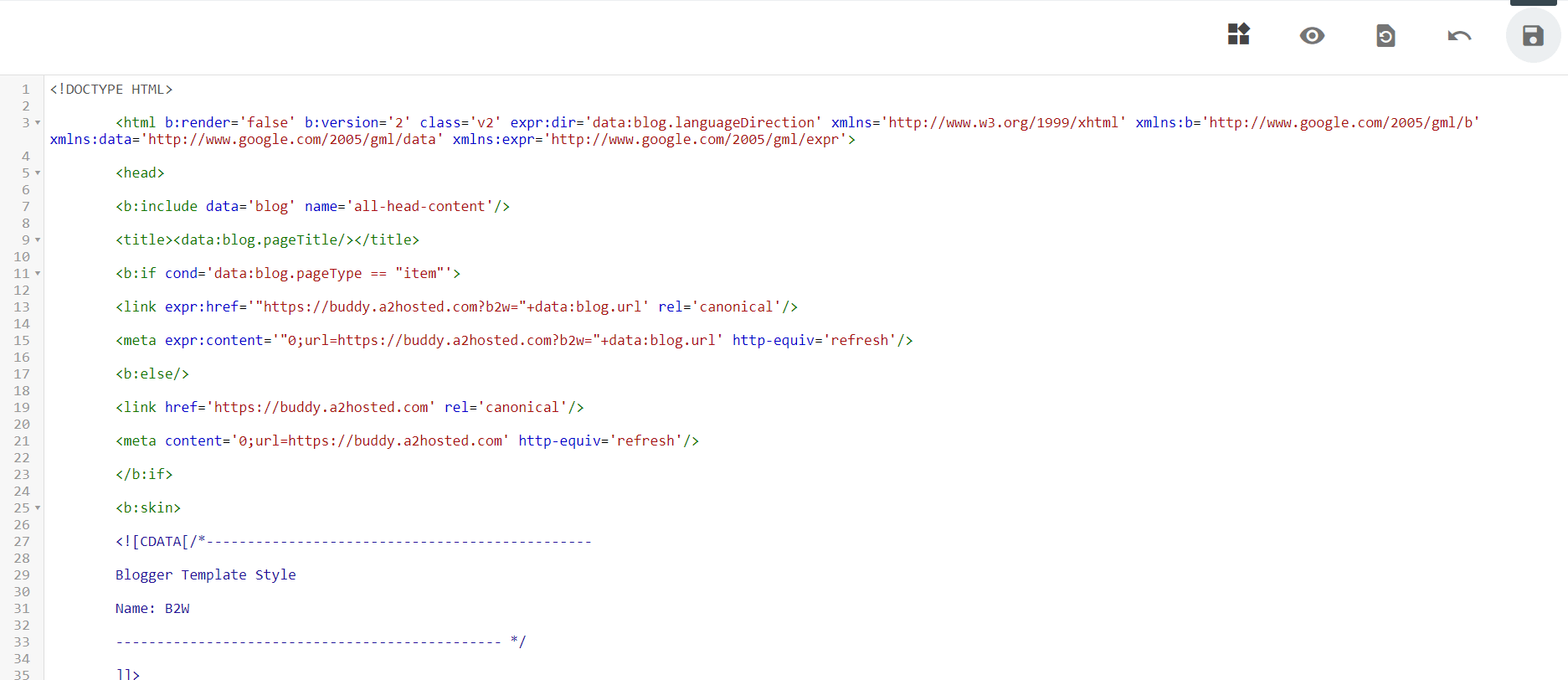
Return to the WordPress page where the plugin generated the code for you, and click on Verify Configuration:
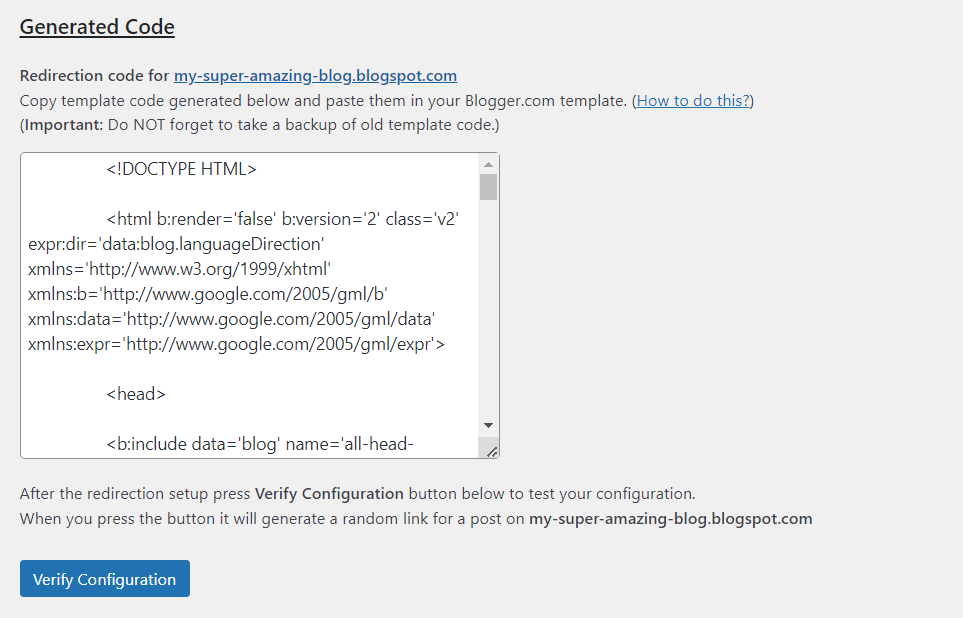
Now, if you try to visit your Blogger site, you’ll be redirected to the WordPress blog.
Make sure to leave the Blogger to WordPress plugin activated on your site. If you remove it, the redirection will no longer work.
Migrate Blogger to WordPress today!
If you want to blog professionally, you’ll need a powerful platform like WordPress. This offers more customization and monetization opportunities than Blogger. Plus, it gives you more control over your website.
To recap, here’s how to migrate from Blogger to WordPress:
- Export your Blogger posts.
- Import your Blogger content into WordPress.
- Choose a theme and redesign your pages with the Block Editor and Otter Blocks.
- Set your permalink structure.
- Redirect your traffic with the Blogger to WordPress plugin.
Do you have any questions on how to migrate Blogger to WordPress? Let us know in the comments section below!



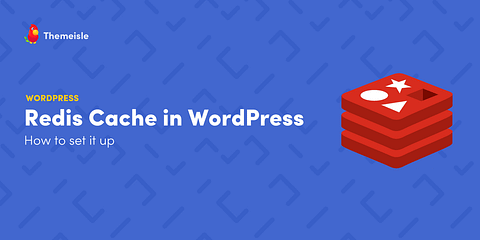

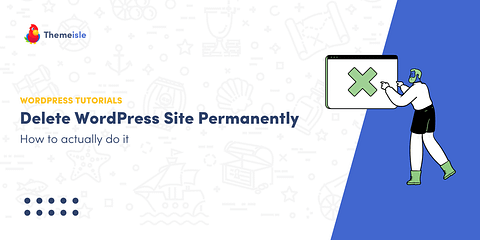
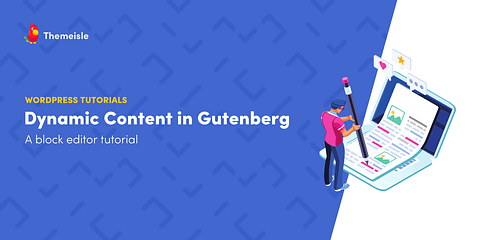
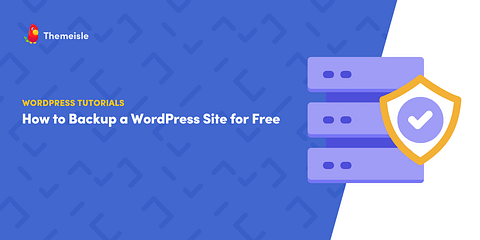
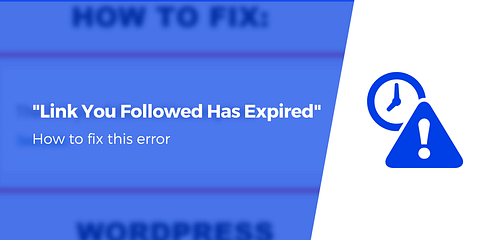
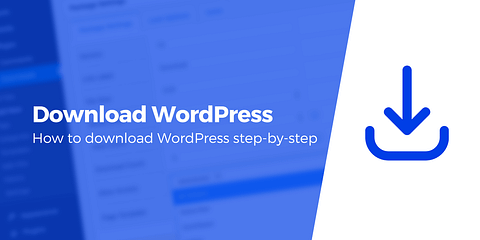
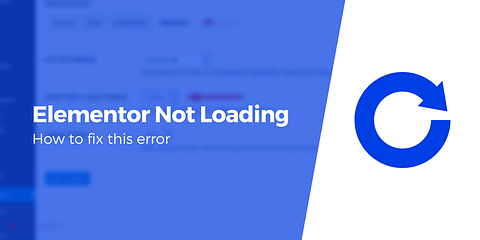

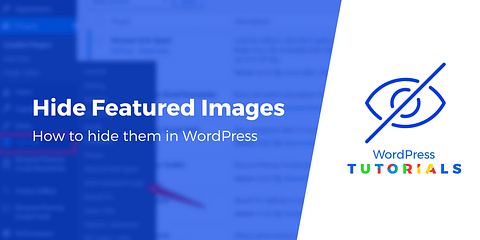
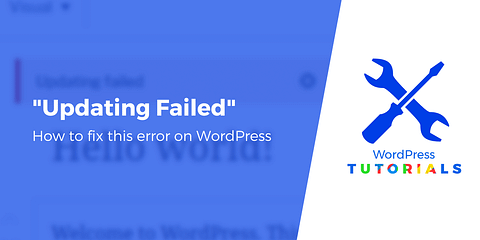
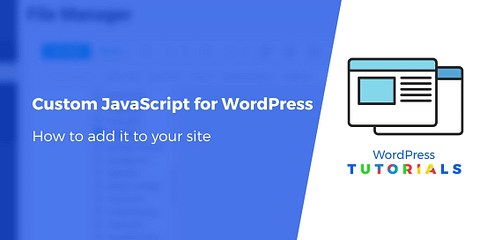
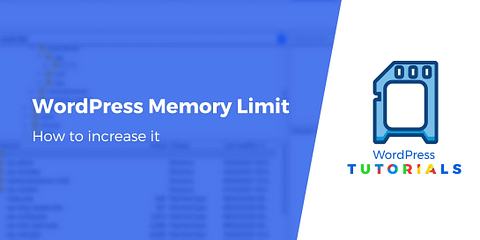
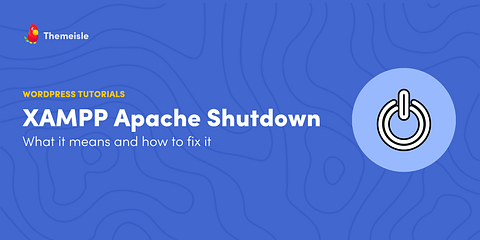
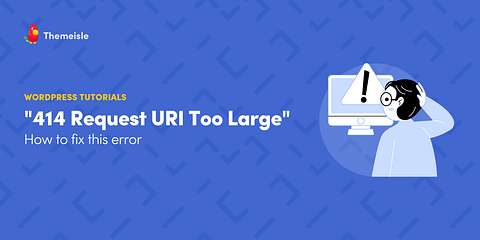
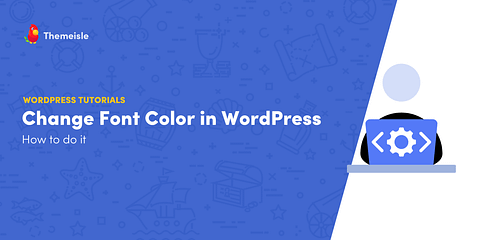
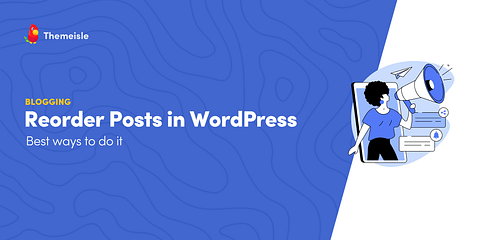
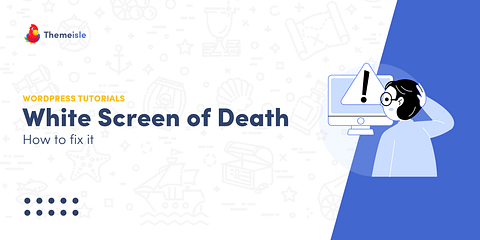
Or start the conversation in our Facebook group for WordPress professionals. Find answers, share tips, and get help from other WordPress experts. Join now (it’s free)!