When people think about Search Engine Optimization (SEO) and WordPress, their mind often jumps directly to Yoast SEO. After all, it’s the most popular SEO plugin for WordPress, but is it the only good option? Not at all, and when you compare Yoast vs All In One SEO, you’ll be surprised at how evenly matched the plugins are. So, you might be looking to set up All in One SEO on your site. 🧩
By the time you finish reading, you’ll know how to set up All In One SEO, the pricing options (spoiler alert: there’s a free version), and its various features. We’ll also give you a breakdown of All In One SEO vs Yoast to help you decide which 🔌 plugin to use.
Despite being one of the most popular WordPress plugins available, All In One SEO doesn’t get near as much attention as Yoast SEO. That’s why we decided to take a long, hard look at it to see what it has to offer.
This will allow you to compare how these two SEO heavyweights stack up against each other and decide which one might be better for your WordPress SEO needs.
Let’s get started! 🏁
An introduction to the All In One SEO plugin
The All In One SEO plugin has been downloaded millions of times since 2007, and is actively installed on more than three million WordPress websites. As its name gives away, this is an all-in-one SEO plugin solution for users of all skill levels.
The plugin is the work of several developers, but mainly Michael Torbert – a WordPress pro and Meetup organizer. Currently, the plugin has been translated into 57 languages.
Key features ⚙️
- Supports XML sitemaps
- Includes support for Google Analytics and Google Accelerated Mobile Pages (AMP)
- Comes with its own built-in API
- Integrates with WooCommerce
- Generates meta tags by default
- Supports schema markup
- Offers an SEO audit checklist for your entire website
- Supports custom users roles for access to SEO configurations
- Provides readability insights for your posts and pages
Price 💳
All In One SEO for WordPress is a free plugin with a premium counterpart that costs $49.60 per year for a one-site license. When comparing All In One SEO vs Yoast in terms of premium pricing, Yoast is the more expensive option (with Yoast SEO Premium costing $99 per year).
The premium version does include a few added perks, such as advanced SEO modules, WooCommerce SEO, custom breadcrumbs, or smart schema markup. However, the free version is quite good, and is the product this review is based on.
How to set up All In One SEO
Knowing the plugin’s basic features is not enough to compare it to Yoast SEO, so we’re going to walk you through its basic setup. After installing the plugin, you’ll find a new All In One SEO tab in the WordPress admin area sidebar menu.

The vast majority of the settings that you’ll interact with while using the plugin are right on this screen.
- General settings
- Home page, title, and content types settings
- Sitemap and social network settings
- Miscellaneous settings
- Editing titles and descriptions
- Enabling additional features
General settings ⚙️
The basic set:

General settings include configuration of Webmaster Tools, breadcrumbs, RSS content, and more. In general, stick to the defaults for these options unless you know what you’re doing. As for forcing your site to load over HTTPS, if you have a certificate, go for it!
Home page, title, and content types settings 💻
Home Page Settings appear in the Search Appearance section of the plugin and can be used to set your home page title, description, and keywords.

Things get more interesting once we move into the Title Settings section. Here, you can determine specific settings for all your WordPress content. We recommend sticking to the defaults unless you prefer a different title style – if so, remember to update every field accordingly to remain consistent.

The Content Types section enables you to turn SEO options on or off for any kind of post. If there are any types of posts where you don’t see yourself doing any SEO work, feel free to turn those off.

After the content types settings, you’ll find a variety of self-explanatory settings you can use to verify your site with search engines, exclude specific posts and pages from search engine indexing, and configure advanced fine-tuning options.
Sitemap and social network settings 📡
Next up, go through the social network and sitemap settings. On the Social Networks page, you need to add the URLs of your social media channels in order to connect them to your website.
In Sitemaps, make sure to allow sitemap indexation for your entire site’s content. The plugin does create sitemaps by default, but it’s worth taking a look at the settings and making some tweaks before using All In One SEO.

Miscellaneous settings 🌞
On top of the optimization capabilities, All In One SEO also offers a few general meta keyword tweaks, analytics, and tools for your WordPress website. You can find these features by checking all the sections under All In One SEO in your menu.
Some of the built-in tools the plugin offers are the Robots.txt editor, .htaccess editor, import/export settings, database reset, backups, and more.

Editing titles and descriptions ✏️
If you’ve used Yoast SEO, you’ll already be familiar with the process of editing page titles and descriptions. With All In One SEO installed, a new admin meta box will be added to the post editor, and you can use it to craft a custom title and description for each post and page.

Enabling additional features 🕹️
At this point, we pretty much covered most of the important features that the plugin provides for free. If you upgrade to the premium versions, you can unlock more settings such as breadcrumb templates, access control, image SEO, video/news sitemaps, link assistant, redirection manager, local SEO, advanced SEO for WooCommerce, and more.
You can find all these extra features by going to All In One SEO > Feature Manager.

Yoast vs All In One SEO
All In One SEO does a fantastic job as a comprehensive SEO tool that’s great for both beginners and more advanced users.
On the technical front, both Yoast and All In One SEO have their strengths even in the free versions. They both offer XML sitemap generation, although Yoast SEO does have a slight edge if you want more control over certain technical SEO aspects of your site. For that you might find yourself eyeing the upgrade to premium though.
The biggest gripe we have with All In One SEO is that it just isn’t as intuitive or polished as Yoast SEO. In addition, it doesn’t offer the advanced keyword optimization tools that Yoast SEO does. However, the truth is that those are really praises of Yoast SEO, rather than substantive gripes with All In One SEO.
In short, if you have a bit of experience with keyword optimization, All In One SEO will serve your needs just fine. However, if you’re an absolute beginner to the world of SEO plugins then it’s probably better to stick with Yoast SEO.
💡 For a much more detailed breakdown of these two SEO plugin heavyweights, check out our full comparison of Yoast vs All In One SEO.
Conclusion 🧐
While Yoast remains our preferred pick for WordPress SEO, we were pleasantly surprised by All In One SEO. It’s a robust tool that makes on-page SEO a walk in the park thanks to features such as:
- Effortless title and description optimization for every type of post.
- Easy XML Sitemap and Open Graph meta tag generation.
- Excellent documentation that’s conveniently linked to each plugin setting, making it easy to get help when you need it. 😎
If that sounds enticing to you, then go ahead and take All In One SEO for a spin. Otherwise, if you’d like to browse additional options for your WordPress SEO needs, we suggest taking a look at our full lineup of the best (free) SEO plugins.
Do you have any questions in relation to how to set up All In One SEO? Feel free to submit them in the comment section below.


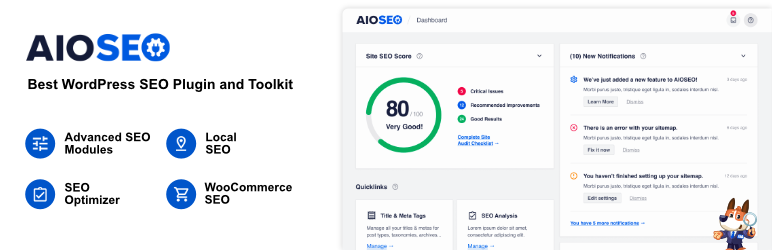
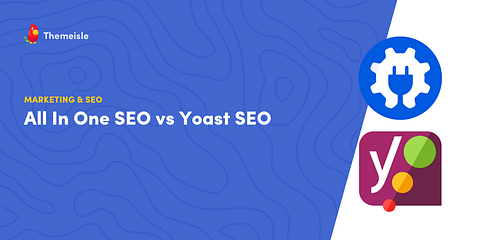
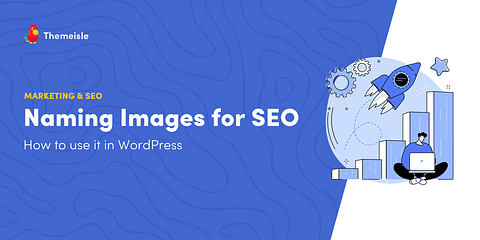
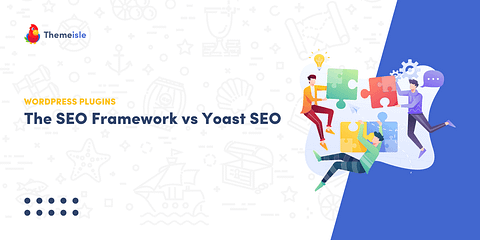
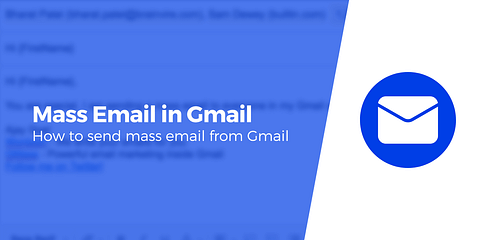
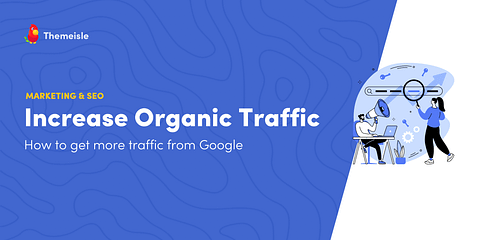
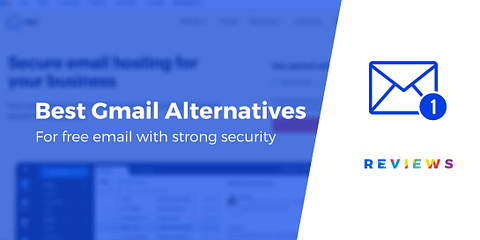
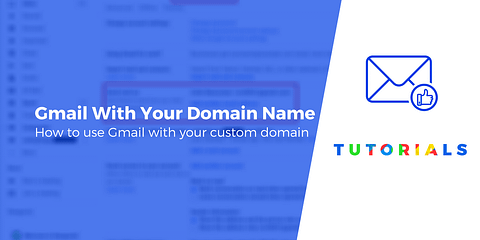
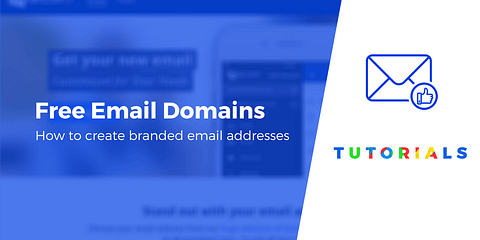
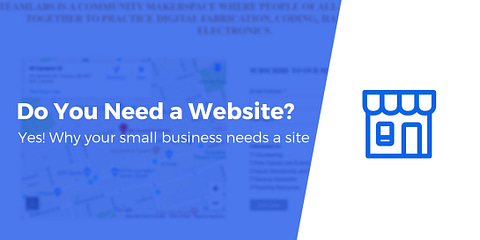
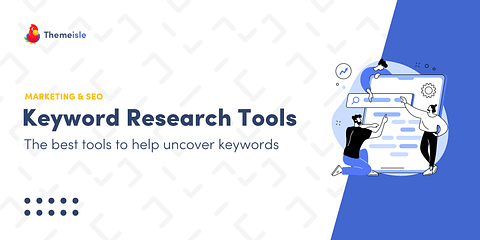
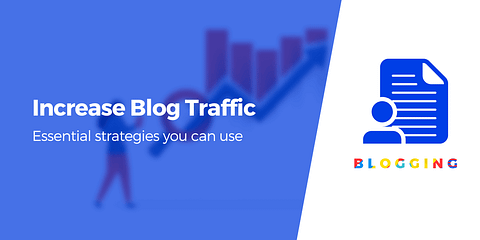
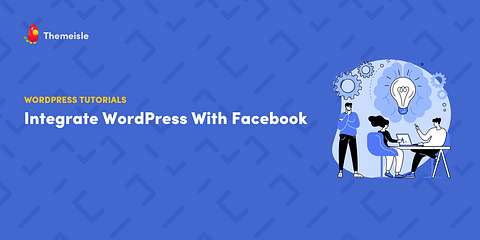
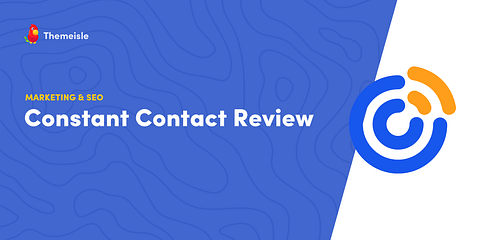
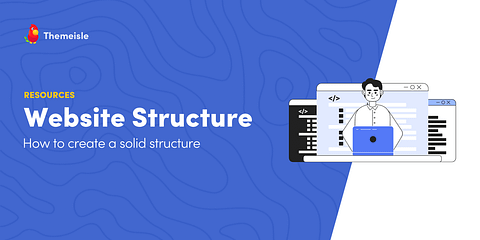
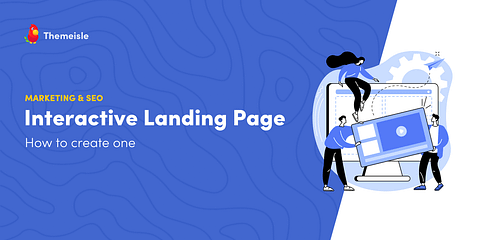
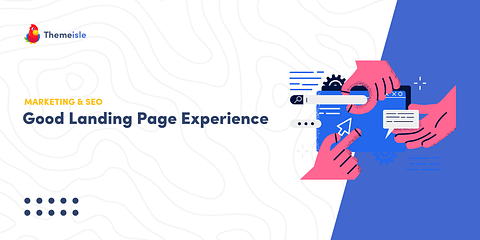
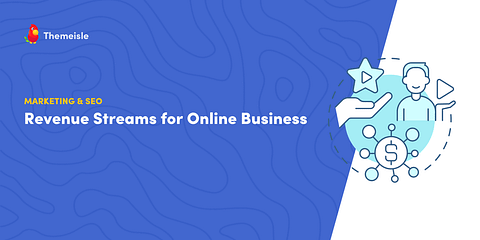
Hi John,
Where are the settings of Accelerated Mobile Pages?
Hey John, here’s where you can read more about AMP, their custom elements and a plugin solution to it https://www.codeinwp.com/blog/accelerated-mobile-pages-for-wordpress/
What of other settings, you didn’t show them?
Or start the conversation in our Facebook group for WordPress professionals. Find answers, share tips, and get help from other WordPress experts. Join now (it’s free)!