Sooner or later, most websites run into some kind of security issue. A user may have left their account information somewhere they shouldn’t have, an attacker might be targeting your site, or a plugin could have opened up a security breach. No matter what the specific problem might be, a website security audit is the best way to spot these types of issues before they can cause significant damage.
A full security audit can take some time to complete since it usually involves several steps. For example, you’ll want to make sure that WordPress and all of its components are up to date, and your backup system is working as it should. However, this time investment can pay off significantly in the long run, protecting both you and your site’s visitors.
📚 In this article, we’re going to go over seven critical steps for conducting a comprehensive security audit of your website.
We have a lot of ground to cover, 🕵🏻 so let’s get right to it!
Why it’s important to conduct regular security audits on your website
A lot of people don’t pay too much attention to website security until it directly affects them. To put it another way, if there’s a security breach on your site, then you know you already dropped the ball at some point before that happened.
The point of a full website security audit is that it enables you to review your policies and strengthen them, so you can lessen the chance of any issues down the road. By carrying out these audits periodically, it’s less likely that you’ll miss any glaring security issues, which should help ensure that your users’ data is well protected. ☂️
It’s a good idea to do this at least once a year, although you may want to increase the frequency if your site is large or contains particularly sensitive information (such as payment details).
How to conduct a website security audit (in seven steps)
A thorough security audit should involve several steps since you’ll be evaluating your site from top to bottom. Let’s go through the most important tasks in order.
- Check for any WordPress core, plugin, theme, or PHP updates
- Manage your backups and back-up tools
- Assess your usernames, passwords, and database name
- Remove unused plugins, themes, and files from your server
- Evaluate your brute force attack prevention methods
- Log out or remove inactive users
- Find and eliminate vulnerabilities
1. Check for any WordPress core, plugin, theme, or PHP updates
Outdated software is one of the leading causes of website security issues. The more obsolete a piece of software becomes, the more likely it is that attackers will be able to find vulnerabilities and exploits they can use to get into your website and cause severe damage.
That’s why WordPress is so insistent about prompting you to use its latest version and to update any plugins and themes installed on your website. The longer you wait to update your site’s components, the more at risk you are.
That also applies to your server’s PHP version, which is the language WordPress is built on top of. Recent versions of PHP are more secure and faster, so it’s worth updating to the latest builds whenever possible.
2. Manage your backups and back-up tools
Aside from updating your website’s components, the most important thing you can do to ensure its safety is to back up its data often. That means creating full backups of all your files and your site’s database and keeping copies in multiple locations.
For an optimal setup, we recommend using a hosting provider that backs up your website often. On top of that, you should also set up an independent backup solution of your own. If you’re looking for a great backup plugin, we recommend UpdraftPlus:
With UpdraftPlus, you can create manual backups at will and automate the process. That way, you’re free to focus on other things.
3. Assess your usernames, passwords, and database name
Most people are terrible at choosing safe credentials. In the worst-case scenario, you’ll reuse the same username and password across multiple accounts. That means if there’s a single data breach, it will compromise all of them.
First, if you’re using a default username such as admin for your WordPress account, you’ll want to change that right away. Likewise, make sure to set up a long, secure password:

Ideally, you’ll use a password manager such as Keeper or Dashlane to help you generate unique, secure passwords and keep track of them. You should also insist that your collaborators do the same, and if possible, enforce secure passwords for your regular users as well.
Likewise, using the default prefix for your WordPress database can make it easier for users to identify and attempt to gain access to it. So go ahead and change it from wp_ to something that’s not so easy to guess.
4. Remove unused plugins, themes, and files from your server
Most of us install more plugins and themes than we ever end up using. Likewise, when we’re done with a plugin, we often forget to uninstall it. The problem is that sometimes those old plugin and theme files can open up security vulnerabilities on your site, even if they’re deactivated.
This step is pretty simple – take a look at your Themes and Plugins tabs, and consider which ones you really need. If there are any that you’ve had deactivated for a while, then go ahead and get rid of them:

Once you uninstall those themes and plugins, you might want to make sure they didn’t leave any files behind.
5. Evaluate your brute force attack prevention methods
Your WordPress login page is the first line of defense against attacks, so it’s essential that you make sure it’s secure against brute force attempts. There are several ways you can do that, including:
- Implementing Two-Factor Authentication (2FA)
- Limiting the number of login attempts from a single IP within a set period of time
- Whitelisting which IPs have access to the dashboard
- Changing the default WordPress login URL
This can involve quite a bit of work. However, you only need to implement each of those security measures once, and then you can forget about them until your next security audit.
6. Log out or remove inactive users
If you’re anything like us, you may avoid logging out of many websites, so you don’t have to go through the hassle of entering your credentials the next time you visit. However, that inconvenience is a small price to pay to ensure that if you lose your device, no one else can use your accounts.
The easiest way to prevent that situation from happening is to configure WordPress to log out idle users automatically after a set amount of time. That way, no one can use their accounts to try and access your site. You can set this up with the free Inactive Logout plugin:
7. Find and eliminate vulnerabilities
Last but not least, there are a lot of useful tools you can use to scan your website and look for (and even patch) vulnerabilities. We’re talking, of course, about WordPress security plugins.
Using a WordPress security plugin can help you protect your website, by enabling you to run regular scans for vulnerabilities and infected files.
There are lots of options to pick from, but if you want a quick recommendation, you can’t go wrong with Sucuri. It offers a ton of options while remaining very user-friendly:
Wordfence is another good option – you can see the differences between Wordfence and Sucuri here.
On top of security tools, we also recommend that you set up a WordPress activity log plugin. WP Security Audit Log, for example, helps you keep track of every little thing that happens on your website. That includes user logins, changes to your pages, file modifications, and more:
Combine security and audit log plugins with all the measures we covered above, and your website should be as secure as a military base.
Conclusion 🧐
Smart website security practices tend to focus on prevention. By making sure you’re on top of key tasks, you can prevent most security issues from affecting your website down the road.
For example, just making sure your backup system works can save you a lot of headaches if you ever face a security breach or if your site malfunctions.
There are a lot of steps involved in a thorough security audit. However, some of the most important processes involve updating all of your site’s components, ensuring that your login page is well-protected, and enforcing strong password practices.
For the cost of a few hours of effort, you can protect your website and its users much more effectively. ☂️
Do you have any questions about how to conduct a full security audit of your website? Let’s talk about them in the comments section below!


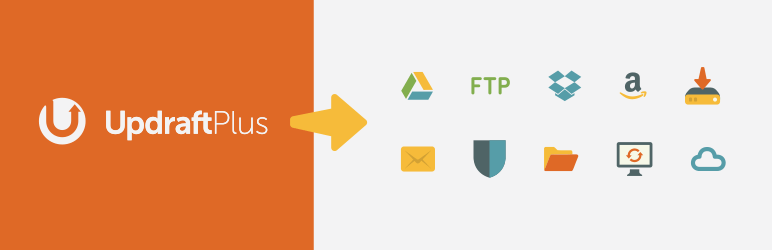
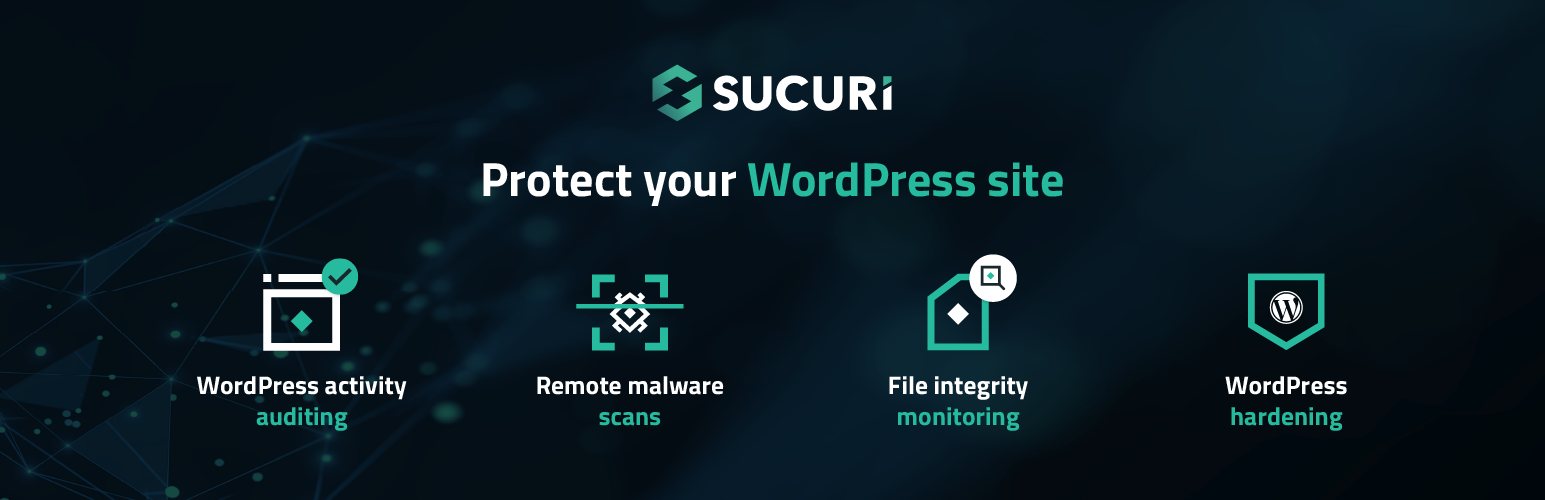
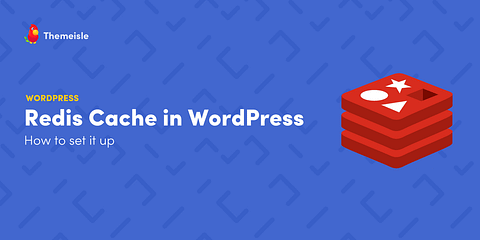

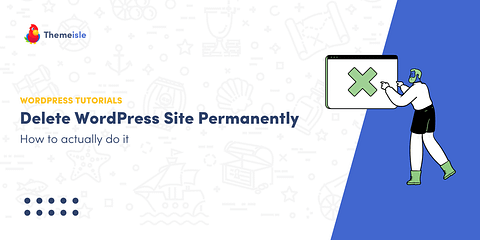
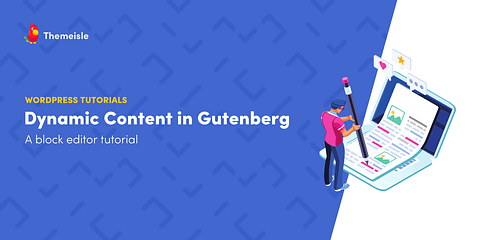
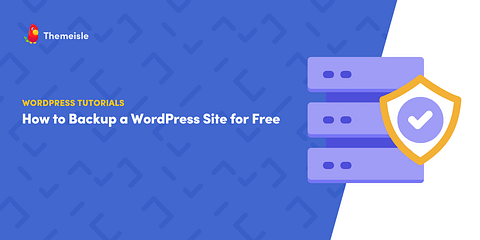
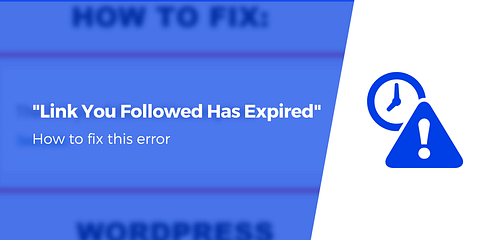
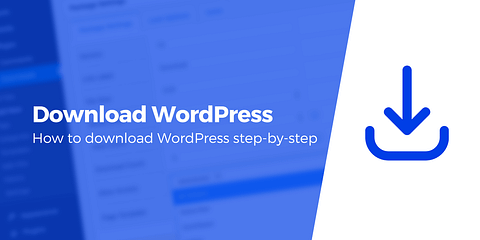
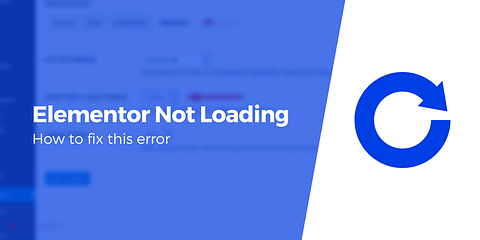

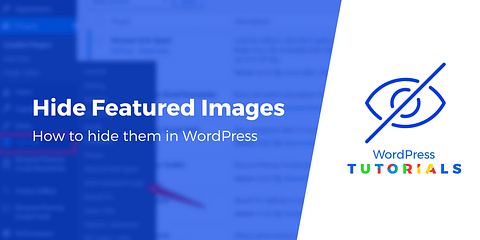
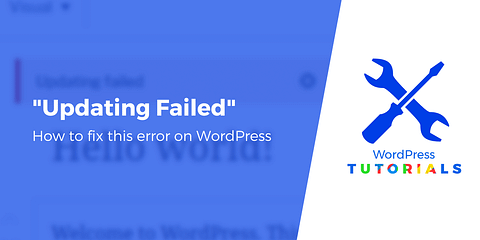
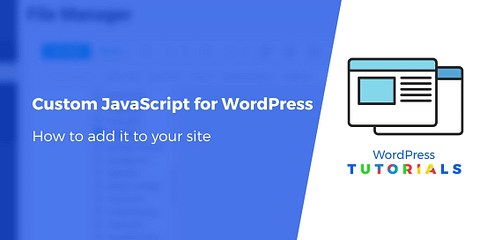
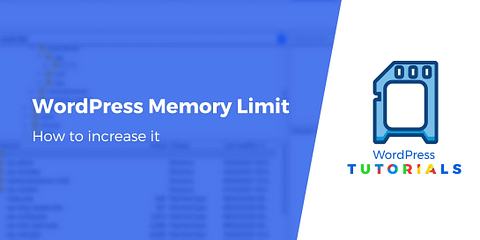
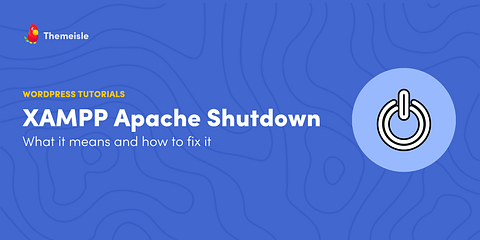
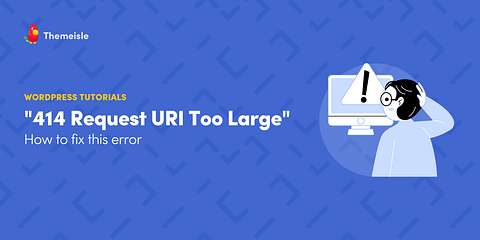
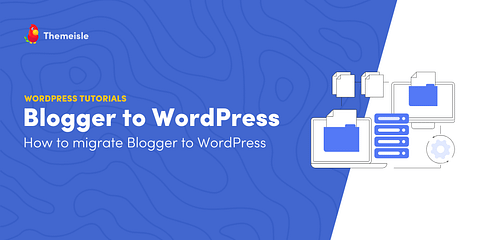
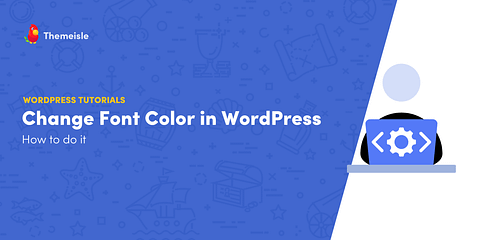
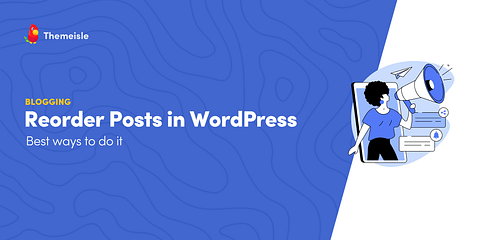
Or start the conversation in our Facebook group for WordPress professionals. Find answers, share tips, and get help from other WordPress experts. Join now (it’s free)!